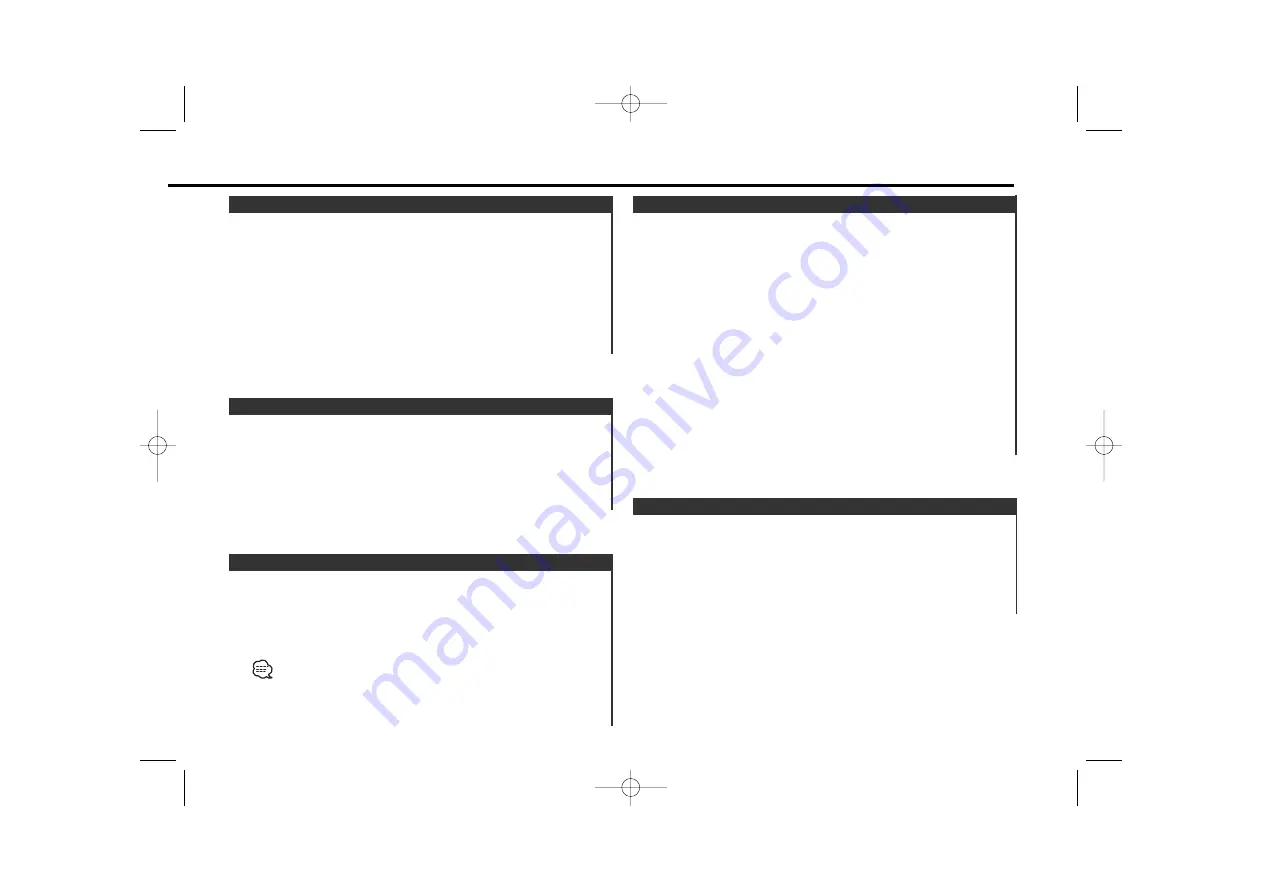
Changing the tuning frequency step.
The original setting is FM band 50 kHz, and AM band 9 kHz.
While pressing the [1] and [5] button, press the Reset button.
The frequency step changes to FM band 200 kHz, and AM band
10 kHz.
• When the same operation is repeated, it returns to the original
setting.
• When the frequency step is switched, the frequencies in the
memory are deleted.
Frequency Step Setting
Calling up the stations in the memory.
1
Select the band
Press the [FM] or [AM] button.
2
Call up the station
Press the desired [1]
—
[6] button.
Preset Tuning
Putting stations with good reception in the memory
automatically.
1
Select the band for Auto Memory Entry
Press the [FM] or [AM] button.
2
Open Auto Memory Entry
Press the [AME] button for at least 1 second.
When 6 stations that can be received are put in the memory
Auto Memory Entry closes.
Auto Memory Entry
— 15 —
The TV channel of a connected LX BUS Television (optional
accessory) can be selected.
The action depends on the setting of the connected LX BUS
Television. Refer to the user instruction of the LX BUS Television
for details.
1
Select TV source
Press the [SRC] button.
Select the "TV" display.
2
Select the TV band and Video input
Press the [FM] button.
Each time the [FM] button is pressed TV bands and Video input
switch.
3
Select the TV channel
Press the [
4
] or [
¢
] button.
TV Tuning (Function of LX BUS Television)
Calling up the TV channels in the memory.
1
Select the TV band
Press the [FM] button.
2
Call up the TV channel
Press the desired [1]
—
[6] button.
Preset TV Tuning (Function of LX BUS Television)
KDC-MP4023_U.S_r3.1 2002.11.14 05:14 PM Page 15
















































