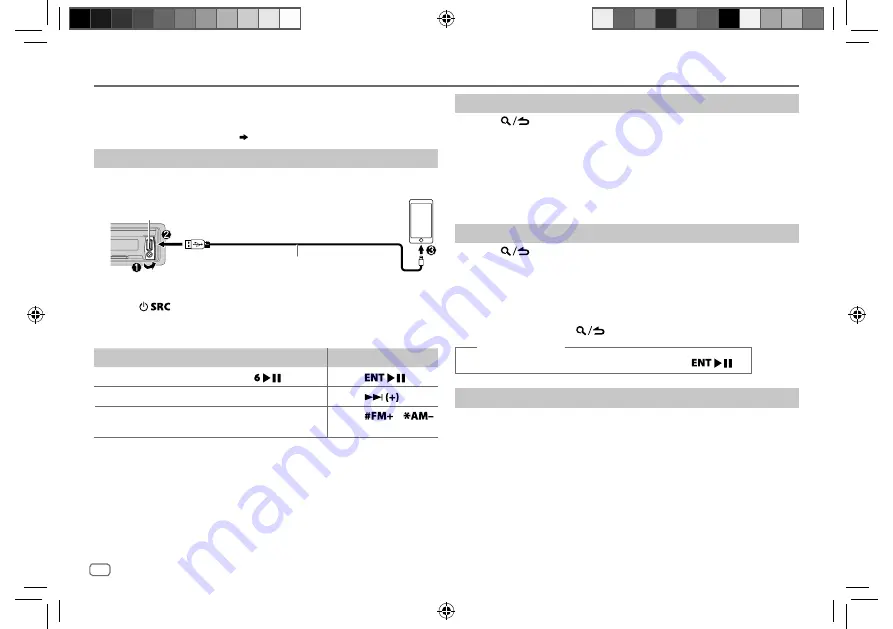
10
Data Size:
B6L (182 mm x 128 mm)
Book Size:
B6L (182 mm x 128 mm)
Create and save a new station
1
Press
.
2
Turn the volume knob to select [
NEW STATION
], then press the knob.
3
Turn the volume knob to select [
FROM TRACK
] or [
FROM ARTIST
], then
press the knob.
A new station is created based on the current song or artist.
4
Press and hold one of the number buttons (
1
to
5
) to store.
To select a stored station, press one of the number buttons (
1
to
5
).
Search for a registered station
1
Press
.
2
Turn the volume knob to select an item, then press the knob.
[
SORT
BY DATE
]: According to the registered date
[
SORT
BY A-Z
]: Alphabetical order
3
Turn the volume knob to select the desired station, then press the
knob.
To cancel, press and hold
.
(or using RC-406)
Press
J
/
K
to search for a station, then press
.
Bookmark current song information
Press and hold the volume knob.
“BOOKMARKED” appears and the information is stored to your device.
The bookmark is available on your Pandora account but not on this unit.
Pandora®
Preparation:
Install the latest version of the Pandora application on your device
(iPhone/ iPod touch), then create an account and log in to Pandora.
• Select [
ON
] for [
PANDORA SRC
]. (
5
)
Start listening
1
Open the Pandora application on your device.
2
Connect your device to the USB input terminal.
3
Press
repeatedly to select PANDORA.
Broadcast starts automatically.
To
On the faceplate
On the remote control
Playback / pause
Press
.
Press
.
Skip a track
Press
T
.
Press
.
Thumbs up or thumbs
down
*
3
Press
J
/
K
.
Press
/
.
*
1
KCA-iP102 : 30-pin type, KCA-iP103 : Lightning type
*
2
Do not leave the cable inside the car when not using.
*
3
If thumbs down is selected, the current track is skipped.
USB input terminal
KCA-iP102 / KCA-iP103 (optional accessory)
*
1
or accessory cable of the iPod/iPhone
*
2
JS_KWD_KDC_X700_KW_EN_00_1.indd 10
JS_KWD_KDC_X700_KW_EN_00_1.indd 10
30/9/2015 4:16:44 PM
30/9/2015 4:16:44 PM















































