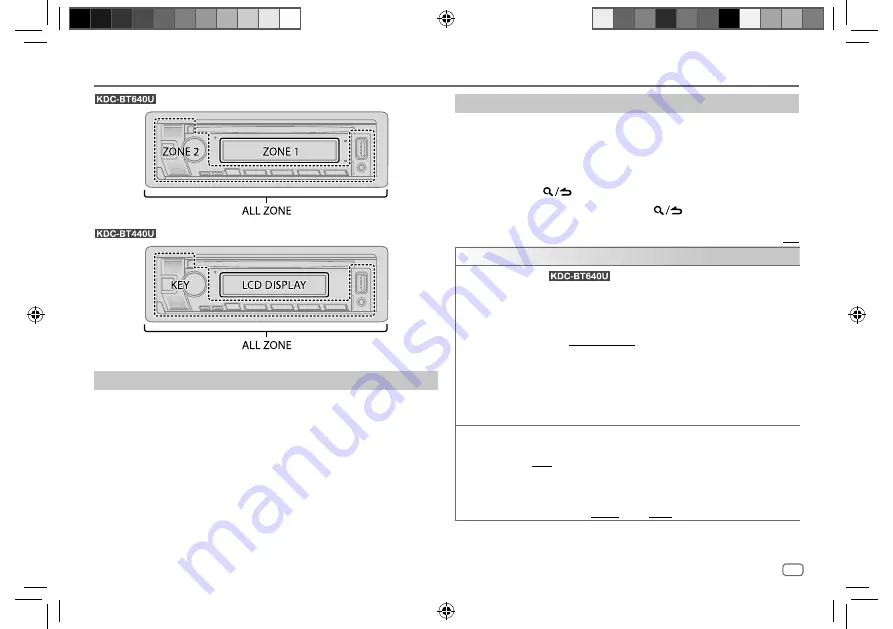
ENGLISH
27
Data Size:
B6L (182 mm x 128 mm)
Book Size:
B6L (182 mm x 128 mm)
Display Settings
: Zone identification for color settings and brightness settings
: Zone identification for brightness setting
Set the dimmer
Press and hold DISP to turn on or off the dimmer.
• Once you press and hold this button,
[DIMMER]
setting will be overwritten.
Change the display settings
1
Press the volume knob to enter
[FUNCTION]
.
2
Turn the volume knob to select an item (see the following table), then
press the knob.
3
Repeat step 2 until the desired item is selected/activated or follow the
instructions stated on the selected item.
4
Press and hold
to exit.
To return to the previous setting item, press
.
Default:
[XX]
[DISPLAY]
[COLOR SELECT]
(For
)
Selects illumination colors for
[ALL ZONE]
,
[ZONE 1]
and
[ZONE 2]
separately.
1
Select a zone. (See the illustration on left column.)
2
Select a preset color for the selected zone. (Page 28)
Default:
[VARIABLE SCAN]
To make your own color, select
[CUSTOM R/G/B]
. The color you have made
will be stored in
[CUSTOM R/G/B].
1
Press the volume knob to enter the detailed color adjustment.
2
Press
S
/
T
to select the color (
[R]
/
[G]
/
[B]
) to adjust.
3
Turn the volume knob to adjust the level (
[0]
to
[9]
), then press the knob.
[DIMMER]
Dims the illumination.
[ON]
: Dimmer is turned on.
[OFF]
: Dimmer is turned off.
[DIMMER TIME]
: Set the time to turn on dimmer and to turn off dimmer.
1
Turn the volume knob to adjust the
[ON]
time, then press the knob.
2
Turn the volume knob to adjust the
[OFF]
time, then press the knob.
Default:
[ON]
:
[18:00]
;
[OFF]
:
[6:00]
JS_KWD_KDC_BT640U_EN_EN.indd 27
JS_KWD_KDC_BT640U_EN_EN.indd 27
6/7/2019 1:33:31 PM
6/7/2019 1:33:31 PM
















































