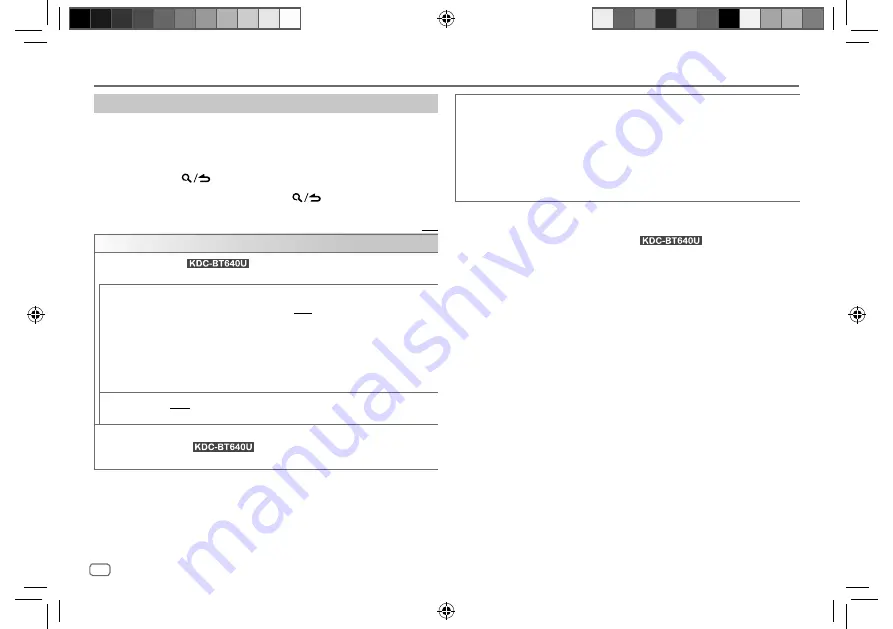
14
ENGLISH
Data Size:
B6L (182 mm x 128 mm)
Book Size:
B6L (182 mm x 128 mm)
Using Other Applications
Settings to use KENWOOD Remote application
1
Press the volume knob to enter
[FUNCTION]
.
2
Turn the volume knob to select an item (see the following table), then
press the knob.
3
Repeat step 2 until the desired item is selected/activated.
4
Press and hold
to exit.
To return to the previous setting item, press
.
Default:
[XX]
[REMOTE APP]
[SELECT]
(For
)
Selects the device (
[IOS]
or
[ANDROID]
) to use the application.
[IOS]
[YES]
: Selects iPhone/iPod touch to use the application via Bluetooth or
connected via USB input terminal. ;
[NO]
: Cancels.
If
[IOS]
is selected, select iPod BT source (or iPod USB source if your iPhone/
iPod touch is connected via USB input terminal) to activate the application.
• The connectivity of the application will be interrupted or disconnected if:
– You change from iPod BT source to any playback source connected via
the USB input terminal.
– You change from iPod USB source to iPod BT source.
[ANDROID]
[YES]
: Selects Android device to use the application via Bluetooth. ;
[NO]
: Cancels.
[ANDROID LIST]
Selects the Android device to use from the list.
• For
: Displayed only when
[ANDROID]
of
[SELECT]
is set
to
[YES]
.
[STATUS]
Shows the status of the selected device.
[IOS CONNECTED]
: You are able to use the application using the iPhone/
iPod touch connected via Bluetooth or USB input terminal.
[IOS NOT CONNECTED]
: No iOS device is connected to use the application.
[ANDROID CONNECTED]
: You are able to use the application using the
Android device connected via Bluetooth.
[ANDROID NOT CONNECTED]
: No Android device is connected to use the
application.
Tuneln Radio/Tuneln Radio Pro
(for
)
While listening to TuneIn Radio or TuneIn Radio Pro, connect the iPhone/
iPod touch to the USB input terminal of the unit so that the unit will output
the sound from these applications.
JS_KWD_KDC_BT640U_EN_EN.indd 14
JS_KWD_KDC_BT640U_EN_EN.indd 14
6/20/2019 2:03:34 PM
6/20/2019 2:03:34 PM
















































