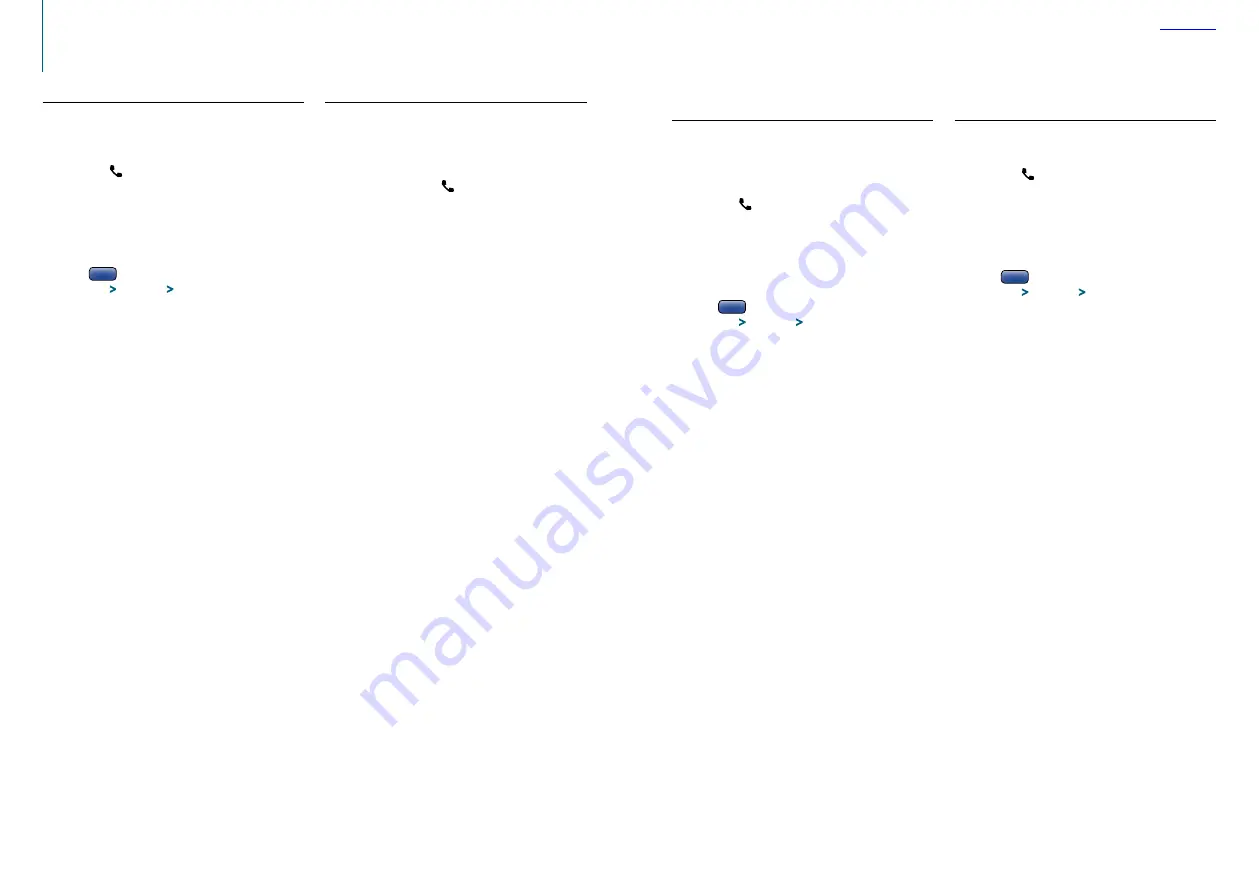
30
|
KDC-BT52U
English
|
31
Registering a special Bluetooth device
Allow registration of a special device that cannot be
registered normally (pairing).
1
Enter the Bluetooth mode
Press the [ ] button.
“BT MODE” is displayed.
2
Enter the Function setting mode
Press and hold the Control knob.
3
Select a Special device registration item
Select the following items using the Control
knob.
“Settings”
>
“Pairing”
>
“SPCL Device Select”
4
Select the Bluetooth device you wish to
register
Turn the Control knob to select the Bluetooth
device, and then press the Control knob.
If “Completed” is displayed, registration is
completed.
5
Register the selected Bluetooth device
Go through the procedure mentioned in
<Registering a Bluetooth device> (page 28)
and complete the registration (pairing).
Canceling the Bluetooth mode
Press the [SRC] button.
⁄
•
If the device name is not in the list, select “Other Phones”.
Selecting the Bluetooth device you
wish to connect
When two or more Bluetooth devices have already
been registered, you need to select the Bluetooth
device you wish to use.
1
Enter the Bluetooth mode
Press the [ ] button.
“BT MODE” is displayed.
2
Enter the Function setting mode
Press and hold the Control knob.
3
Select a Bluetooth device selection item
Select the following items using the Control
knob.
“Settings”
>
“Pairing”
>
“Phone Selection” (to
select the cell-phone) or “Audio Selection” (to
select the audio player)
“(name)” is displayed.
4
Select a desired Bluetooth device
Turn the Control knob to select a Bluetooth
device, and then press the Control knob.
‘
✱
(name)’ or ‘-(name)’ is displayed.
“
✱
”: The selected Bluetooth device is busy.
“-”: The selected Bluetooth device is on standby.
“ “ (blank): The Bluetooth device is deselected.
5
Exit the Bluetooth mode
Press the [SRC] button.
⁄
•
If a cell-phone is already selected, deselect it, and then
select a different one.
•
If you cannot select a device using the audio player,
connect the device with the audio player.
Deleting a registered Bluetooth
device
You can delete a registered Bluetooth device.
1
Enter the Bluetooth mode
Press the [ ] button.
“BT MODE” is displayed.
2
Enter the Function setting mode
Press and hold the Control knob.
3
Select a Bluetooth device deletion item
Select the following items using the Control
knob.
“Settings”
>
“Pairing”
>
“Device Delete”
Device names are displayed.
4
Select the Bluetooth device you wish to delete
Turn the Control knob to select a Bluetooth
device, and then press the Control knob.
5
Determine the selection
Turn the Control knob to select “YES”, and then
press the Control knob.
“Completed” is displayed.
6
Exit the Bluetooth mode
Press the [SRC] button.
⁄
•
When a registered cell-phone is deleted, its phone Book,
log, and SMS are also deleted.
Registering a Bluetooth device
Simple Bluetooth device selection
If Bluetooth devices have been registered but none
of them is connected, you can select a Bluetooth
device using a simple procedure.
1
Enter the Bluetooth mode
Press and hold the [ ] button.
2
Select the Bluetooth device you wish to
connect
Turn the Control knob to select the Bluetooth
device name, and then press the Control knob.
3
Select a connection profile
Turn the Control knob to select Profile, and
then press the Control knob.
Pairing completes with “HF Connect” or “Audio
Connect” displayed.
“A”: Bluetooth device registered using A2DP
(Advanced Audio Distribution Profile)
“H“: Bluetooth device registered using HFP (Hands
Free Profile).
Refer
Refer
Refer





























