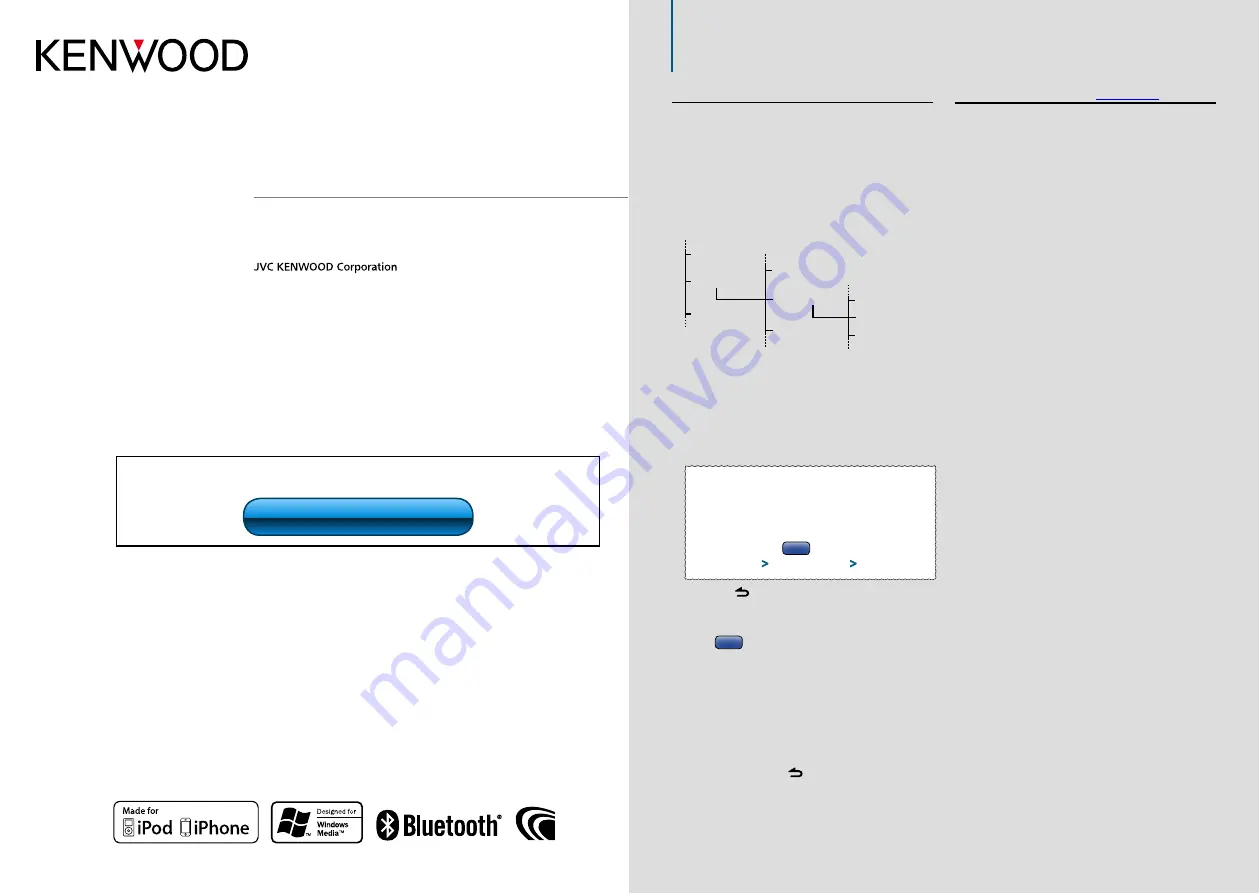
Before reading this manual, click the button below to check the latest edition and the
modified pages.
IM344_Ref_E_en_02
© 2011 JVC KENWOOD Corporation
KDC-BT52U
CD-RECEIVER
INSTRUCTION MANUAL
About the notation “
Contents
”
Clicking “Contents” shown at the upper left of each
page allows you to jump to the contents page.
Function setting procedure
For the procedure for selecting a setting item in the
Function setting mode, see the following example:
Example: Adjusting the contrast of the display
1
Enter the Function setting mode
Press and hold the Control knob.
“Function” is displayed.
2
Select the Contrast function item
Initial Settings
Tuner Settings
Play Mode
Clock&Date
DISP NEGA/POSI
Display Dimmer
Settings
DISP&ILLUMI
Contrast
Turn the Control knob to select “Settings”, and
then press the Control knob.
Next, turn the Control knob to select
“DISP&ILLUMI”, and then press the Control
knob.
Finally, turn the Control knob to select
“Contrast”, and then press the Control knob.
In this manual, the above operational
procedure is described as follows:
2
Select the Contrast function item
Select the following items using the
Control knob.
“Settings”
>
“DISP&ILLUMI”
>
“Contrast”
Press the [ ] button to return to the previous
item.
⁄
•
Clicking
near the description of an operational
procedure displays this page, allowing you to confirm how
to use the Control knob.
3
Set the Contrast function
Turn the Control knob to select a value (1 - 30),
and then press the Control knob.
The previous item is displayed.
4
Exit the Function setting mode
Press and hold the [ ] button.
How to read this manual
Check the latest edition
Refer
Refer
















