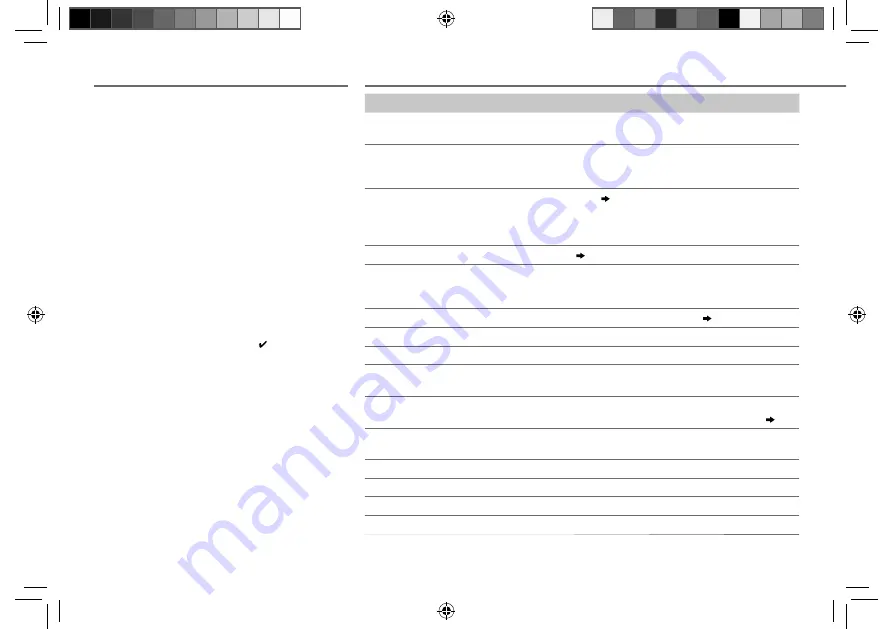
16
Data Size:
B6L (182 mm x 128 mm)
Book Size:
B6L (182 mm x 128 mm)
About KENWOOD Music Editor Light and
KENWOOD Music Control
• This unit supports the PC application KENWOOD Music Editor Light
and Android™ application KENWOOD Music Control.
• When you play audio files with song data added using the
KENWOOD Music Editor Light or KENWOOD Music Control, you
can search for audio files by Genres, Artists, Albums, Playlists, and
Songs.
• KENWOOD Music Editor Light and KENWOOD Music Control are
available on the following web site: www.kenwood.com/cs/ce/
About iPod/iPhone
Made for
- iPod touch (1st, 2nd, 3rd, 4th, and 5th generation)
- iPod classic
- iPod nano (3rd, 4th, 5th, 6th, and 7th generation)
- iPhone, iPhone 3G, 3GS, 4, 4S, 5, 5s, 5c
• For the latest compatible list and software versions of iPhone/iPod,
see: www.kenwood.com/cs/ce/ipod
• You cannot operate iPod if “KENWOOD” or “ ” is displayed on iPod.
About Aha
TM
Radio
• Aha
TM
is a third-party service, therefore the specifications are
subject to change without prior notice. Accordingly, compatibility
may be impaired or some or all of the services may become
unavailable.
• Some Aha
TM
functionality cannot be operated from this unit.
About Bluetooth
• Depending on the Bluetooth version of the device, some Bluetooth
devices may not be able to connect to this unit.
• This unit may not work with some Bluetooth devices.
• Signal conditions vary, depending on the surroundings.
• For more information about Bluetooth, visit the following website:
www.kenwood.com/cs/ce/
Symptom
Remedy
Sound cannot be heard.
• Adjust the volume to the optimum level.
• Check the cords and connections.
“PROTECT” appears and no
operations can be done.
Check to be sure the terminals of the speaker wires are insulated properly,
then reset the unit. If this does not solve the problem, consult your nearest
service center.
• Sound cannot be heard.
• The unit does not turn on.
• Information shown on the display
is incorrect.
Clean the connectors.
( 2)
The unit does not work at all.
Reset the unit.
( 3)
• Radio reception is poor.
• Static noise while listening to the
radio.
• Connect the antenna firmly.
• Pull the antenna out all the way.
“NA FILE” appears.
Make sure the disc contains supported audio files.
( 15)
“NO DISC” appears.
Insert a playable disc into the loading slot.
“TOC ERROR” appears.
Make sure the disc is clean and inserted properly.
“PLEASE EJECT” appears.
Reset the unit. If this does not solve the problem, consult your nearest service
center.
Disc cannot be ejected.
Press and hold
M
to forcibly eject the disc. Be careful not to drop the disc
when it is ejected. If this does not solve the problem, reset the unit.
( 3)
“READ ERROR” appears.
Copy the files and folders onto the USB device again. If this does not solve the
problem, reset the USB device or use another USB device.
“NO DEVICE” appears.
Connect a USB device, and change the source to USB again.
“COPY PRO” appears.
A copy-protected file is played.
“NA DEVICE” appears.
Connect a supported USB device, and check the connections.
“NO MUSIC” appears.
Connect a USB device that contains playable audio files.
TROUBLESHOOTING
MORE INFORMATION
JS_KWD_KDC_BT44U_EWE0_04_EN.indd 16
JS_KWD_KDC_BT44U_EWE0_04_EN.indd 16
30/12/2013 10:55:06 AM
30/12/2013 10:55:06 AM






































