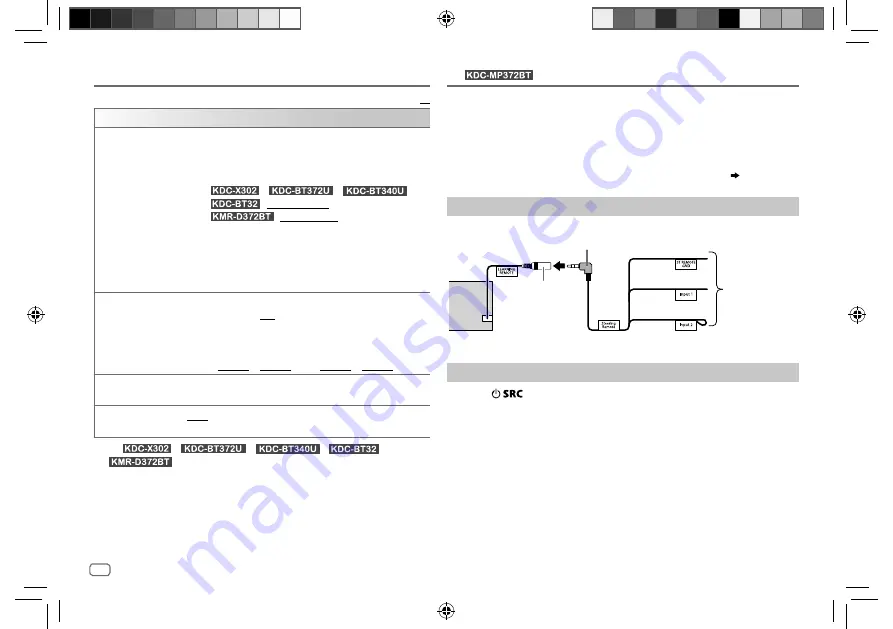
28
Data Size:
B6L (182 mm x 128 mm)
Book Size:
B6L (182 mm x 128 mm)
Default:
XX
DISPLAY
COLOR
SELECT
*
1
Select color for
ALL ZONE
,
ZONE 1
and
ZONE 2
separately.
1
Select a zone. (See the illustration on page 27.)
2
Select a color for the selected zone.
INITIAL COLOR
/
VARIABLE SCAN
/
CUSTOM R/G/B
/preset colors*
2
Default:
/
/
/
:
VARIABLE SCAN
:
INITIAL COLOR
To make your own color, select
[CUSTOM R/G/B]
. The color you have
made will be stored in
[CUSTOM R/G/B]
.
1
Press the volume knob to enter the detailed color adjustment.
2
Press
S
/
T
to select the color (
R
/
G
/
B
) to adjust.
3
Turn the volume knob to adjust the level (
0
to
9
), then press the knob.
DIMMER
Dim the illumination.
ON
: Dimmer is turned on. ;
OFF
: Cancels.
DIMMER TIME
: Set the dimmer on and off time.
1
Turn the volume knob to adjust the
[ON]
time, then press the knob.
2
Turn the volume knob to adjust the
[OFF]
time, then press the knob.
(Default:
[ON]
:
PM6:00
or
6:00PM
;
[OFF]
:
AM6:00
or
6:00AM
)
BRIGHTNESS
1
Select a zone. (See the illustration on page 27.)
2
0
to
31
: Select your preferred brightness level for the selected zone.
TEXT SCROLL
AUTO
/
ONCE
: Select whether to scroll the display information
automatically, or scroll only once. ;
OFF
: Cancels.
*
1
For
/
/
/
/
.
*
2
Preset colors:
RED1
/
RED2
/
RED3
/
PURPLE1
/
PURPLE2
/
PURPLE3
/
PURPLE4
/
BLUE1
/
BLUE2
/
BLUE3
/
SKYBLUE1
/
SKYBLUE2
/
LIGHTBLUE
/
AQUA1
/
AQUA2
/
GREEN1
/
GREEN2
/
GREEN3
/
YELLOWGREEN1
/
YELLOWGREEN2
/
YELLOW
/
ORANGE1
/
ORANGE2
/
ORANGERED
You can control the unit with the steering remote control keys on your
vehicle. After connection, you can configure the control keys according to
your preference.
• You can only make this configuration if your vehicle is equipped with the
electrical steering remote control.
• If the steering remote control in your car is not compatible, configuration
may not be completed and an error message may appear.
( 29)
Make the connection
Configure the control keys
1
Press
repeatedly to enter STANDBY.
2
Press the volume knob to enter
[FUNCTION]
.
3
Turn the volume knob to select
[SYSTEM]
, then press the knob.
4
Turn the volume knob to select
[USER S.REMO]
, then press the knob.
5
Turn the volume knob to select
[SET KEY]
, then press the knob.
A key list of 16 assignable keys appears.
•
K## NONE
: No function has been assigned.
6
Turn the volume knob to select any key from the key list to assign the
function, then press the knob.
“PRESS KEY TO ASSIGN K##” appears.
Rear panel
Learning steering
remote input terminal
Gray/red
Bright green/red
Purple/red
Steering remote
cable (supplied)
Connect to your
vehicle’s steering
remote harness.
Contact your
KENWOOD dealer
for details.
ENGLISH
DISPLAY SETTINGS
LEARNING STEERING REMOTE CONTROL
(for
)
JS_KWD_KDC_X302_KN_EN_7.indd 28
JS_KWD_KDC_X302_KN_EN_7.indd 28
5/29/2017 8:52:17 AM
5/29/2017 8:52:17 AM






























