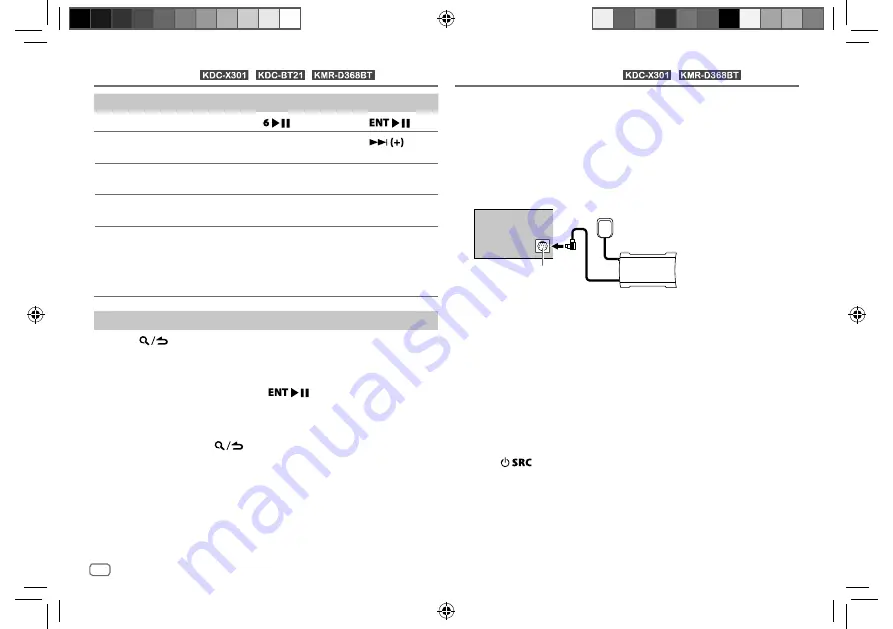
12
Data Size:
B6L (182 mm x 128 mm)
Book Size:
B6L (182 mm x 128 mm)
To
On the faceplate
On the remote control
Playback/pause
Press
.
Press
.
Skip a track for custom
station
Press
T
.
Press
.
Thumbs up or thumbs
down
Press
J
/
K
.
( Not available )
Create a new/custom
station
Press
1
.
( Not available )
Scan for live station
1
Press
2
to start
scanning.
2
Press
2
again
to listen to the
station.
( Not available )
Search and store a station
1
Press
.
2
Turn the volume knob to select a category, then press the knob.
3
Turn the volume knob (or press
J
/
K
on the remote control) to
select the desired station.
4
Press the volume knob (or press
on the remote control) to
confirm.
When a city list appears, you can search cities in alphabetical order by
turning the volume knob quickly.
To cancel, press and hold
.
To store a station
: Press and hold one of the number buttons (
3
,
4
or
5
).
To select a stored station
: Press one of the number buttons (
3
,
4
or
5
).
iHeartRadio®
(for
/
/
)
Only SiriusXM® brings you more of what you love to listen to, all in one
place. Get over 140 channels, including commercial-free music plus the
best sports, news, talk, comedy and entertainment. Welcome to the world
of satellite radio. A SiriusXM Vehicle Tuner and Subscription are required.
For more information, visit <www.siriusxm.com>.
Preparation:
1
Connect the optional SiriusXM Vehicle Tuner (commercially
available).
2
Check your Radio ID for activation.
The SiriusXM Radio ID is required for activation and can be found by
tuning to Channel 0 as well as on the label found on the SiriusXM
Connect tuner and its packaging.
The Radio ID does not include the letters I, O, S or F.
3
Activate the subscription.
For users in the U.S.A.:
Online: Go to <www.siriusxm.com>
Phone: Call 1-866-635-2349
For users in Canada:
Online: Go to <www.siriusxm.ca/activatexm>
Phone: Call 1-877-438-9677
4
Press
repeatedly to select SIRIUS XM to start updating.
ENGLISH
SiriusXM® Radio
(for
/
)
Expansion port on
the rear panel
SiriusXM Vehicle Tuner
Antenna
JS_KWD_KDC_X301_KN_EN_4.indd 12
JS_KWD_KDC_X301_KN_EN_4.indd 12
21/7/2016 11:40:40 AM
21/7/2016 11:40:40 AM






























