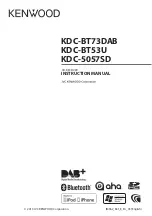English
|
13
3-2. Preparations
Cancel the Demonstration mode
Cancel the Demonstration mode when you use the
unit for the first time after installation.
1
Press [Control] knob to cancel the
Demonstration mode when the message "To
cancel DEMO Press the volume knob" appears
(approx. 15 seconds).
2
Turn [Control] knob to select the "YES", and
then press [Control] knob.
The Demonstration mode can also be canceled
in the Function Setting mode. Refer to
Demonstration mode setting> (page 60)
Detaching/ Attaching the faceplate
!
• Remove the faceplate at once after pressing the
Release button; otherwise it can fall down due to
vibration.
• The faceplate is a precision component of the unit
and can be damaged by shocks or jolts.
• Keep the faceplate in its case while detached.
• Do not place the faceplate (and case) in areas
exposed to direct sunlight, excessive heat or
humidity. Also avoid places with too much dust or
the possibility of water splashing.
3-3. How to select the item
For how to select setting items such as a function
setting item, see the following example:
Example: Setting the Date format of the display
1
Press [Control] knob.
"Function" appears and enters the Function setting
mode.
2
Select the Date Mode function item.
Turn [Control] knob to select "Settings", and
then press [Control] knob.
Next, turn [Control] knob to select
"Clock&Date", and then press [Control] knob.
Finally, turn [Control] knob to select "Date
Mode", and then press [Control] knob.
To cancel and return to the previous item, press
[
1
/
6
].
3
Turn [Control] knob to select a format (7
types), and then press [Control] knob.
Returns to the previous item.
4
Press and hold [
1
/
6
].
Exits the Function setting mode.
About the description in this manual
•
In this manual, operations performed in steps 2 and 3 are
described as follows:
2 Select "Settings"
>
"Clock&Date"
>
"Date Mode"
using [Control knob].
3 Select a format (7 types) using [Control] knob.
Summary of Contents for KDC-5057SD
Page 11: ...English 11 ...
Page 15: ...English 15 ...
Page 25: ...English 25 ...
Page 31: ...English 31 ...
Page 35: ...English 35 ...
Page 57: ...English 57 ...
Page 65: ...English 65 ...
Page 71: ...English 71 ...
Page 81: ...English 81 ...
Page 82: ......