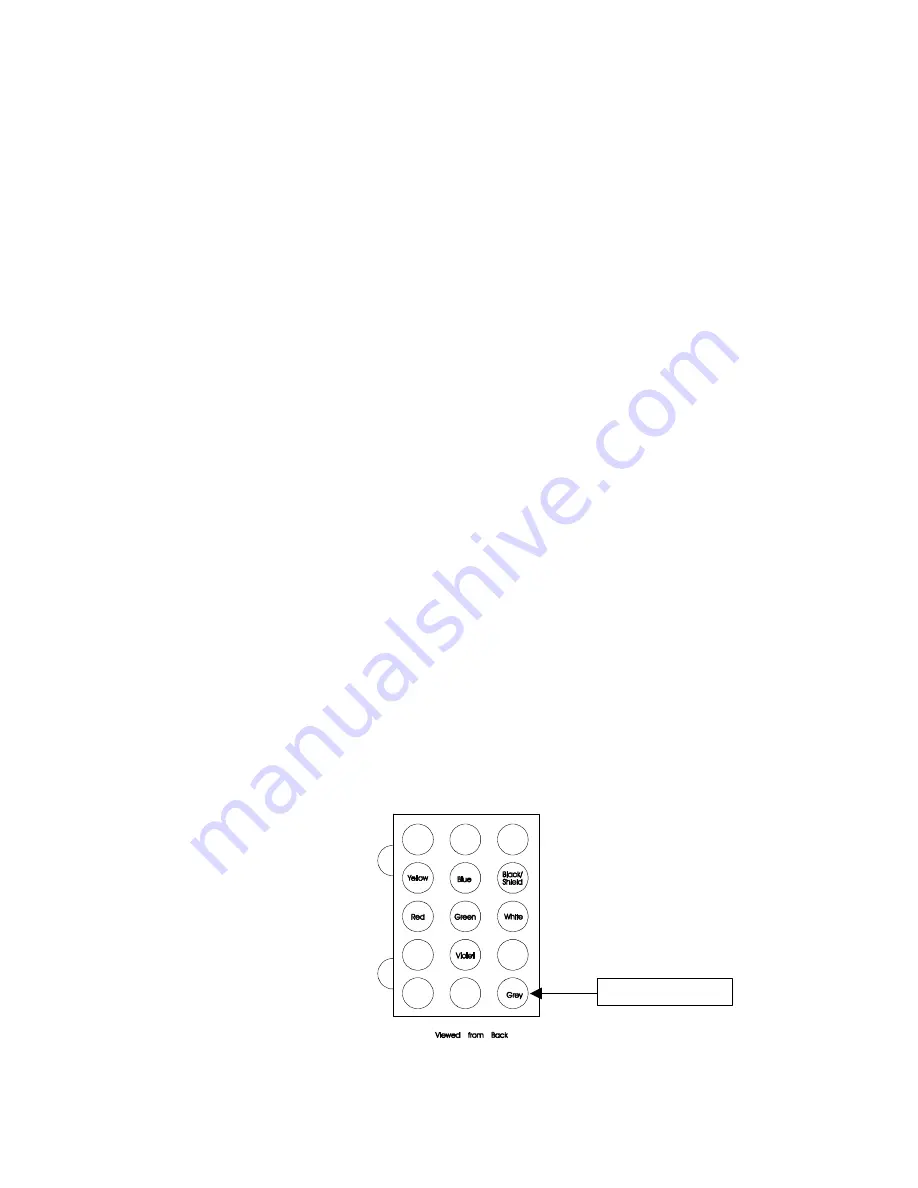
9
Understanding Base Channel Change
In order to understand the operation of data channel change you have to realize that the
mobile units are using a dedicated PassPort/LTR ID code for
data
and a separate
PassPort/LTR ID code(s) for
voice
communication. When the MDT sends a message, the
mobile radio is switched to the defined
data
PassPort/LTR ID; after the transmission is
complete, the radio reverts back to the
voice
ID code. The 2016 base unit receives and
responds on the
data
PassPort/LTR ID code.
A problem arises when the dispatcher needs to send an outbound message (e.g. GPS Poll,
Text Message, Horn Honk, etc.). At most times, the mobile units are idle and therefore
on the
voice
PassPort/LTR ID code. When a message from the base is sent, it is sent on
the
data
PassPort/LTR ID code, thus the targeted mobile unit does not receive the
command from the dispatcher because it is listening on a different PassPort/LTR ID code.
To overcome this obstacle, the 2016 can be configured to change to the
voice
PassPort/LTR ID code when sending outbound, base originated messages. As with all
base modem installations, a dedicated radio is required for the 2016 base modem.
Configuring your 2016 for Voice Channel Change
There is a simple wiring harness change is needed to enable the 2016 to activate the
channel change line out of the 2016 Base Modem. From the 2016 wiring harness,
connect the Teal wire ground. This activates the Grey wire as the Voice Channel Select
line.
Crimp a Molex pin onto the Grey wire from the Pyramid Communications Model 2016
wiring harness and connect to the Kenwood KCT-19 Pin 15. See figure below of Molex
pin layout.
Grey Wire to Pin 15

































