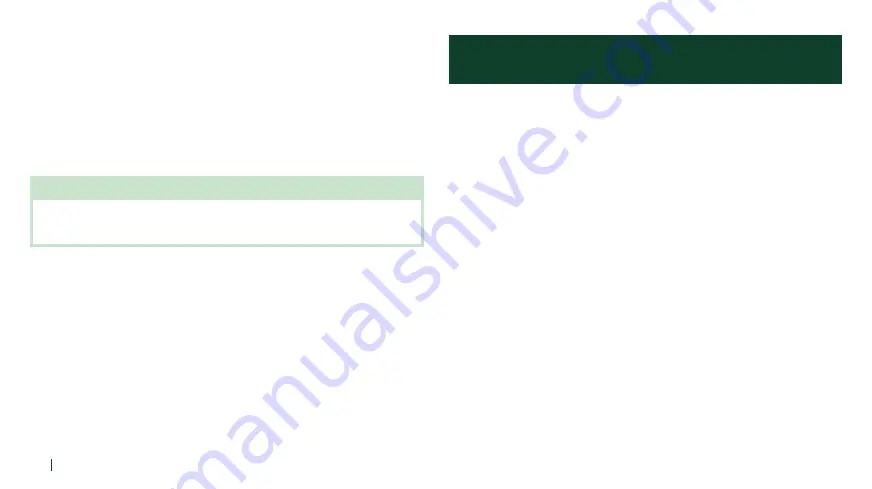
22
THREE-WAY CONFERENCE PHONE CALL WITH INTERCOM PARTICIPANT
Ñ
Ending Multi-Way Intercom
You can completely terminate the conference intercom or just disconnect an
intercom connection with one of your active intercom friends.
1
Press and hold the Jog Dial for 3 seconds until you hear a beep to
terminate all intercom connections.
2
Tap the Jog Dial to disconnect from your first intercom friend. Double
tap the Jog Dial to disconnect from your second intercom friend.
NOTE
• Multiple headsets are connected during multi-way intercom. With various signals
interfering each other, the intercom distance of multi-way intercom is relatively shorter
than that of two-way intercom.
THREE-WAY CONFERENCE PHONE CALL WITH
INTERCOM PARTICIPANT
You can have a three-way conference phone call by adding an intercom friend to
the mobile phone conversation.
1
During a mobile phone call, tap the Jog Dial to invite one of your
intercom friends to the conversation.
2
To disconnect the intercom during a conference phone call, tap the Jog
Dial.
3
To disconnect the mobile phone call during a conference phone call,
press the Jog Dial for 2 seconds or tap the Phone Button.





























