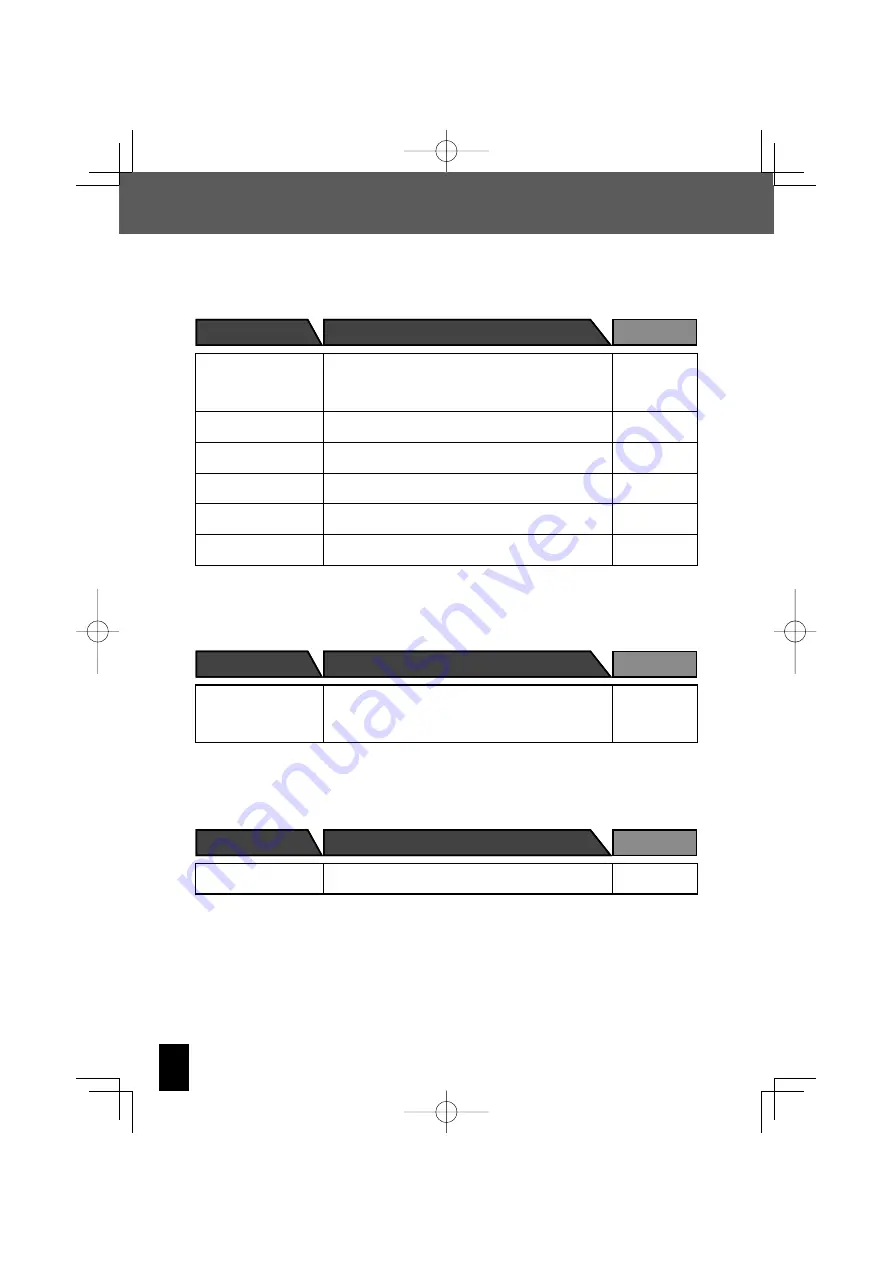
74
R-K711
Troubleshooting
I insert a CD
but it won’t play.
Load the disc correctly with the label side facing upward.
Clean the disc. (See “Care and Storage”.)
Allow any condensation to evaporate. (See “Be careful
against condensation”.)
z
z
z
26
77
77
There is no sound.
Press the
[CD
E
]
key.
Clean the disc. (See “Care and Storage”.)
z
z
26
77
Playback skips.
Clean the disc. (See “Care and Storage”.)
z
77
I can’t play some audio
fi les.
The system will not play audio fi les that are corrupted.
Check that the system can play the audio fi le.
z
z
23
There is a delay until
playback starts.
There may be a delay prior to playback if there are large
numbers of folders.
z
30
The TAG information is
not displayed correctly.
Refer to “Supported Audio Files” to check which TAG
information can be displayed on this system.
z
23
Symptoms
Solution
Ref. page
CD
I can’t use the remote
control or main unit to
control my Kenwood
digital audio player.
Connect the player using the dedicated cable.
Check whether the connected model is compatible.
z
z
12
44
Symptoms
Solution
Ref. page
Components connected to the D.AUDIO IN terminal
The remote control does
not work.
Insert new batteries.
Use the remote control from within its eff ective range.
z
z
17
17
Remote control
Symptoms
Solution
Ref. page
B60-5697-00.indb 74
B60-5697-00.indb 74
2007/08/31 15:42:18
2007/08/31 15:42:18







































