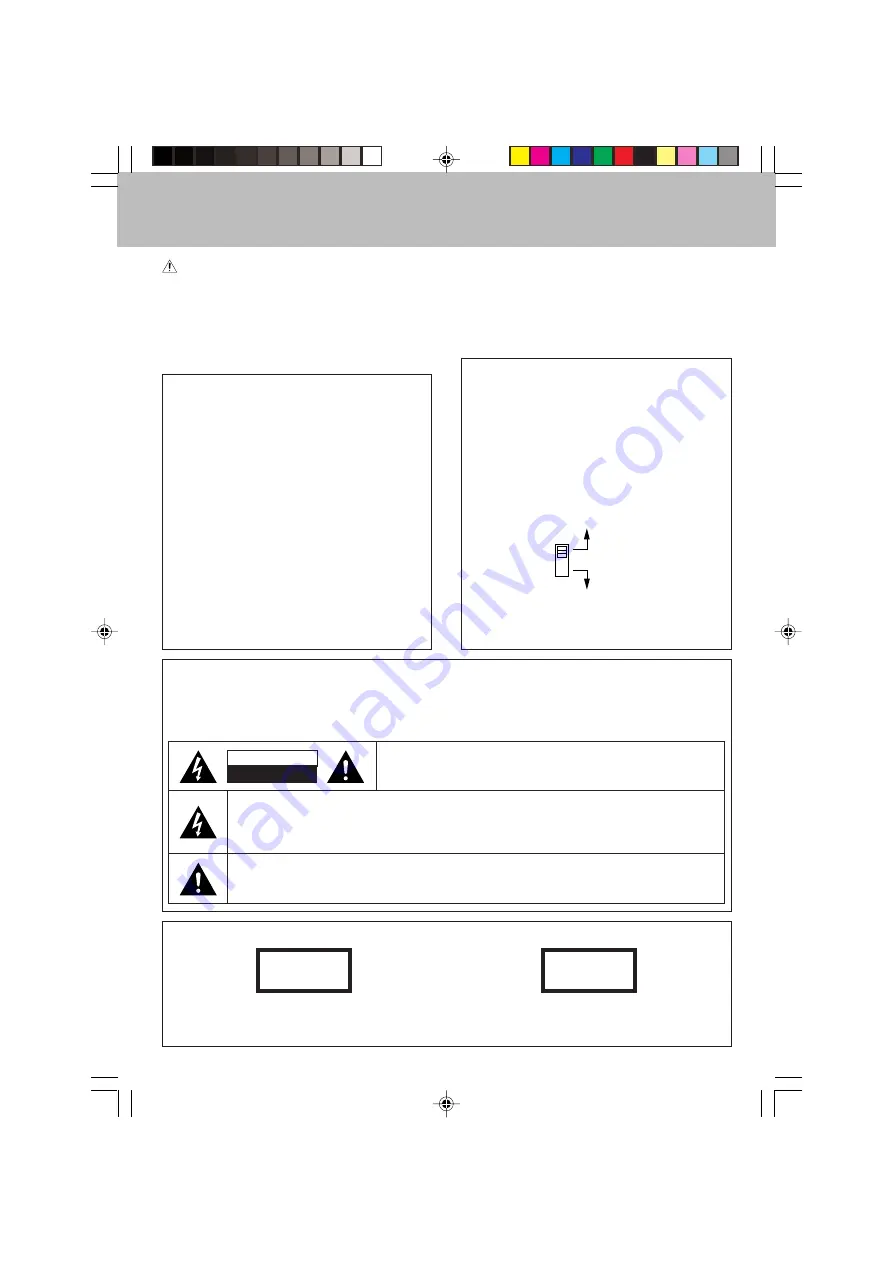
2
EN
Before applying power
Before applying power
Units are designed for operation as follows.
U.S.A. and Canada ............................... AC 120 V only
Australia .............................................. AC 240 V only
Europe and U.K. ................................... AC 230 V only
China and Russia ................................. AC 220 V only
Other countries ................ AC 110 - 120 / 220 - 240 V
switchable*
Caution : Read this page carefully to ensure safe operation.
For the United Kingdom
Factory fitted moulded mains plug
1. The mains plug contains a fuse. For replacement,
use only a 13-Amp ASTA-approved (BS1362) fuse.
2. The fuse cover must be refitted when replacing the
fuse in the moulded plug.
3. Do not cut off the mains plug from this equipment. If
the plug fitted is not suitable for the power points in
your home or the cable is too short to reach a power
point, then obtain an appropriate safety approved
extension lead or adapter, or consult your dealer.
If nonetheless the mains plug is cut off, remove the
fuse and dispose of the plug immediately, to avoid a
possible shock hazard by inadvertent connection to
the mains supply.
IMPORTANT : The wires in the mains lead are coloured
in accordance with the following code:
Blue
: Neutral
Brown : Live
Do not connect those leads to the earth terminal of a
three-pin plug.
* AC voltage selection
The AC voltage selector switches on the rear panel are
set to the voltage that prevails in the area to which the
unit is shipped. Before connecting the power cord to
your AC outlet, make sure that the setting positions of
these switches match your line voltage. If not, they
must be set to your voltage in accordance with the
following direction.
AC voltage selector switches
Move switch lever to match your line voltage
with a small screwdriver or other pointed tool.
Note :
Our warranty does not cover damage caused by
excessive line voltage due to improper setting of the AC
voltage selector switch.
AC 110 -
120V ~
AC 220 -
240V ~
Safety precautions
WARNING
: TO PREVENT FIRE OR ELECTRIC SHOCK, DO NOT
EXPOSE THIS APPLIANCE TO RAIN OR MOISTURE.
CAUTION : TO REDUCE THE RISK OF ELECTRIC SHOCK, DO NOT
REMOVE COVER (OR BACK). NO USER-SERVICEABLE PARTS
INSIDE. REFER SERVICING TO QUALIFIED SERVICE PERSONNEL.
RISK OF ELECTRIC SHOCK
DO NOT OPEN
THE LIGHTNING FLASH WITH ARROWHEAD SYMBOL, WITHIN AN EQUILATERAL TRIANGLE, IS
INTENDED TO ALERT THE USER TO THE PRESENCE OF UNINSULATED "DANGEROUS VOLTAGE"
WITHIN THE PRODUCT’S ENCLOSURE THAT MAY BE OF SUFFICIENT MAGNITUDE TO
CONSTITUTE A RISK OF ELECTRIC SHOCK TO PERSONS.
THE EXCLAMATION POINT WITHIN AN EQUILATERAL TRIANGLE IS INTENDED TO ALERT THE
USER TO THE PRESENCE OF IMPORTANT OPERATING AND MAINTENANCE (SERVICING)
INSTRUCTIONS IN THE LITERATURE ACCOMPANYING THE APPLIANCE.
CAUTION
The marking of products using lasers (For countries other than U.S.A., U.S.-Military and Canada)
The marking of this product has been classified as Class 1. It means
that there is no danger of hazardous radiation outside the product.
Location : Back panel
CLASS 1
LASER PRODUCT
CAUTION
INVISIBLE LASER RADIATION
WHEN OPEN. DO NOT STARE
INTO BEAM OR VIEW DIRECTLY
WITH OPTICAL INSTRUMENTS.
Inside this laser product, a laser diode classified as Class 3A laser
radiation is contained as alerted by the internal caution label shown
above. Do not stare into beam or view directly with optical instruments.
Location : CD laser pick-up unit cover inside this product
5281/01-05/EN
6/17/02, 4:49 PM
2

















