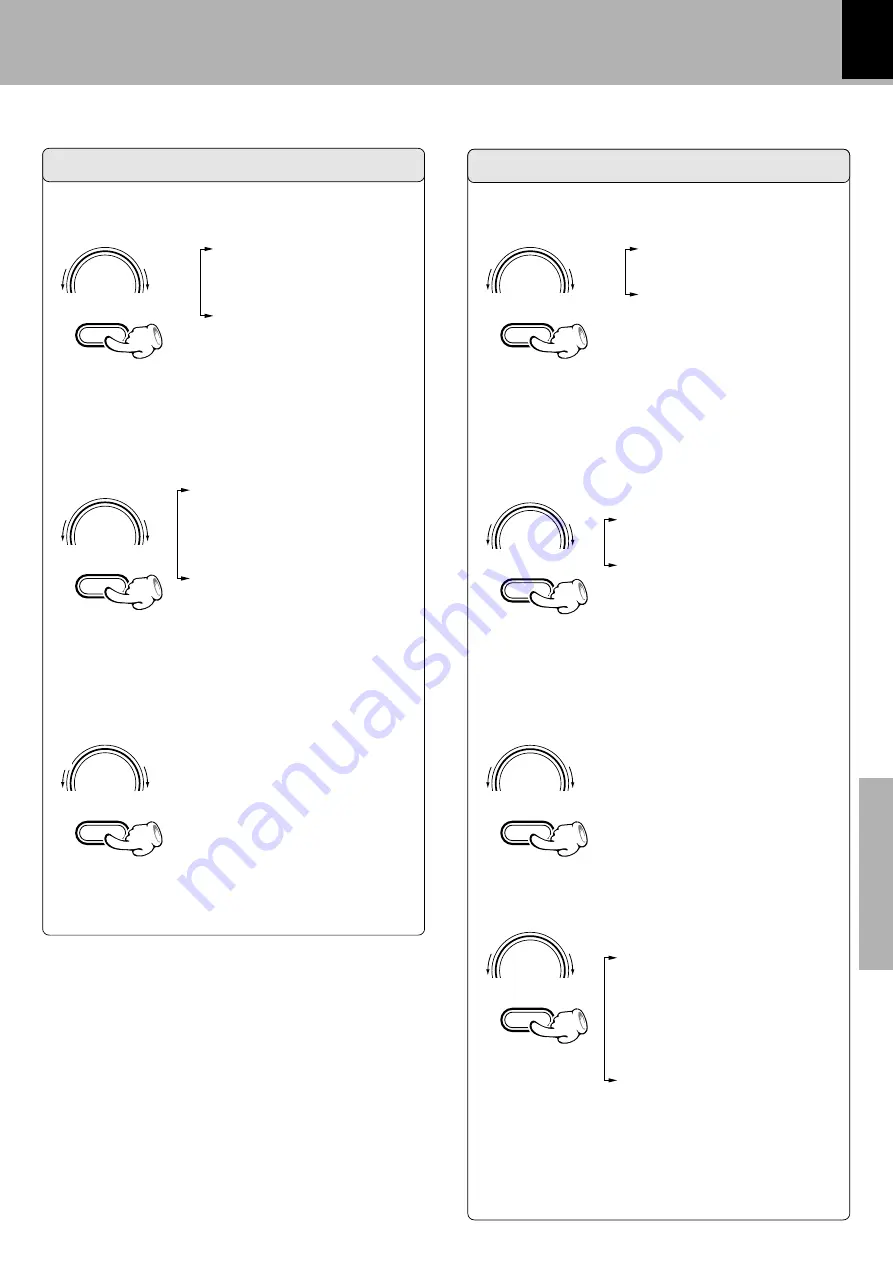
91
Timer operation
Application section
1
Select the mode.
(1) Select "PLAY" or "AI PLAY".
(2) Set it.
Make the desired reservation.
4
1
"PLAY"
(Timer play)
2
"REC"
3
"AI PLAY"
(Timer play with gradually
increasing volume)
For timer playback or AI timer playback
For timer recording
2
Select the input source.
(1) Select the source to be played.
(2) Set it.
1
"TUNER"
(Broadcasts)
2
"DVD/CD"
3
"MD"
4
"AUX"
(Analog)
5
"DIGITAL AUX"
(Digital)
2
Select the input source.
(1) Select the source to be re-
corded.
(2) Set it.
1
"TUNER"
(Broadcasts)
2
"AUX"
(Analog)
3
"DIGITAL AUX"
(Digital)
SET/DEMO
UME/
TROL
\
SET/DEMO
UME/
TROL
\
1
Select the mode.
(1) Select "REC".
(2) Set it.
1
"PLAY"
2
"REC"
3
"AI PLAY"
SET/DEMO
UME/
TROL
\
SET/DEMO
UME/
TROL
\
3
Select the broadcast station (only when
TUNER is selected above).
(1) Select the preset station No.
(2) Set it.
3
Select the broadcast station (only when
TUNER is selected above).
(1) Select the preset station No.
(2) Set it.
SET/DEMO
UME/
TROL
\
SET/DEMO
UME/
TROL
\
Continued on next page
÷
When "
PLAY
" is selected, the timer playback will start
at the volume setting used at the moment the unit is
set to the Standby mode.
÷
The sound is muted during timer recording. If you want
to monitor the recorded sound, turn the
VOLUME/
MULTI CONTROL
knob (or press the
VOLUME
key on
the remote) to adjust the volume.
SET/DEMO
UME/
TROL
\
4
Set the recording mode.
(1)
(2)Set it.
1
"STEREO"
(
Stereo re-
cording mode
)
2
"LP2"
(
Stereo LP2 re-
cording mode
)
3
"LP4"
(
Stereo LP4 re-
cording mode
)
4
"MONO"
(Monaural re-
cording mode)
Continued on next page




























