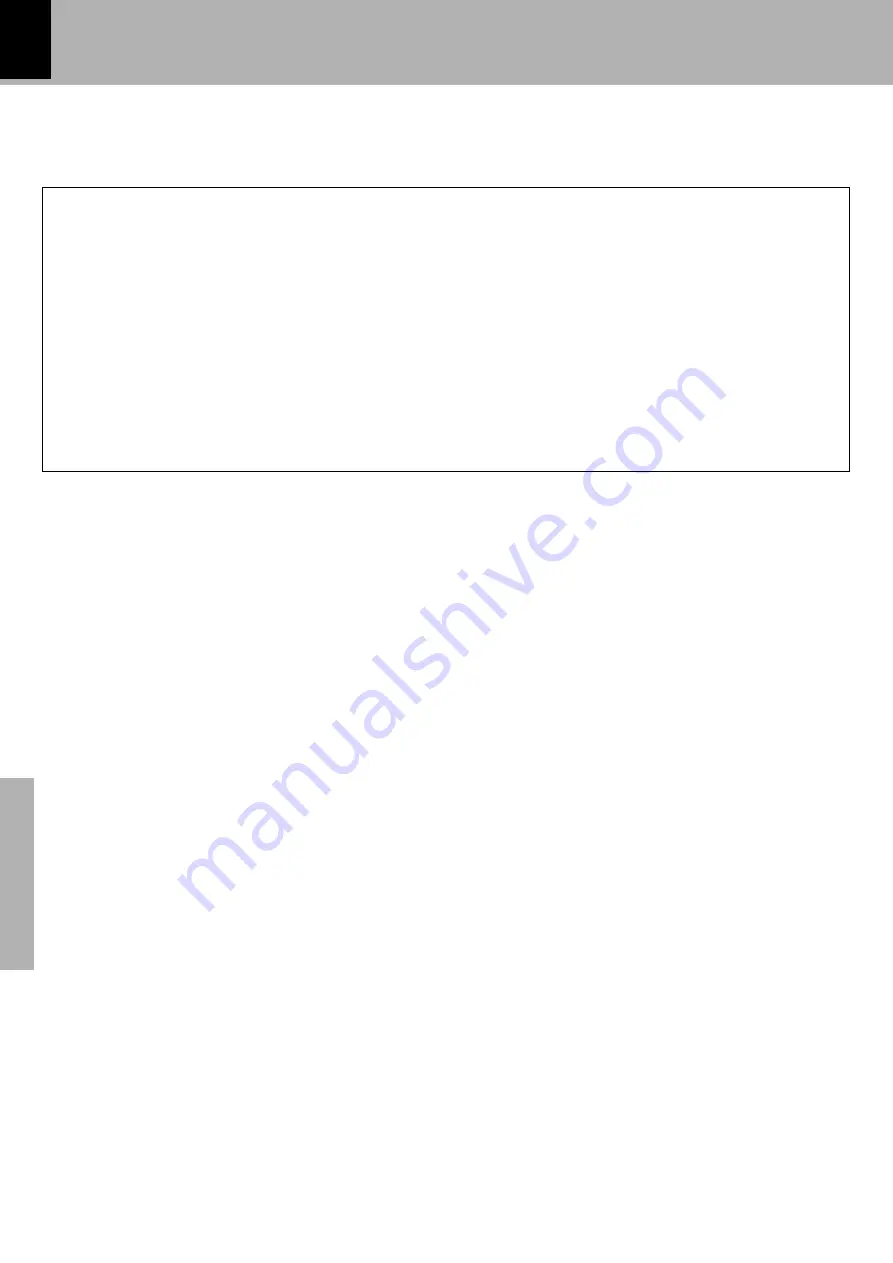
46
Menu playback
Application section
MP3 that can be played back with this equipment
This unit is capable of playing back the music files recorded in the MP3 audio compression format
on CD-R/RW discs. This unit may also be incapable of playing certain CD-R/RW discs depending on their
properties, recording conditions, etc.
¶
Please set up the transfer bit rate setting for the compression software when compressing MP3 files as follows:
MP3 file: 128kbps recommended (32 kbps-320 kbps)
¶
This unit is compatible with 32kHz, 44.1kHz (recommended) and 48 kHz samplimg frequencies.
¶
A maximum of 999 folders or a maximum of 999 files can be stored on a single media.
¶
There are cases where it is not possible to save folders in the desired sequence depending on the software being
used.
¶
Usable formats : ISO 9660 level 1 (excluding expanded formats)
¶
This unit can play back only the closed sessions.
¶
This unit is compatible with multi-session discs.
¶
Please set up the transfer bit rate setting for the compression software when compressing MP3 files as follows:
MP3 file: 128kbps recommended (32 kbps-320 kbps)
¶
This unit is compatible with 32kHz, 44.1kHz (recommended) and 48 kHz samplimg frequencies.
¶
A maximum of 999 folders or a maximum of 999 files can be stored on a single media.
¶
There are cases where it is not possible to save folders in the desired sequence depending on the software being
used.
¶
Usable formats : ISO 9660 level 1 (excluding expanded formats)
¶
This unit can play back only the closed sessions.
¶
This unit is compatible with multi-session discs.
¶
Please set up the transfer bit rate setting for the compression software when compressing MP3 files as follows:
MP3 file: 128kbps recommended (32 kbps-320 kbps)
¶
This unit is compatible with 32kHz, 44.1kHz (recommended) and 48 kHz samplimg frequencies.
¶
A maximum of 999 folders or a maximum of 999 files can be stored on a single media.
¶
There are cases where it is not possible to save folders in the desired sequence depending on the software being
used.
¶
Usable formats : ISO 9660 level 1 (excluding expanded formats)
¶
This unit can play back only the closed sessions.
¶
This unit is compatible with multi-session discs.






























