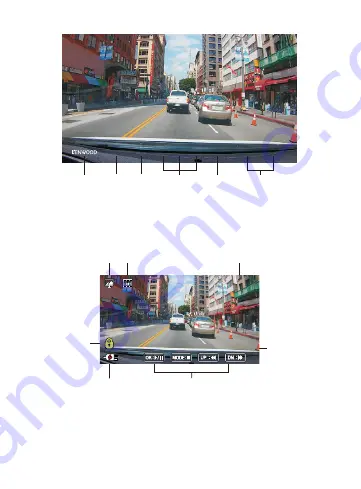
27
The following instructions will explain the icons in Video File.
KENWOOD Stamp:
Logo, can be turned on/off in VIDEO MENU
Time & Date Stamp:
Date, Time, can be turned on/off in VIDEO MENU
Information Stamp:
Accelerator Data, Speed, Latitude & Longitude, can be turned
on/off in VIDEO MENU
Mode:
Indicates when the device is in PLAYBACK MODE.
File Type:
Indicates the file type is protected.
Playback Progress:
Displays the current playback time.
Date & Time:
Indicates the date and time of the recorded file.
Playback Controls:
Use the device buttons as instructed below.
1.
2.
3.
4.
5.
1
2
3
7
4
6
5
00:59
02/13/2019 11:17:01
02/13/2019
11:17:01
X:+3.80 Y:+1.02 Y:+1.65 30MPH
N5° 41’33.15” W62”42”33.15
Logo
Date
Time
Accelerator
Data
Speed
Latitude &
Longitude
Summary of Contents for DRV-A601W
Page 2: ......
Page 46: ...43 Confirm Click to go back to play mode information 1 KENWOOD VIDEO PLAYER ...
Page 61: ......
Page 62: ......






























