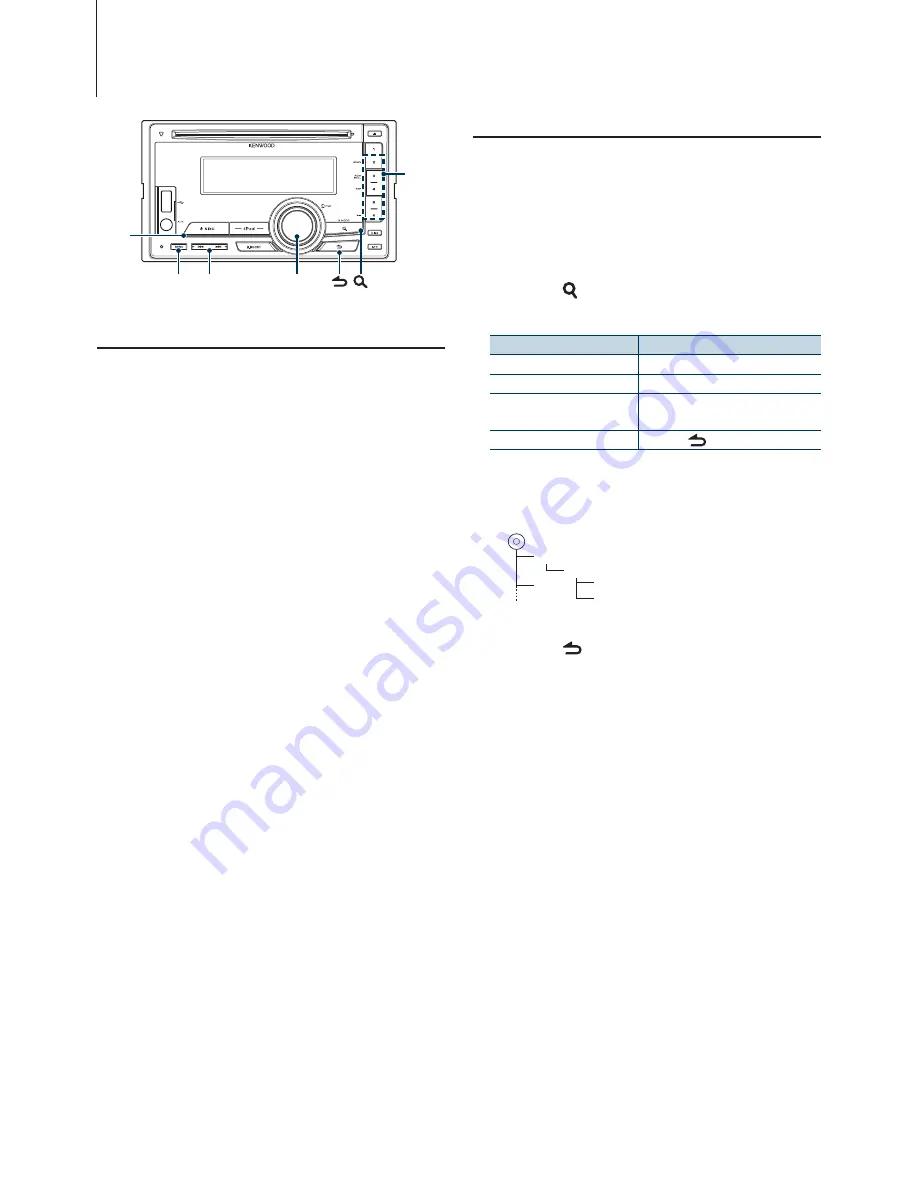
16
|
DPX308U
USB device Operation
Basic Operation
Playing USB device
• Connect a USB device
When connected, the source is switched
automatically and a song starts playing.
• Select USB source
Press the [SRC] button.
Select the “USB” display.
⁄
•
CA-U1EX (optional accessory) is recommended to connect
a USB device.
Moving to the next folder
Press the [BAND] button.
⁄
•
The Music Editor media does not allow you to select a
folder.
Song Select
Press the [
4
] or [
¢
] button.
Fast Forwards or Fast Backwards
Hold down the [
4
] or [
¢
] button.
⁄
•
No sound is output while playing Audio file.
Pause and Play
Press the [6] button to pause or resume
playback.
Remove USB device
1
Select a source other than the USB
Press the [SRC] button.
2
Remove the USB device.
⁄
•
Removing the USB device with it selected as a source can
damage the data stored in the USB device.
File Search
Selecting the file you want to listen to from the
device being played now.
1
Select USB source
Press the [SRC] button.
Select the “USB” display.
2
Enter Music search mode
Press the [ ] button.
3
Select a file
Operation type
Operation
Move between items
Turn the [VOL] knob.
Select an item
Press the [VOL] knob.
Skip Search (Function of Music
Editor media)
Press the [
4
] or [
¢
] button.
Return to previous item
Press the [
] button.
✍
For example: Searching for
¡"
.
Turn the [VOL] knob and press it when the
desired item is displayed.
Select “Music” >
1
>
2
>
¡"
¡!
1
2
¡"
¡#
Cancelling Music search mode
Press the [ ] button for at least 1 second.
⁄
•
Set the ratio with “Skip Search” in
<USB Setting> (page 17)
.
SRC
VOL
BAND
4 ¢
2 – 6
Summary of Contents for DPX308U
Page 16: ... KENWOOD ...
Page 19: ...English 3 Appendix 36 Troubleshooting Guide 38 Specifications 40 ...
Page 21: ...English 5 ...
Page 23: ...English 7 ...
Page 31: ...English 15 ...
Page 39: ...English 23 ...
Page 43: ...English 27 ...
Page 47: ...English 31 ...
Page 49: ...English 33 ...






























