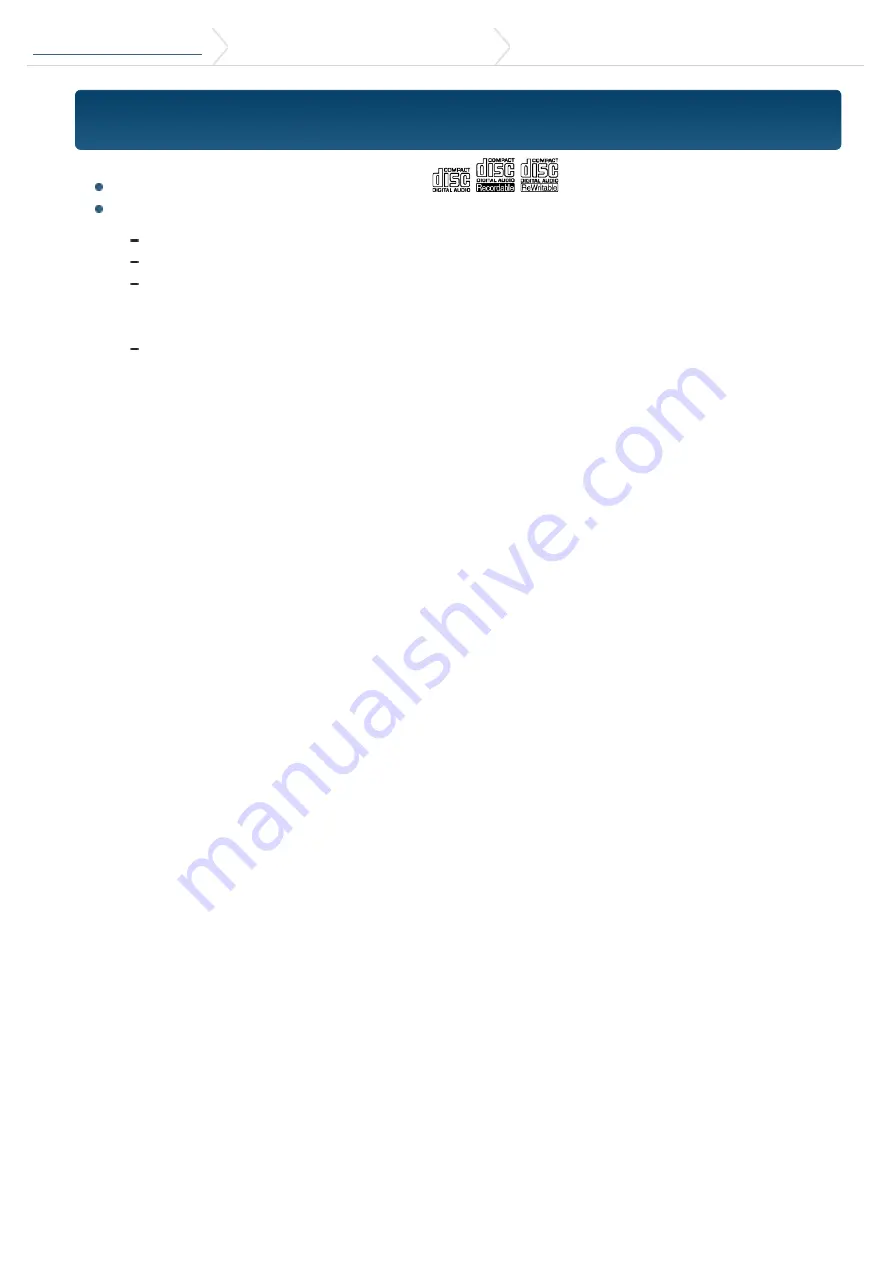
7. Listen to the CD/ Audio file
7-9. About the discs used with this unit
7-9. About the discs used with this unit
This unit can only play the CDs with
.
The following discs cannot be used:
A discs that is not round
A discs with coloring on the recording surface or a disc that is dirty
A recordable/rewritable disc that has not been finalized (For the finalization
process, refer to the instruction manual that came with your disc writing
software or your disc recorder.)
An 8 cm (3 inch) disc (An attempt to insert using an adapter can cause
malfunction.)
















































