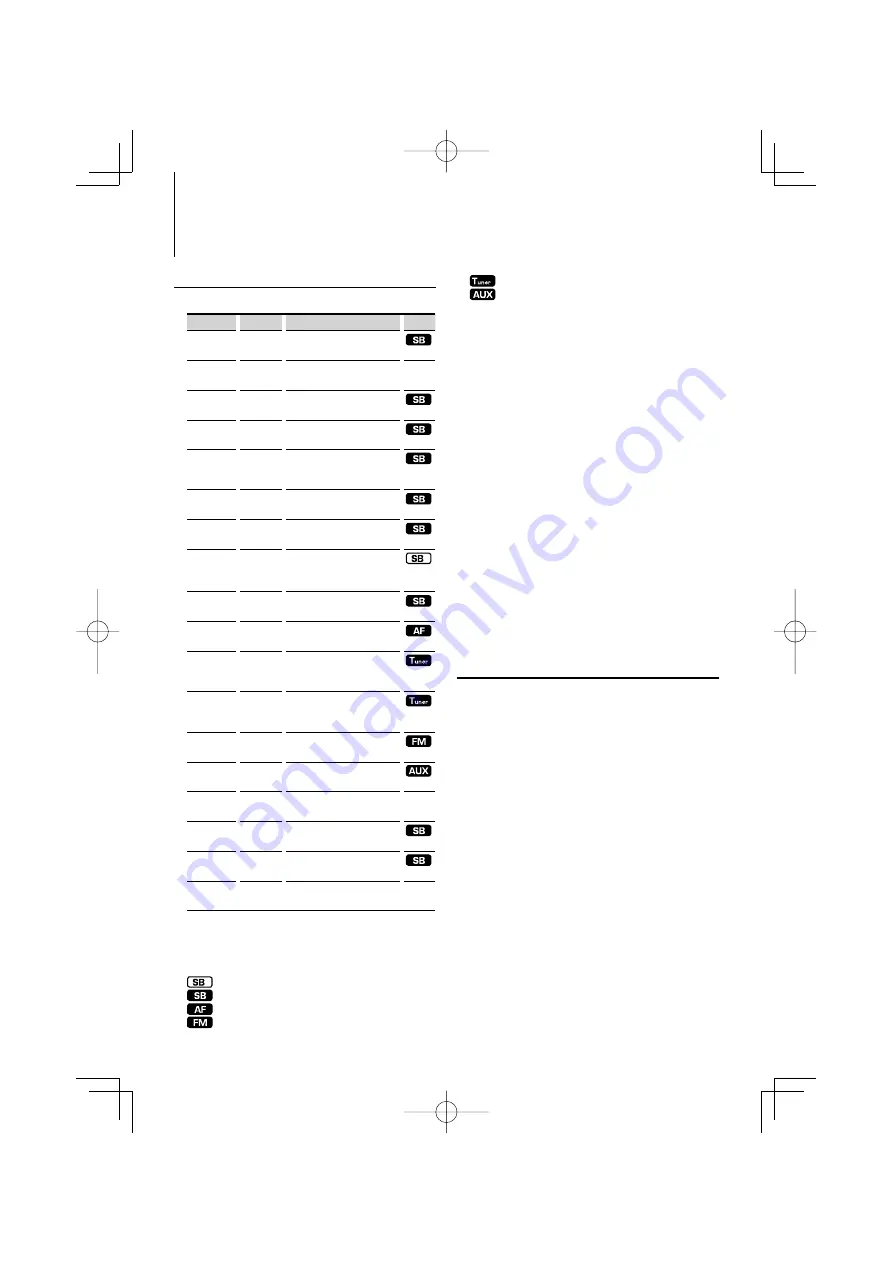
14
|
DPX-MP5110U/DPX-MP4110/DPX-MP3110
Menu Operation
Menu System
Set up the following functions;
Display
Setting
Setting overview
Source
“Code Set”
Refer to
page 14
Sets security code.
“I-EFCT”
0/1/2/3
Set the illumination color effect.
(page 19)
—
“Beep”
On*/Off
Setting the operation check
sound (beep sound) ON/OFF.
“CLK ADJ”
Refer to
page 15
Sets the clock.
“DSI”
On*/Off
A red indicator will blink on the
unit after the ACC is set to OFF,
warning potential thieves.
“CONT“
1— 5*—
11
Adjusting the display contrast.
“SWPRE”
R*/SW
Sets the preout output.
“Zone2”
R*/F
Specifies the destination of AUX
input sound when the Dual Zone
function is turned on.
“AMP”
On*/Off
Turns on/off the built-in
amplifier.
“SPRM”
On*/Off
Turns ON/OFF the Supreme
function.
“Auto”
Auto1*/
Auto2/
Manual
Selects the tuning mode of
the radio.
“A-Memory” Refer to
page 11
Putting stations with good
reception in the memory
automatically.
“CRSC”
Off/On*
Switches to Monaural to decrease
noise when reception is poor.
“Name Set”
Refer to
page 15
Sets the display when switched
to AUX source.
“SCL”
Auto*/
MANU
Specifies whether the text is
scrolled automatically.
—
“AUX”
Off/On*
Sets whether to display AUX
during source selection.
“CD Read”
1*/2
Sets the CD read mode.
“DEMO”
Refer to
page 16
Specifies whether to enable
demonstration.
—
*Factory setting
Displayed item is depending on currently selected source.
The mark in Source column shows the source to which the
item is displayed.
: Can be set in other than standby state.
: Can be set in standby state.
: Can be set while Audio file source of CD/USB.
: Can be set during FM reception.
: Can be set during Tuner reception.
: Can be set while accessing AUX source.
— : Can be set during all sources.
1
Enter Menu mode
Press the [M.JOG] button for at least 1 second.
“Menu” is displayed.
2
Select the Menu item
Push the Control knob towards up or down.
3
Set the Menu item
Push the Control knob towards right or left.
4
Exit Menu mode
Press the [M.JOG] button.
⁄
• Refer to the respective page for information on how to
set the items with reference page number.
• ”Zone2” is displayed when ”2ZON” in <Audio Setup>
(page 8) is set to ”ON.
• Refer to the <Appendix> (page 18) for the details of the
menu items.
• Strong electrical fields (such as from power lines) may
cause unstable sound quality when CRSC is turned ON.
In such a situation, turn it OFF.
Security Code
When Security Code is set, possibility of theft
is reduced because input of Security Code is
prompted to turn on the unit once it is turned off.
⁄
• When you activate the Security Code function, it cannot be
released.
Note, your Security Code is the 4 digit number entered in
your “Car Audio Passport” in this package.
1
Select Security Code item during Menu mode
Select the “Code Set” display.
For how to select menu items, refer to <Menu
System>(page 14).
2
Enter Security Code mode
Press the Control knob for at least 1 second.
When “Enter” is displayed, “Code” is also displayed.
3
Select the digits to enter
Push the Control knob towards right or left.
4
Select the Security Code numbers
Push the Control knob towards up or down.
5
Repeat step 3 and 4, and complete the Security
Code.
B64-4186-00̲00̲English.indd 14
B64-4186-00̲00̲English.indd 14
08.2.5 1:09:28 PM
08.2.5 1:09:28 PM




























