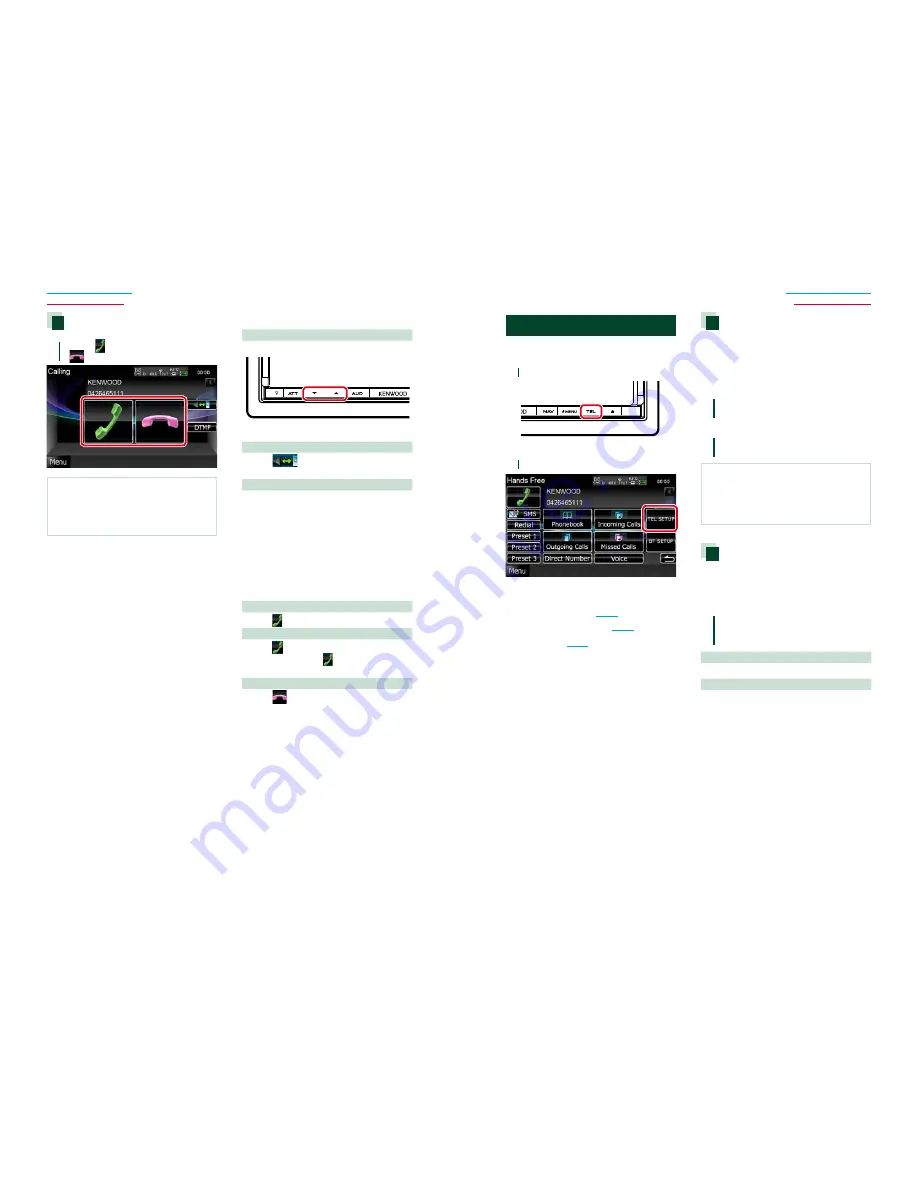
68
68
69
Return to the Top page
Bluetooth Operation
Return to the Top page
Bluetooth Operation
Receiving a call
1
Touch [ ] to answer a phone call or
[
] to reject an incoming call.
NOTE
• While monitoring the camera view, this screen
does not appear even if a call comes in. To display
this screen, press the <TEL> button or return the
shift knob of car to the driver position.
Operations during a call
Adjust the receiver volume
Press the <
∞
> or <
5
> button.
Switch the voice output
Touch [
] to switch the voice output
between phone and speaker.
Output the dial tone
Touch [DTMF] to display the tone input screen.
You can send tones by touching desired keys
on the screen.
Call waiting
If you receive a call during another call, you
can answer it with the current call suspended
or switch between the current call and
waiting call.
Answer the new incoming call
Touch [ ]. The current call is kept suspended.
Switch between the current and waiting call
Touch [ ] again.
Each time you touch [ ], the calling party is
switched.
Terminate the current call
Touch [
].
The call switches to the waiting one.
Bluetooth Setup
You can register PIN code, select the device
to connect, and perform output setup.
1
Press the <TEL> button.
Hands Free screen appears.
2
Touch [BT SETUP].
Bluetooth SETUP screen appears.
See the following section for each setting.
•
Register the PIN code
(P.69)
•
Select the unit to connect
(P.64)
•
Set up output
(P.69)
Registering Bluetooth unit PIN
code
You can set the PIN code to the Bluetooth
unit. The code is acquired when registering
(pairing) from the cell-phone or audio player
side.
1
Touch [SET] of [Receiver PIN Code] in
the Bluetooth SETUP screen.
Receiver PIN Code Set screen appears.
2
Enter a code number and touch
[Enter].
NOTE
• If you want to cancel the registration, touch
[Cancel].
• If you want to clear the entered number, touch
[Clear].
Bluetooth output setup
You can select speakers to output the sound
from cell-phone (such as phone call voice
and ringing tone) and Bluetooth audio
player.
1
Touch [Front Only] or [All] of
[Bluetooth HF/Audio] in the Bluetooth
SETUP screen.
Front Only
Outputs from the front speakers.
All
Outputs from all speakers.
Summary of Contents for DNX9990HD
Page 94: ...This HD Radio receiver enables ...
Page 123: ...KENWOOD Ver 1 0 WOl 2030 05 ...






























