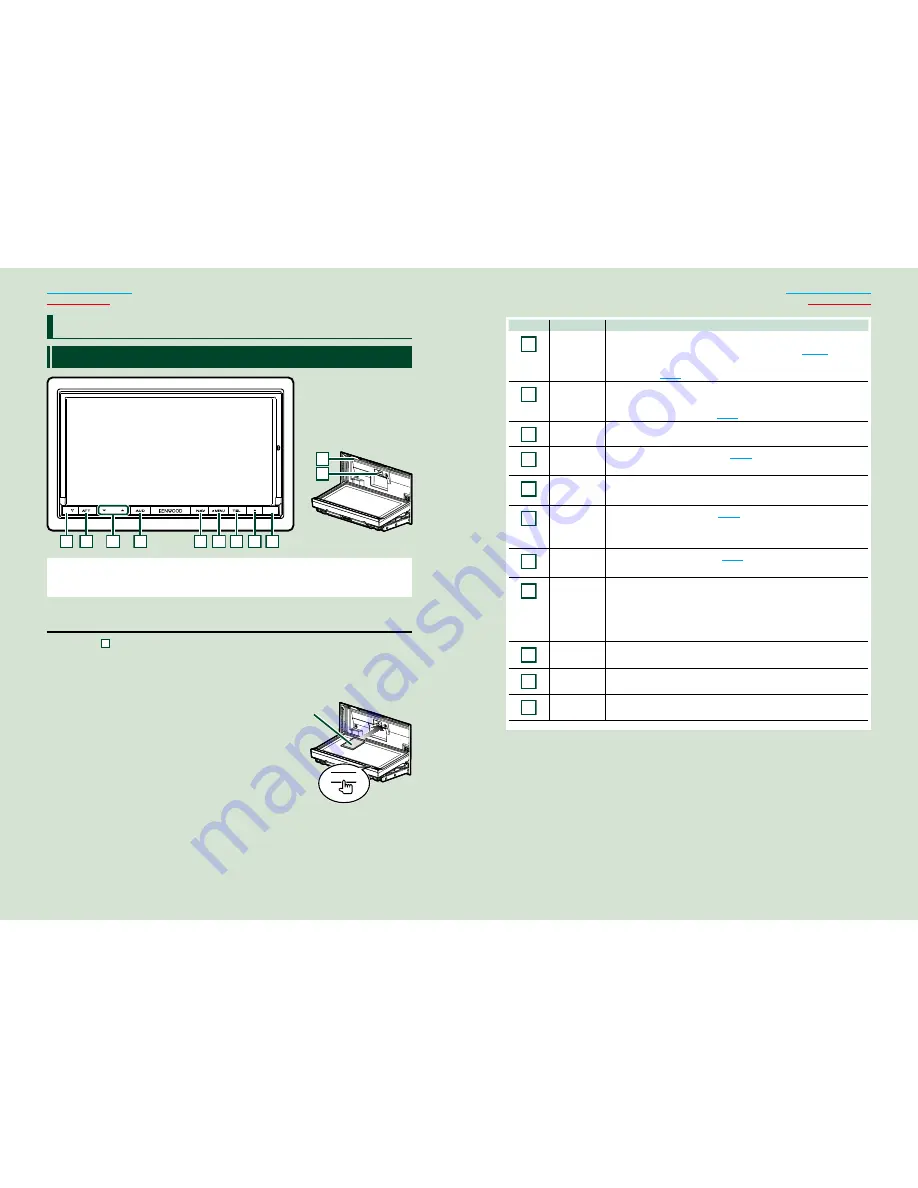
66
7
Return to the Top page
Basic Operations
Return to the Top page
Basic Operations
F
unctions Of The Buttons On The Front Panel
1
2
3
4
5 6 7
8 9
11
10
NOTE
• The panels shown in this guide are examples used to provide clear explanations of the operations. For this reason,
they may be different from the actual panels.
How To Insert An SD Card
1) Press
8
<
0
> button for 1 second.
The panel fully opens.
2) Hold the SD card as the diagram in the right and insert it into the slot until it
clicks.
●
To eject the card:
Push the card until it clicks and then remove your finger
from the card.
The card pops up so that you can pull it out with your
fingers.
B
asic Operations
Number
Name
Motion
1
fi
(Reset)
• If the unit or the connected unit fails to operate properly, the unit
returns to factory settings when this button is pressed
(P.107)
.
• If the SI function is turned on, this indicator flashes when the vehicle
ignition is off
(P.80)
.
2
ATT
• Switches attenuation of the volume on/off.
• Pressing for 1 second stores the tag data of the current music from HD
Radio broadcast or SIRIUS XM
(P.56)
.
3
∞
,
5
(Vol)
Adjusts volume.
4
AUD
• Displays Graphic Equalizer screen
(P.94)
.*
• Pressing for 1 second switches camera view display on/off.
5
NAV
• Displays the navigation screen.
• Pressing for 1 second switches AV out sources.
6
MENU
• Displays the Top Menu screen
(P.11)
.
• Pressing for 1 second turns the power off.
• When the power off, turns the power on.
7
TEL
• Displays the Hands Free screen
(P.62)
.
• Pressing for 1 second displays the Screen Control screen.
8
0
(Eject)
• Ejects the disc.
• When the panel is opened, pressing closes the panel and pressing for 1
second ejects the disc forcibly.
• When the panel is closed, pressing for 1 second fully opens the panel to
the location of the SD card slot.
9
Remote
Sensor
Receives the remote control signal.
10
Disc insert
slot
A slot to insert a disc media.
11
SD card slot
An SD card slot for upgrading the map. For how to upgrade the map, refer
to the instruction manual of the navigation system.
* The display may not switch to the Graphic Equalizer screen in some conditions.
0
Labelled
side
Summary of Contents for DNX9990HD
Page 94: ...This HD Radio receiver enables ...
Page 123: ...KENWOOD Ver 1 0 WOl 2030 05 ...






























