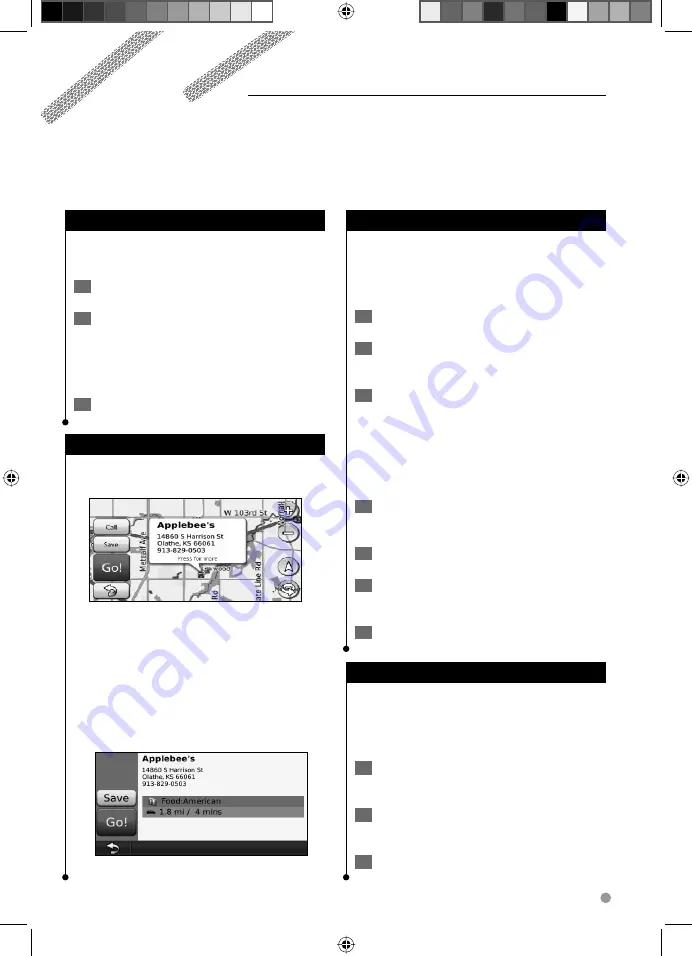
English
9
Searching Near Another Location
Your navigation system automatically searches for
places near your current location.
1
Touch Where To? > Near.
2
Select an option:
• Where I Am Now
—search near your current location.
• A Different City
—search near the city you enter.
• My Current Route
—search along your route.
• My Destination
—search near your current destination.
3
Touch OK.
Go! Page Options
Touch an item in the search results list to view the
Go! page.
➍
➍
➌
➌
➋
➋
➊
➊
➎
➎
➊
➊
Touch to call this location, if a mobile
phone with Bluetooth wireless technology
is connected.
➋
➋
Touch to save this location to your Favorites.
➌
➌
Touch to create a turn-by-turn route to this
location.
➍
➍
Touch to return to the previous page.
➎
➎
Touch
Press for more
to view more
information about the location.
Finding an Address
The steps to find an address can vary depending
on the maps that are loaded on your navigation
system. Not all map data provides postal-code
searching.
1
Touch Where To? > Address.
2
Touch Change State or Country, if
necessary.
3
Touch Search All.
OR
Touch
Spell City. Enter the city using the
keyboard, and touch Done. Select the city.
4
Enter the number of the address, and
touch Done.
5
Enter the street name, and touch Done.
6
Select the correct street in the list, if
necessary.
7
Touch the address, if necessary.
Finding a Place by Spelling the Name
If you know the name of the location you are
looking for, you can spell it using the on-screen
keyboard. You can also enter letters contained in
the name to narrow the search.
1
Touch Where To? > Points of Interest >
Spell Name.
2
Using the on-screen keyboard, enter
letters in the name.
3
Touch Done.
Where To?
The Where To? page provides several different categories you can use to search for locations.
190-00969-03_0B.indd 9
190-00969-03_0B.indd 9
2/9/2009 11:22:46 AM
2/9/2009 11:22:46 AM






































