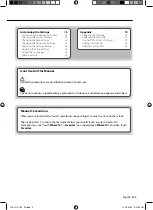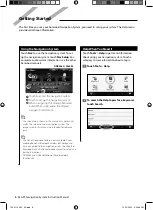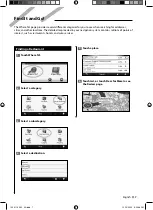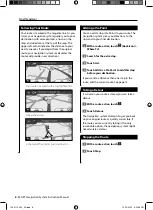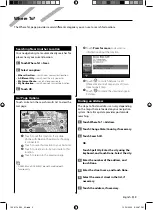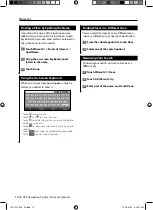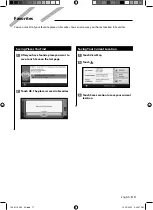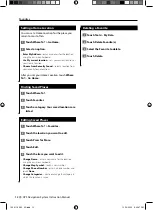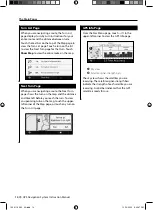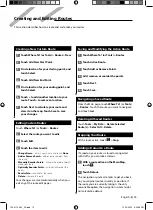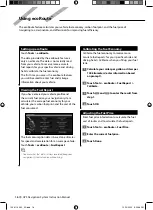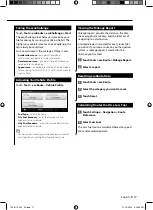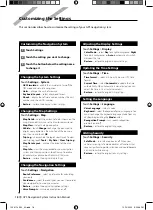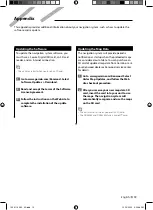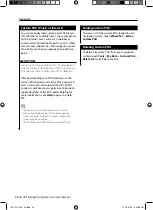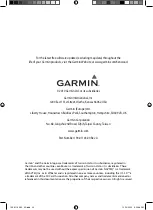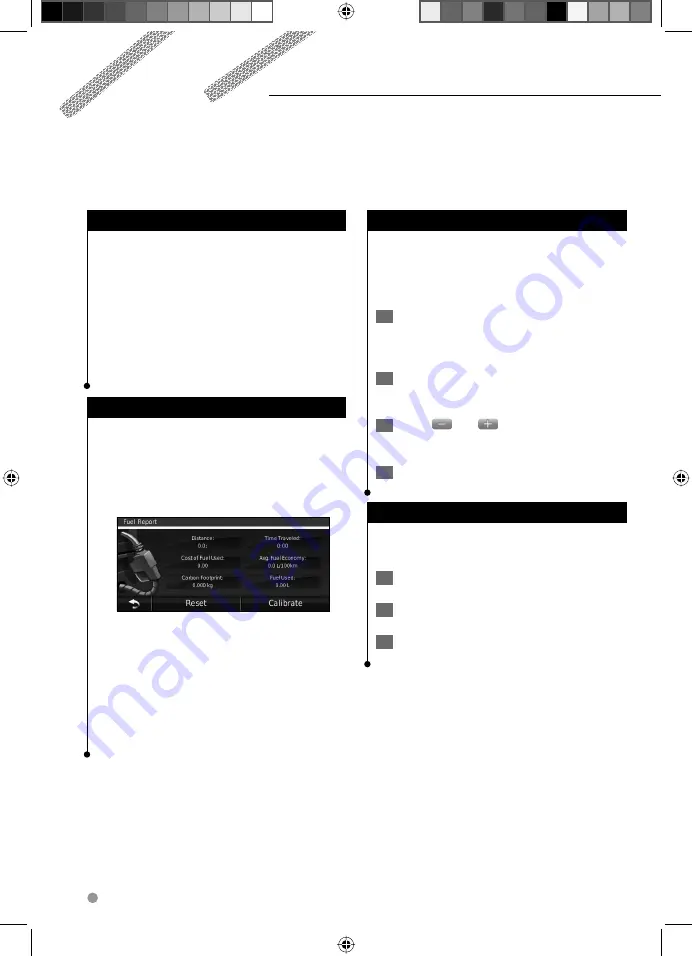
16
GPS Navigation System Instruction Manual
Using ecoRoute
™
Setting up ecoRoute
Touch
Tools
>
ecoRoute
.
The data provided by the ecoRoute feature is
only an estimate. The data is not actually read
from your vehicle. To receive more-accurate
fuel reports for your specific vehicle and driving
habits, calibrate the fuel economy.
The first time you access the ecoRoute features,
you will be asked to enter fuel and mileage
information about your vehicle.
Viewing the Fuel Report
If you have entered your vehicle profile and
the current fuel price, your navigation system
calculates the average fuel economy for your
vehicle, your carbon footprint, and the cost of the
fuel consumed.
The fuel consumption data is based on estimates
for speed and acceleration for an average vehicle.
Touch
Tools
>
ecoRoute
>
Fuel Report
.
⁄
• To ensure that fuel data is always recorded, keep your
navigation system turned on while driving.
Calibrating the Fuel Economy
Calibrate the fuel economy to receive more-
accurate fuel reports for your specific vehicle and
driving habits. Calibrate when you fill up your fuel
tank.
1
Calculate your miles per gallon or liters per
100 kilometers (enter information based
on prompt).
2
Touch Tools > ecoRoute > Fuel Report >
Calibrate.
3
Touch
and
to enter the result from
step 1.
4
Touch OK.
Adjusting the Fuel Price
Enter fuel price information to calculate the fuel
cost of routes and to calculate the fuel reports.
1
Touch Tools > ecoRoute > Fuel Price.
2
Enter the current fuel price.
3
Touch Done.
The ecoRoute feature calculates your vehicle fuel economy, carbon footprint, and the fuel price of
navigating to a destination, and offers tools for improving fuel efficiency.
190-01143-00_0A.indd 16
190-01143-00_0A.indd 16
12/10/2009 3:20:48 PM
12/10/2009 3:20:48 PM