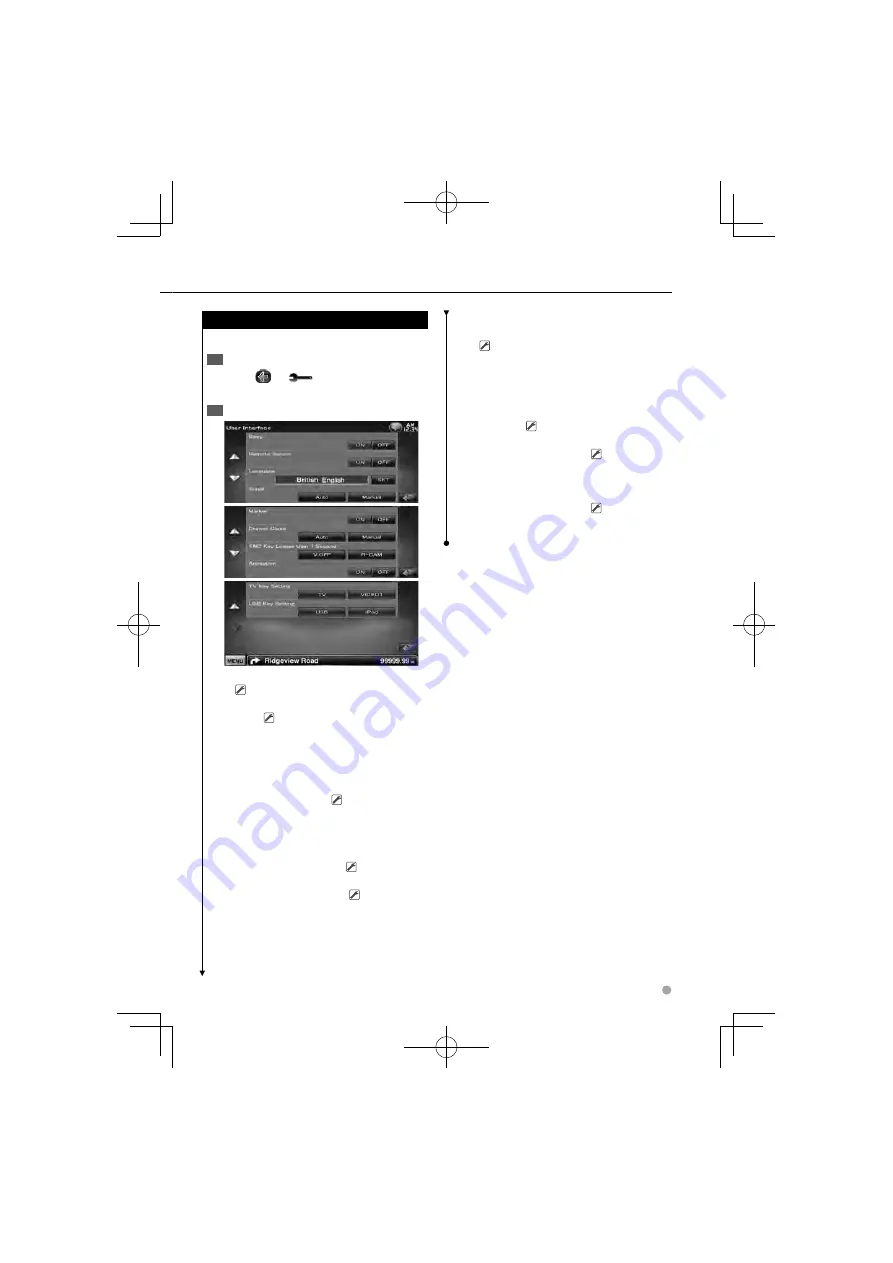
English
59
User Interface
You can setup user interface parameters.
Display the User Interface screen
1
Touch [
]
>
[
]
>
[System]
>
[User
Interface]. (page 57)
Set each item
2
[Beep]
Turns the key touch tone On or Off.
(
"ON")
[Remote Sensor]
Selects a remote control
signal. (
"ON")
When turned "OFF", the remote control of TV
reception is rejected.
[Language]
Select the language used for the
control screen and setting items. (page 60)
[Scroll]
Allows scrolling of text display on the
Source Control screen. (
"Manual")
"Auto": Scrolls the screen automatically.
"Manual": Allows you to scroll the screen
manually.
[Marker]
Sets whether to display the target
when touching the panel. (
"OFF")
[Drawer Close]
Sets whether to close the
function bar automatically. (
"Manual")
[FNC Key Longer than 1 Second]
Sets the
function of the [FNC] button.
(
"V.OFF")
"V.OFF" : Press the [FNC] button for more than
1 second to turn the display off.
"R-CAM" : Press the [FNC] button for more than
1 second to switch to rear view.
[Animation]
Sets whether to display
animation. (
"ON")
[TV Key Setting]
Assign the source to [TV]
button on the front panel. (
"TV")
"TV": The button is assigned as [TV].
"VIDEO1": The button is assigned as [VIDEO1].
[USB Key Setting]
Assign the source to [USB]
button on the front panel. (
"USB")
"USB": The button is assigned as [USB].
"iPod": The button is assigned as [iPod].
B64-4644-00̲00̲VW̲E̲En.indd 59
B64-4644-00̲00̲VW̲E̲En.indd 59
09.12.22 2:43:19 PM
09.12.22 2:43:19 PM
















































