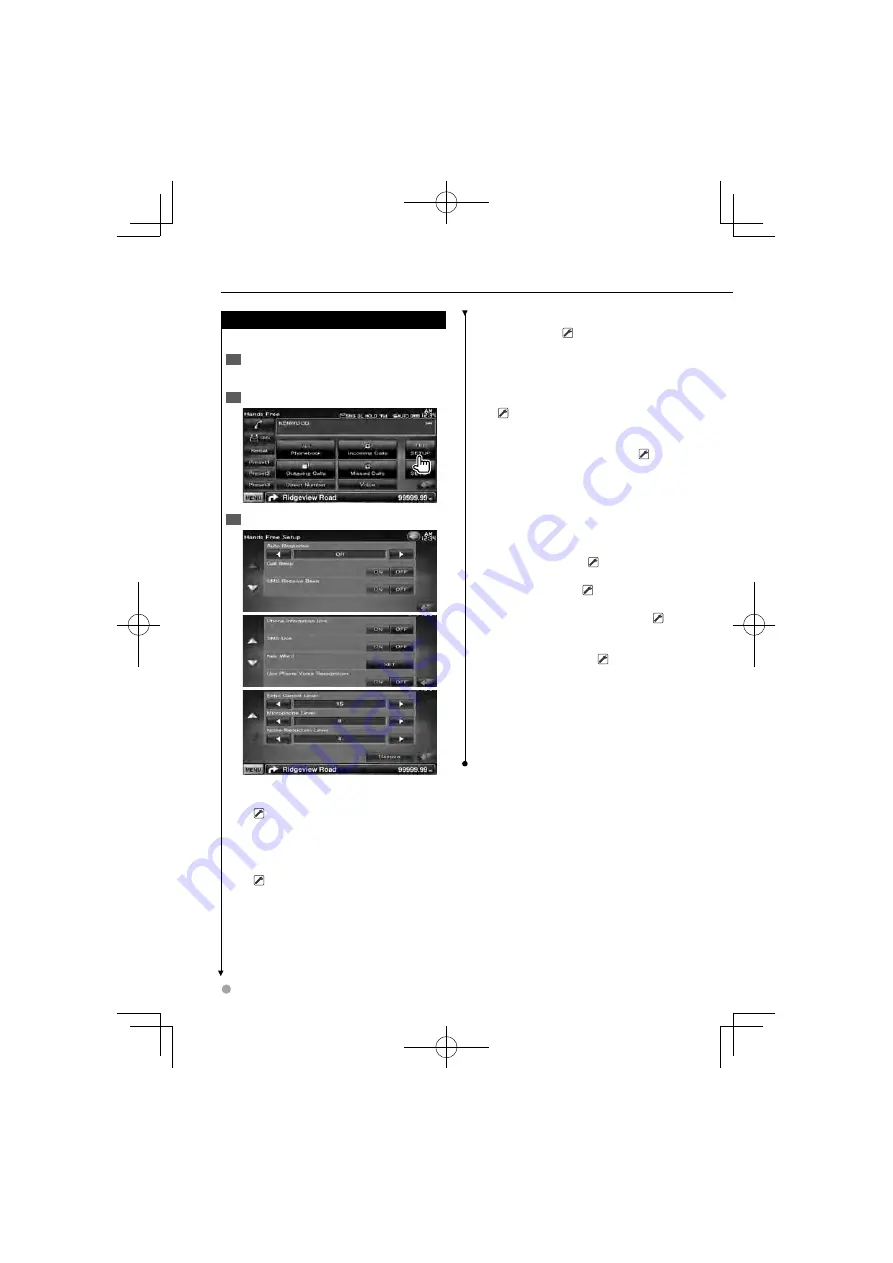
48
DNX520VBT
Setting Up the Hands-Free Phone
The Hands-Free system can be set as follows.
Display the Hands-Free Control screen
1
See <Making a call> (page 44).
Display the Hands Free Setup screen
2
Set each item
3
[Auto Response]
Sets an automatic response
time to pick-up an incoming call.
(
"OFF")
"OFF": This function is disabled.
"0-99": Sets the incoming call ringing duration
(in seconds).
[Call Beep]
Sets the beep of the incoming call.
(
"ON")
"ON": Beep is heard.
"OFF": Beep is canceled.
[SMS Receive Beep]
Sets the beep of the
incoming SMS. (
"ON")
"ON": Beep is heard.
"OFF": Beep is canceled.
[Phone Information Use]
Sets whether to
use cell-phone phonebook, outgoing calls list,
incoming calls list and missed calls list.
(
"ON")
"ON": Yes.
"OFF": No.
[SMS Use]
Sets the SMS function. (
"ON")
"ON": Use SMS function.
"OFF": SMS not available.
[Key Word]
Registers the voice to select phone
number category with voice recognition.
See <Key Word Voice Registration> (page 50).
[Use Phone Voice Recognition]
Sets whether to dial using the phone voice
recognition function. (
"ON")
[Echo Cancel Level]
Adjusts the level of echo
cancelling function. (
"15")
[Microphone Level]
Adjusts the sensitivity of
the microphone for a telephone call. (
"8")
[Noise Reduction Level]
Adjusts the level
of the noise reduction and the quality of the
resulting speech signal. (
"4")
[Restore]
Restores the [Echo Cancel Level],
[Microphone Level], or [Noise Reduction Level]
value to the initial value.
⁄
Either the time interval for automatic answer set on this
•
unit or the time interval set on the cell-phone, whichever
is shorter, takes effect.
Hands-Free Phoning
B64-4644-00̲00̲VW̲E̲En.indd 48
B64-4644-00̲00̲VW̲E̲En.indd 48
09.12.22 2:43:13 PM
09.12.22 2:43:13 PM
















































