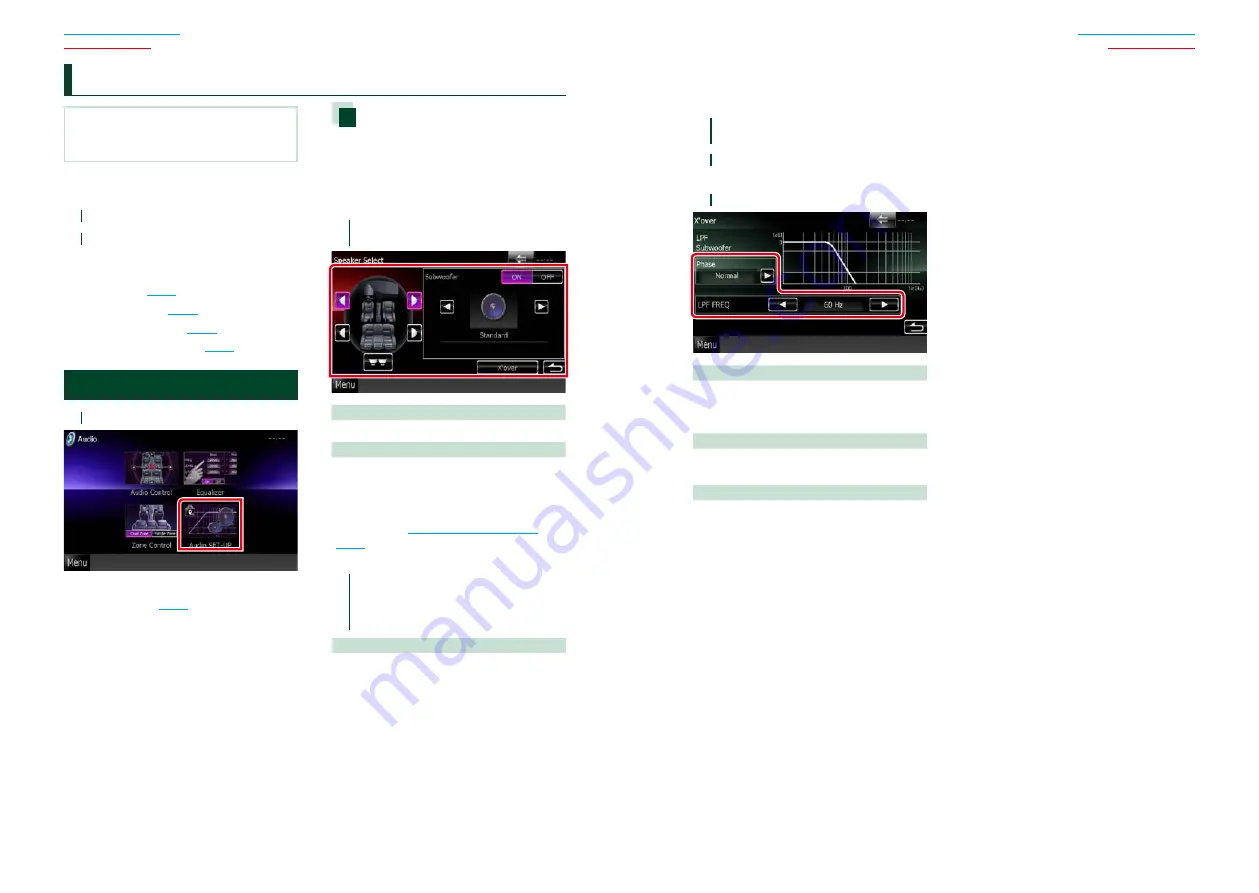
82
82
83
NOTE
• Each operation in this section can be started from
the multi function menu.
You can adjust the various settings such as
audio balance or subwoofer level.
1
Touch [Menu] on any screen.
2
Touch [Audio].
Audio screen appears.
See the following section for each setting.
•
Setting audio
•
Controlling audio
•
Controlling equalizer
•
Performing zone control
Setting Audio
1
Touch [Audio SETUP].
Speaker Select screen appears.
•
Set up speakers
Speaker setup
You can select a speaker type and its size to
get the best sound effects.
When the speaker type and size are set,
the speaker crossover network is set
automatically.
1
Touch the speaker you wish to adjust
and set each item as follows.
Subwoofer
Select if you are using a subwoofer.
X’over
Displays the speaker crossover setup screen.
You can adjust the crossover setup that was set
automatically when you selected the speaker
type.
For details, see
2
Select a speaker size using [
2
] and
[
3
]. The speaker size is different
depending on the speaker type and
the unit.
Front
Standard, Wide, Middle, Narrow
C
ontrolling Audio
Crossover network setup
You can set a crossover frequency of
speakers.
1
Touch the speaker to set the crossover
in the Speaker Select screen.
2
Touch [X’over].
X’over screen appears.
3
Set each item as follows.
Phase*
Sets the phase of subwoofer output.
The phase is reversed 180 degrees when set to
“Reverse”.
HPF FREQ
High Pass Filter adjustment. (When front or rear
speaker is selected on Speaker Select screen)
LPF FREQ
Low Pass Filter adjustment. (When subwoofer
is selected on Speaker Select screen)
* This function is available in the specific
situation.
Only when “Subwoofer” is set to “ON” in
“Speaker Setup” and “LPF FREQ” is set to
other than “Through”.
Summary of Contents for DNX4310DAB
Page 55: ......

































![Navig[8]r NAVBIKE-GPS User Manual preview](http://thumbs.mh-extra.com/thumbs/navig-8-r/navbike-gps/navbike-gps_user-manual_3574097-01.webp)












