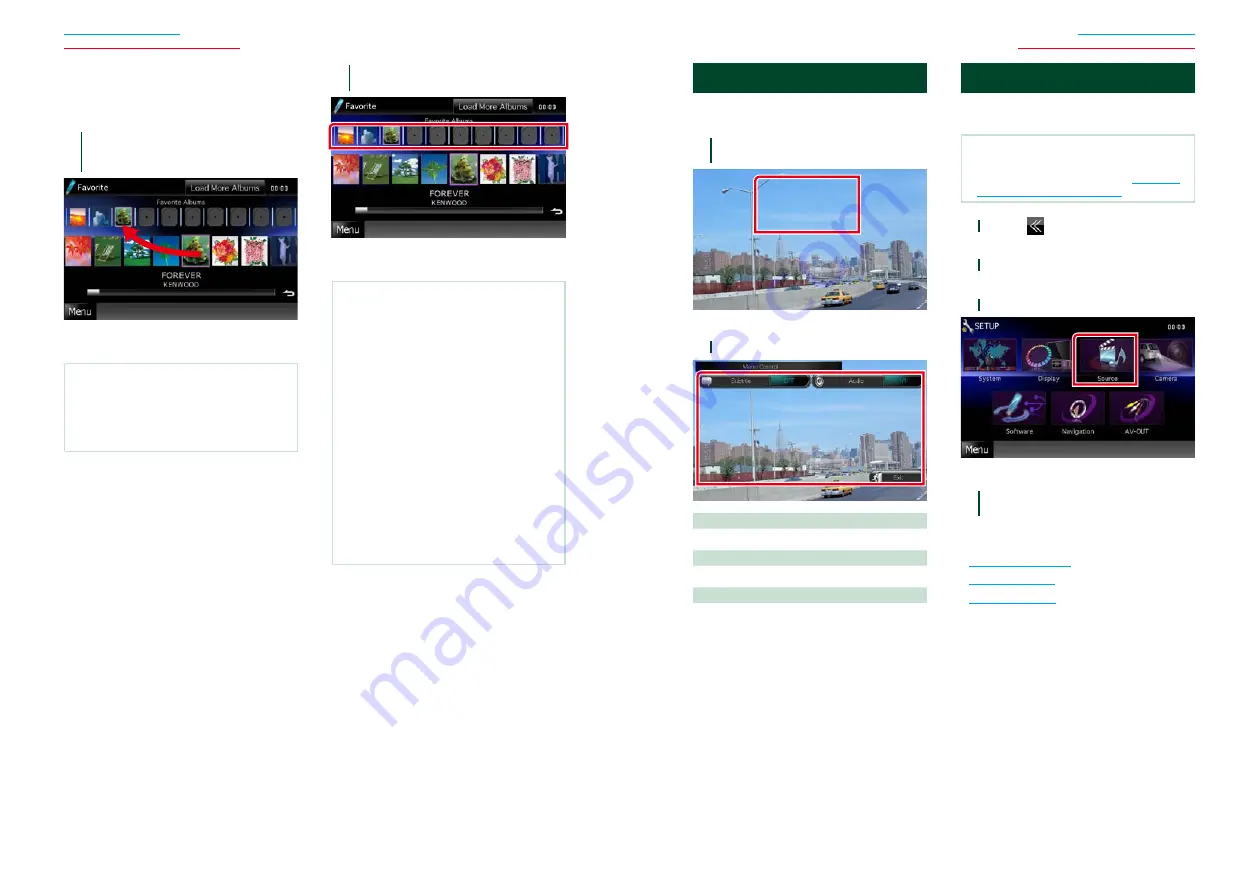
40
40
41
CD, Disc, iPod, USB device, SD card
CD, Disc, iPod, USB device, SD card
Favorite list
You can create an original playlist of your
favorite 10 albums by selecting album
artworks.
1
Touch and drag the desired album
artwork in the lower line to the upper
line.
Selected album is registered to the
favorite list.
NOTE
• The added album is placed on the extreme right.
• You cannot register the same album already
registered to the favorite list.
• Up to 10 albums can be registered to the list.
2
Touch the desired artwork in the
favorite list.
Selected album is played and the control
screen appears.
NOTE
• The favorite list is played to the right starting with
the selected album.
• To delete the album from the favorite list, touch
and drag it to the lower line.
• You can change the playing order of the favorite
list by dragging the artwork in the list.
• The favorite list mode is canceled in the following
situations.
• Playing another album from other list (folder list,
category list, etc.)
• Playing another album by touching the artwork
in the lower line in the artwork list screen.
• The favorite list mode resumes after
disconnecting/connecting the device or turning
on/off. File being played, playing time code,
favorite list contents, favorite list order, etc.
resumes if file configuration of the device is not
changed.
Movie Control
You can adjust the movie playback from a
disc media.
1
In the playback screen, touch
illustrated area.
Movie Control screen appears.
2
Perform desired operation as follows.
Changes subtitle language
Touch [Subtitle].
Changes audio language
Touch [Audio].
Exits the menu
Touch [Exit].
USB/SD/iPod/DivX Setup
You can perform setup when using USB/SD/
iPod/DivX.
NOTE
• Each operation in this section can be started from
the Top Menu screen. For details, see
With The Top Menu Screen (P.17)
.
1
Touch [
] in the control screen.
Multi function menu appears.
2
Touch [SETUP].
SETUP Menu screen appears.
3
Touch [Source].
Source SETUP Menu screen appears.
4
Touch [USB], [SD], [iPod] or [DivX] in
the list.
Each setup screen appears.
See the following section for each setting.
•
•
•
Summary of Contents for DNX4210BT
Page 58: ......
















































