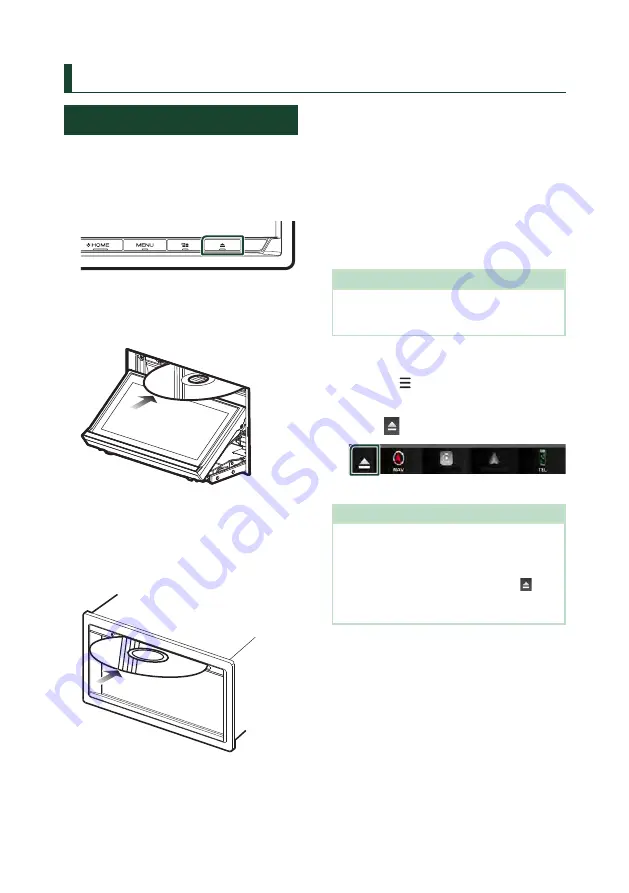
Disc
28
Disc
(DNX9190DABS / DNX7190DABS / DNX5190DABS / DNX419DABS)
Playing a disc
Ñ
Insert a disc
DNX9190DABS / DNX7190DABS
1
Press the
[
G
]
button.
2
Touch
[
DISC EJECT
]
.
h
h
The panel opens.
3
Insert the disc into the slot.
h
h
The panel closes automatically.
The unit loads the disc and playback
starts.
DNX5190DABS / DNX419DABS
1
Insert the disc into the slot.
h
h
The unit loads the disc and playback
starts.
Ñ
Eject a disc
DNX9190DABS / DNX7190DABS
1
Press the
[
G
]
button.
2
Touch
[
DISC EJECT
]
.
When removing a disc, pull it horizontally.
3
Press the
[
G
]
button.
h
h
The panel closes.
NOTE
• To forcibly eject the disc, press and hold the
[
G
]
button for 2 seconds and then touch
[
DISC
EJECT
]
after the message is displayed.
DNX5190DABS / DNX419DABS
1
Press the
[
]
button.
h
h
Popup menu appears.
2
Touch
[
]
.
When removing a disc, pull it horizontally.
NOTE
• This is not displayed on the popup menu screen
of Apple CarPlay or Android Auto source. Change
Apple CarPlay or Android Auto source to other
one to display the popup menu screen.
• To forcibly eject the disc, touch and hold
[
]
for 2
seconds and then touch
[
Yes
]
after the message
is displayed.
Autogoods “130”
130.com.ua






























