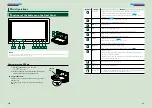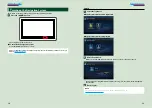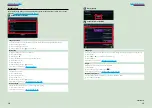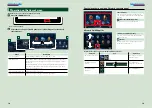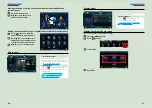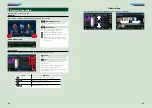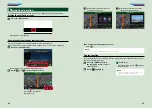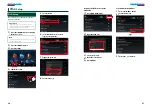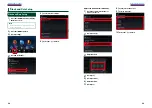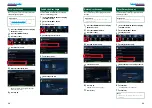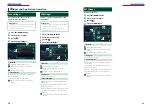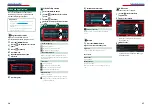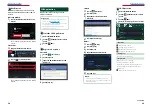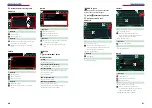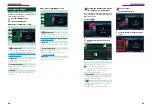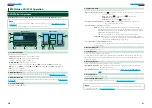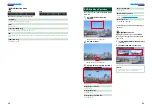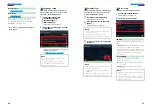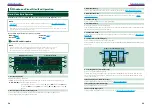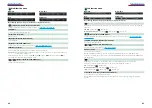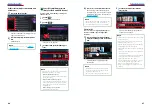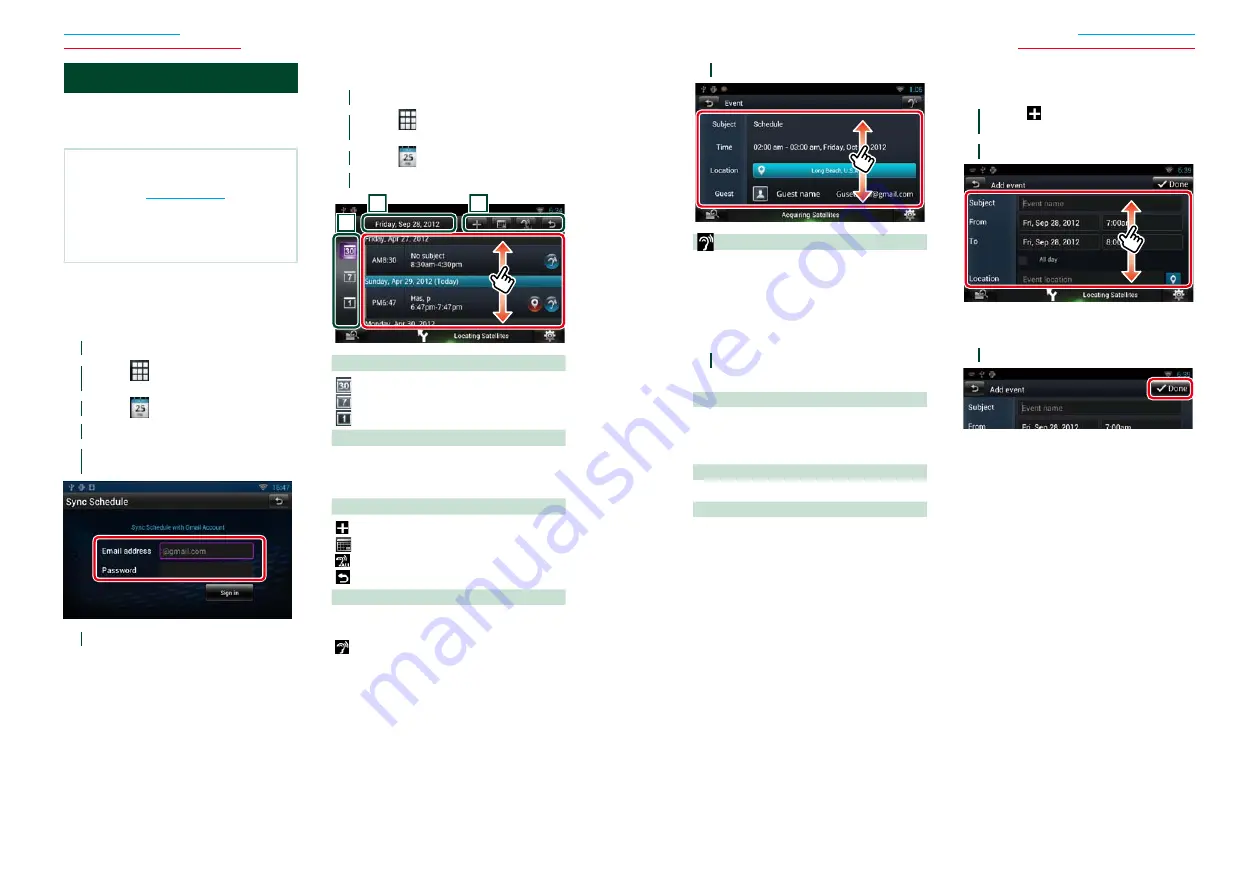
36
37
Widget and Application Operation
Widget and Application Operation
Schedule Application
You can edit schedules on the internet.
In addition, you can also synchronize the
schedule with Google Calendar.
Preparation
• You must have a connection with the internet
.
• To use Google Calendar, a Google account is
required.
• You can use a user account when you have
logged in the Owner or User.
Ñ
Register an account
Register account information for
synchronization with the Google account.
1
Press the <HOME> button.
2
Touch [
] in the Network contents
panel.
3
Touch [
Schedule].
4
Touch [Gmail].
5
Input the Email address and
Password.
6
Touch [Sign in].
Ñ
Schedule Operation
1
Press the <HOME> button.
2
Touch [
] in the Network contents
panel.
3
Touch [
Schedule].
4
Perform desired operation as follows.
3
2
1
1
View category
: Displays agendas.
: Displays the weekly schedule.
: Displays the daily schedule.
2
Date information
Displays the date of the displayed schedule.
Touching this displays the date of the schedule
to be displayed.
3
Buttons
: Add a schedule.
: Displays the today’s schedule.
: Reads out all schedules by voice.
: Terminates the application.
(Schedule list)
Displays a schedule.
Touching this displays details of the schedule.
: Reads out the content of the schedule in
an auditory fashion.
5
Detailed schedule view.
(Text-to-speech)
Reads out the content of the schedule by
voice.
Ñ
Menu
1
Press the <MENU> button.
Agenda view/ Week view/ Day view
Sign out
Logs out from the current account.
Event view
Edit event
Edit schedule.
Delete event
Deletes schedule.
When a confirmation screen appears, touch
“Yes”.
Ñ
Add event
Adds an event to the schedule.
1
Touch [ ] in the Schedule
application.
2
Enter your schedule.
Enter an event name, date and time,
description, etc.
3
Add an event.
Synchronizes the schedule with Google
Calendar if used.
Summary of Contents for DNN9330BT
Page 76: ......