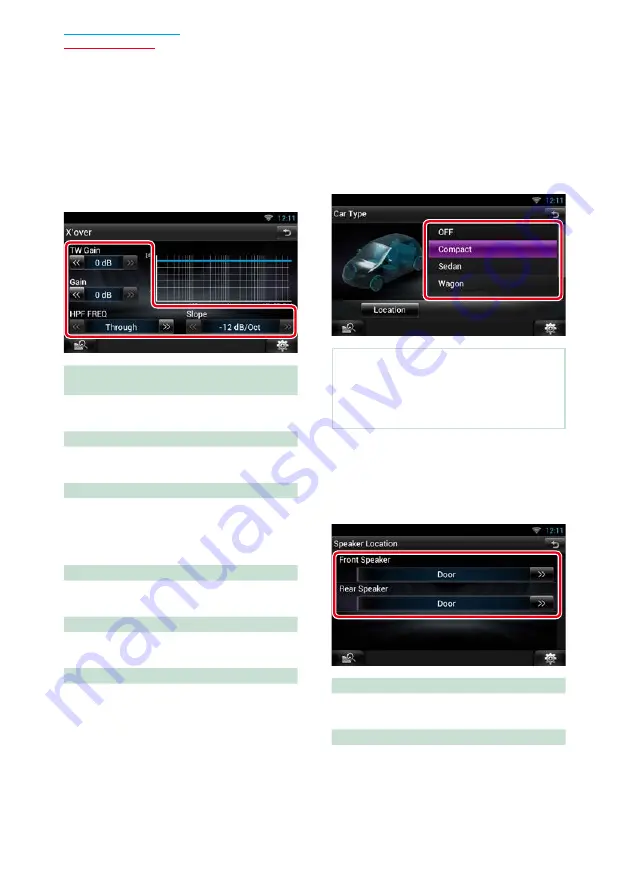
136
Crossover network setup
You can set a crossover frequency of
speakers.
1
Touch the speaker to set the crossover
in the Speaker Select screen.
2
Touch [X’over].
X’over screen appears.
3
Set each item as follows.
TW (Tweeter) Gain *
1
(DNN9250DAB/ DNR8025BT)
Adjust the tweeter level. (When front is
selected on Speaker Select screen)
Gain
Adjust the front speaker, rear speaker, or
subwoofer level.
Phase *
2
Set the phase of subwoofer output.
The phase is reversed 180 degrees when set
to “Reverse”. (When subwoofer is selected on
Speaker Select screen)
HPF FREQ
High Pass Filter adjustment. (When front or rear
speaker is selected on Speaker Select screen)
LPF FREQ
Low Pass Filter adjustment. (When subwoofer
is selected on Speaker Select screen)
Slope *
3
Set a crossover slope.
*
1
Only when “Tweeter” is set to “Small”,
“Middle”, “Large” in <Speaker Setup>.
*
2
Only when “Subwoofer” is set to a mode
other than “None” in <Speaker Setup>.
*
3
Only when “LPF FREQ”/“HPF FREQ” is set to
a mode other than “Through” in <X’over>.
Ñ
Car type setup
You can setup the car type and speaker
network, etc.
1
Touch [Car Type] in the Audio SETUP
screen.
Car Type screen appears.
2
Select your car type from the list.
NOTE
• If your car type is selected, the Delay Time
Alignment is set automatically (for timing
adjustment of sound output for each channel) to
have the highest surround effects.
Speaker location setup
1
In the Car Type screen, touch [Location].
Speaker Location screen appears.
2
Select the speaker locations using [
D
].
Front Speaker
Select the location from “Door”/ “On Dash”/
“Under Dash”.
Rear Speaker
Select the location from “Door”/ “Rear Deck”,
“2nd Row”/ “3rd Row” (Minivan, Passenger Van).
Summary of Contents for DNN6250DAB
Page 8: ...7 Return to the Top page How To Read This Manual ...
Page 38: ...37 Return to the Top page Network Setup ...
Page 64: ...63 Return to the Top page Widget and Application Operation ...
Page 90: ...89 Return to the Top page CD Audio and Visual Files iPod Apps Operation ...
Page 108: ...107 Return to the Top page Radio and TV Tuner Operation ...
Page 166: ...165 Return to the Top page Appendix ...
Page 169: ......
Page 170: ......






























