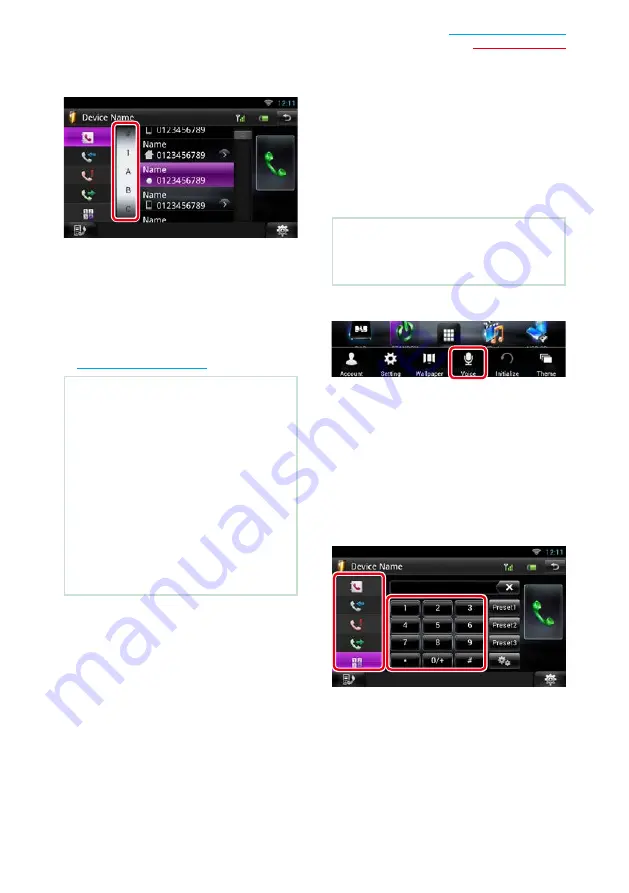
117
*1 You can sort the list to begin with touched
character.
• Characters with no corresponding name
will not appear.
• During search, a non-accent character
such as “u” is searched for instead of an
accent character such as “ü”.
*2 You can set the list to arrange in the order
of last name or first name. For details, see
.
NOTE
• If you edited the phonebook in your cell-phone,
touch “Download” on top of the phonebook list in
this unit to download it from your cell-phone. The
phonebook in this unit will be updated with the
latest downloaded data.
• While your car is moving, some functions are
disabled for safety reasons. The keys associated
with the disabled functions become ineffective
if touched.
• The status icons such as battery and antenna
displayed may differ from those displayed on the
cell-phone.
• Setting the cell-phone in the private mode can
disable the hands-free function.
Ñ
Voice Recognition
You can access the voice recognition function
of the smartphone/cell-phone connected to
this unit.
You can search a phone number in the
smartphone/cell-phone phonebook by
pronouncing a name. (The functionality
depends on the cell-phone.)
1
Press the <MENU> button.
NOTE
• This function is not displayed in the menu when
you are operating an application. Press the
<HOME> button to use this function.
2
Touch [Voice].
Voice Recognition screen appears.
3
Pronounce a name.
Ñ
Phone number preset
You can register frequently used phone
numbers to this unit.
1
Enter the number you want to register
in Hands Free screen.
2
Touch [Preset 1], [Preset 2], or [Preset 3]
for 2 seconds in the Hands Free screen.
Summary of Contents for DNN6250DAB
Page 8: ...7 Return to the Top page How To Read This Manual ...
Page 38: ...37 Return to the Top page Network Setup ...
Page 64: ...63 Return to the Top page Widget and Application Operation ...
Page 90: ...89 Return to the Top page CD Audio and Visual Files iPod Apps Operation ...
Page 108: ...107 Return to the Top page Radio and TV Tuner Operation ...
Page 166: ...165 Return to the Top page Appendix ...
Page 169: ......
Page 170: ......






























