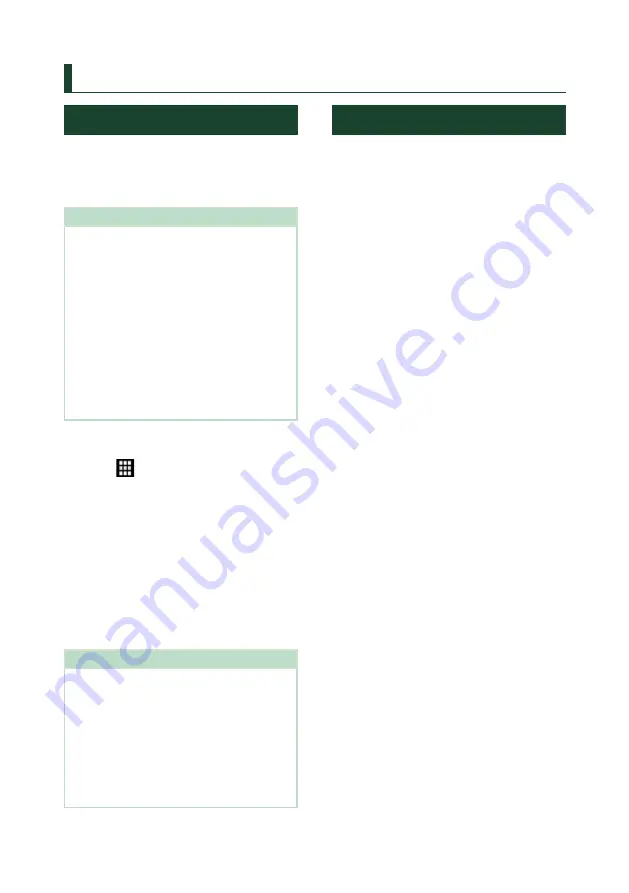
APPS
20
APPS
Wireless Mirroring Operation
You can display the same screen of the
Android smartphone on the monitor of the
unit using the Wireless Mirroring function of
the Android smartphone.
Preparation
• You can use the Wireless Mirroring function
with Android smartphones compatible with this
function.
• This function may be called Wireless Display,
Screen Mirroring, AllShare Cast, etc., depending
on the manufacturer.
• The settings on the Android smartphone differ
depending on the device type. For details, refer
to the instruction manual supplied with your
Android smartphone.
• If your Android smartphone is locked, Mirroring
screen may not appear.
• If the Android smartphone is not ready for UIBC,
you cannot perform touch operation.
1
Press the
[
HOME
]
button.
2
Touch
[
]
.
3
Touch
[
Wireless Mirroring
]
.
h
h
The App screen is displayed.
4
Operate your Android smartphone to
activate the Wireless Mirroring function,
then connect to this unit.
5
Select (”DMX****”) as the network to use.
h
h
When the connection is established,
then the same screen displayed on the
Android smartphone is displayed.
NOTE
• Apps is discontinued when the power is turned
ON/OFF or you leave the vehicle. To restart Apps,
operate the Android smartphone.
• When the Apps source is displayed, you cannot
register or reconnect a Bluetooth device. Switch
the Apps source to another source, and then
operate the Bluetooth device.
• The device name selected on step 5 can be
changed. See
Apple CarPlay Operation
Apple CarPlay is a smarter, safer way to use
your iPhone in the car. Apple CarPlay takes
the things you want to do with iPhone while
driving and displays them on the screen of
the product. You can get directions, make
calls, send and receive messages, and listen to
the music from iPhone while driving. You can
also use Siri voice control to make it easier to
operate iPhone.
For details about Apple CarPlay, visit https://
www.apple.com/ios/carplay/.
Compatible iPhone devices
You can use Apple CarPlay with the following
iPhone models.
• iPhone 12 Pro Max
• iPhone 12 Pro
• iPhone 12
• iPhone 12 mini
• iPhone SE (2nd
generation)
• iPhone 11 Pro Max
• iPhone 11 Pro
• iPhone 11
• iPhone XS Max
• iPhone XS
• iPhone XR
• iPhone X
• iPhone 8 Plus
• iPhone 8
• iPhone 7 Plus
• iPhone 7
• iPhone SE
• iPhone 6s Plus
• iPhone 6s
Ñ
Connecting an iPhone
Wired connection
1
Connect your iPhone via the USB terminal
by the following methods.
• Connect using KCA-iP103 (optional
accessory) and USB adaptor.
• Connect using USB-C to Lightning cable
(sold separately).
When an iPhone compatible with Apple
CarPlay is connected to the USB terminal,
the Bluetooth Hands-Free phone currently
connected is disconnected. If another
Bluetooth Hands-Free phone is being used,
disconnection will occur after ending the
call.
2
Unlock your iPhone.
Summary of Contents for DMX908S
Page 105: ......






























