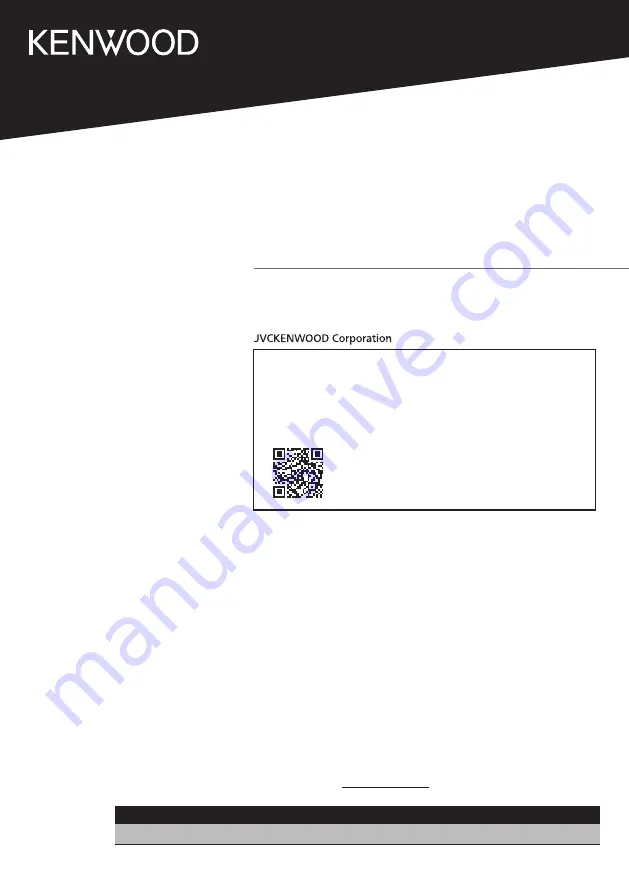
B5K-0858_ref_K_En_00
© 2021 JVCKENWOOD Corporation
DMX958XR
DMX908S
DMX9708S
MONITOR WITH RECEIVER
INSTRUCTION MANUAL
Take the time to read through this instruction manual.
Familiarity with installation and operation procedures will help you obtain the best performance from your new
receiver.
For your records
Record the serial number, found on the top of the unit, in the spaces designated on the warranty card, and in the space
provided below. Refer to the model and serial numbers whenever you call upon your KENWOOD dealer for information or
service on the product.
Model DMX958XR / DMX908S / DMX9708S Serial number
US Residence Only
Register Online
Register your KENWOOD product at www.kenwood.com/usa/
• Updated information (the latest Instruction Manual, system updates, new
functions, etc.) is available from
<https://www.kenwood.com/cs/ce/>.
• The Instruction manual is subject to change for modification of
specifications and so forth. Be sure to download the latest edition of the
Instruction manual for reference.
<https://www.kenwood.com/cs/ce/>
Summary of Contents for DMX908S
Page 105: ......


































