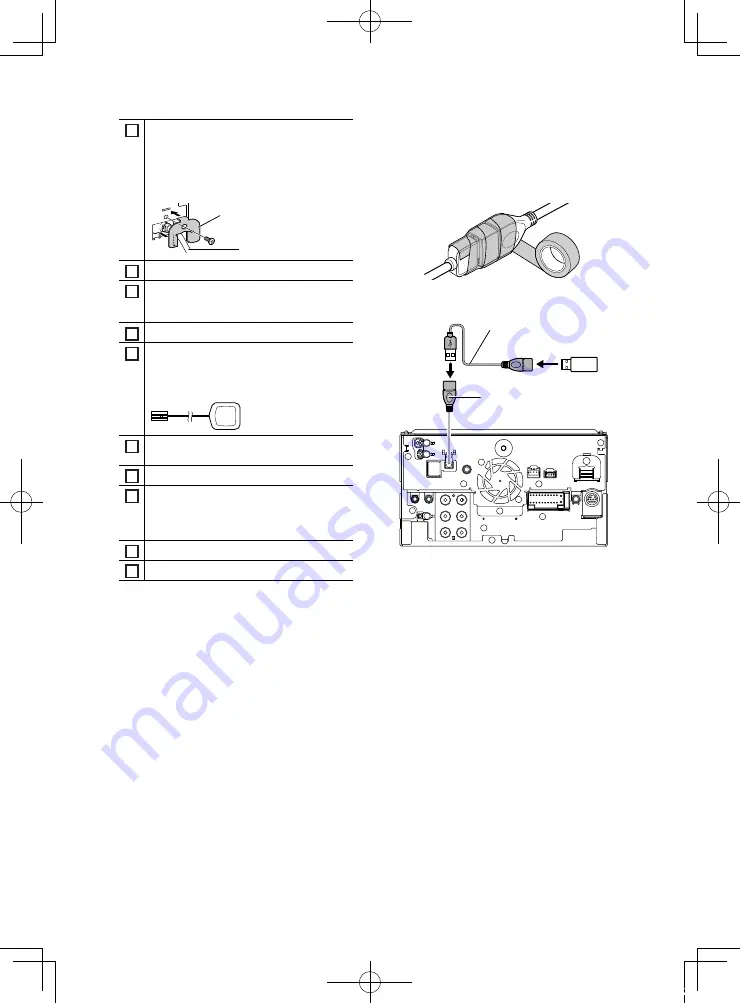
Connection/Installation
32
6
HDMI input
Use HDMI cable KCA-HD100 (optional
accessory).
When you connect the cable to HDMI terminal,
remove the fixture. After connecting the cable,
put the fixture again.
Fixture
HDMI connector
7
iDatalink connector
8
Dashboard camera interface
Connect a Dashboard Camera DRV-N520
(optional accessory).
9
AV Audio input (ø3.5 mini jack)
10
Accessory
6
: GPS Antenna
Use the supplied GPS antenna. Using the GPS
antenna other than the supplied one may
cause a drop in positioning accuracy.
11
3rd view camera input (Yellow). See
the camera assignment settings (P.34)
.
12
Rear view camera input (Yellow)*
1
13
Front view camera/Dashboard camera input
(Yellow).*
2
See
To set up the camera assignment
.
14
Video output (Yellow)
15
Video input (Yellow)
*1 Connect an HD camera to Rear view camera
input terminal to use HD video.
*2 Connect an HD camera to Front view camera/
Dashboard camera input terminal to use HD
video.
Ñ
Securing the USB extension
cable
Secure the USB extension cable with insulating
tape or the like so that its connectors are not
disconnected.
Ñ
Connecting a USB device
USB device
[2]
USB terminal
[1]
Accessory
2
(1 m)
[3]
[1]
USB maximum power supply current :
DC 5 V
=
1.5 A
[2]
Sold separately
[3]
See
Securing the USB extension cable
.
!B5K-0761-00_20DDX_K_FP_QSG.indb 32
2020/07/02 14:26
















































