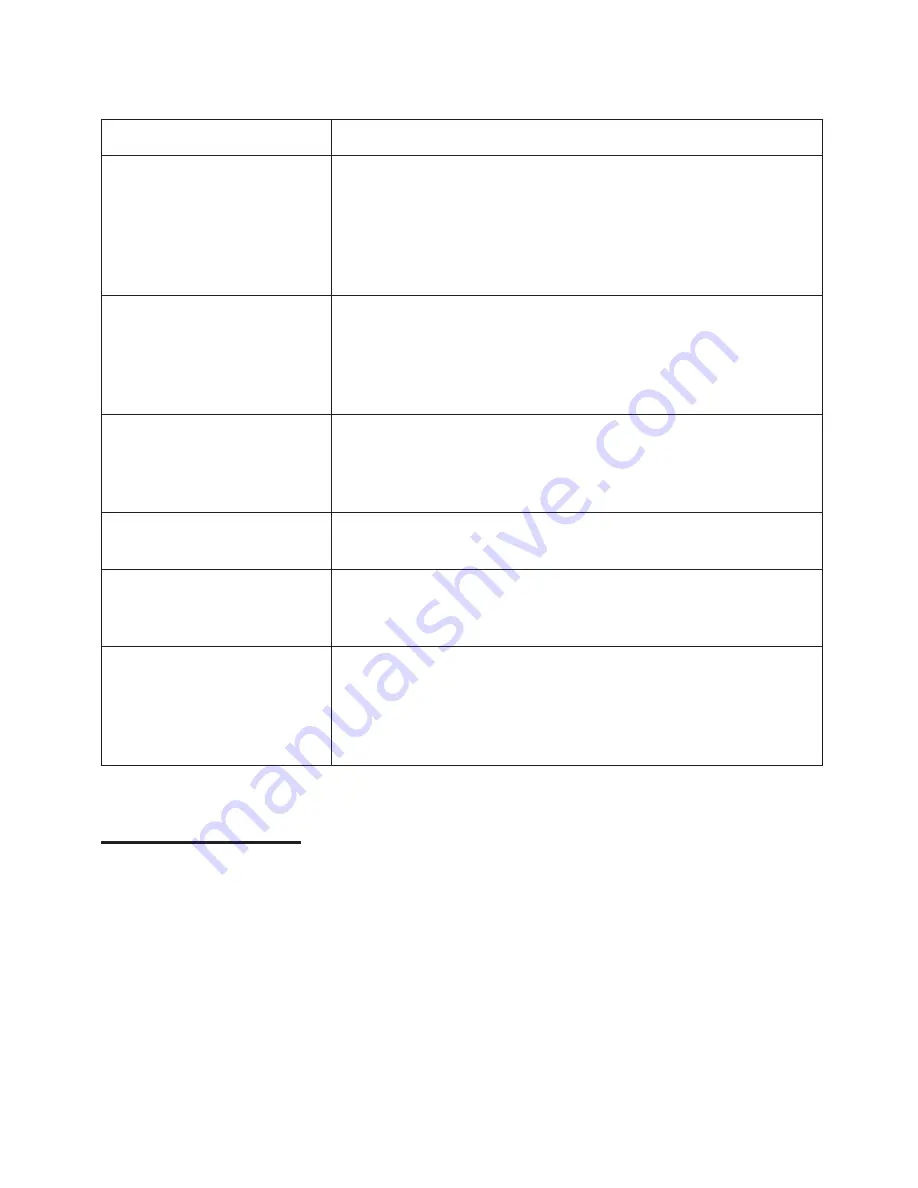
■
If trouble occurs
When this product is subjected to strong
external interference (mechanical shock,
excessive static electricity, abnormal sup-
ply voltage due to lightning, etc.) or if it is
operated incorrectly, it may malfunction. If
such a problem occurs, do the following:
1. Unplug the AC adaptor from the AC
socket.
2. Remove the battery.
3. Leave the unit completely unpowered
for approximately 30 seconds.
4. Plug the AC adaptor back into the AC
socket and retry the operation.
If strange sounds, smell or smoke come
out of the unit or an object is dropped into
the unit, remove the AC adaptor from the
AC socket immediately and contact an au-
thorised KENWOOD service centre.
Many potential “problems” can be resolved by the owner without calling a service tech-
nician. If something seems to be wrong with this product, check the following before
calling your authorised KENWOOD dealer or service centre.
PROBLEM
CAUSE
The unit does not turn
on.
●
Is the AC adaptor disconnected?
●
Is the battery exhausted?
●
Is the unit in the safety mode?
●
Has condensation formed inside the unit?
●
Is the unit being influenced by mechanical shock or by
static electricity?
No sound is heard
from the headphones.
●
Is the volume set too low?
●
Is the remote control unit or the headphones plugged
in?
●
Are you trying to play a MiniDisc with data on it
instead of a MiniDisc containing music?
When the operation
buttons are pressed,
the unit does not res-
pond.
●
Is the unit in the safety mode?
●
Is the battery exhausted?
●
Is the remote control unit plug or the headphone plug
inserted firmly?
Some sounds are skip-
ped.
●
Is the battery exhausted?
●
Is the unit being subjected to excessive vibration?
The MiniDisc cannot
be ejected.
●
Has the track number or character information been
written on the disc yet?
●
Is the unit in the recording or editing mode?
Recording and editing
are impossible.
●
Is the MiniDisc protected against accidental erasure?
●
Is the unit connected properly to the other equipment?
●
Is the AC adaptor unplugged or did a power failure
occur whilst recording or editing?
●
Is the unit in the safety mode?
40
DMC-J7R
Summary of Contents for DMC-J7R
Page 45: ...MEMO ...





















