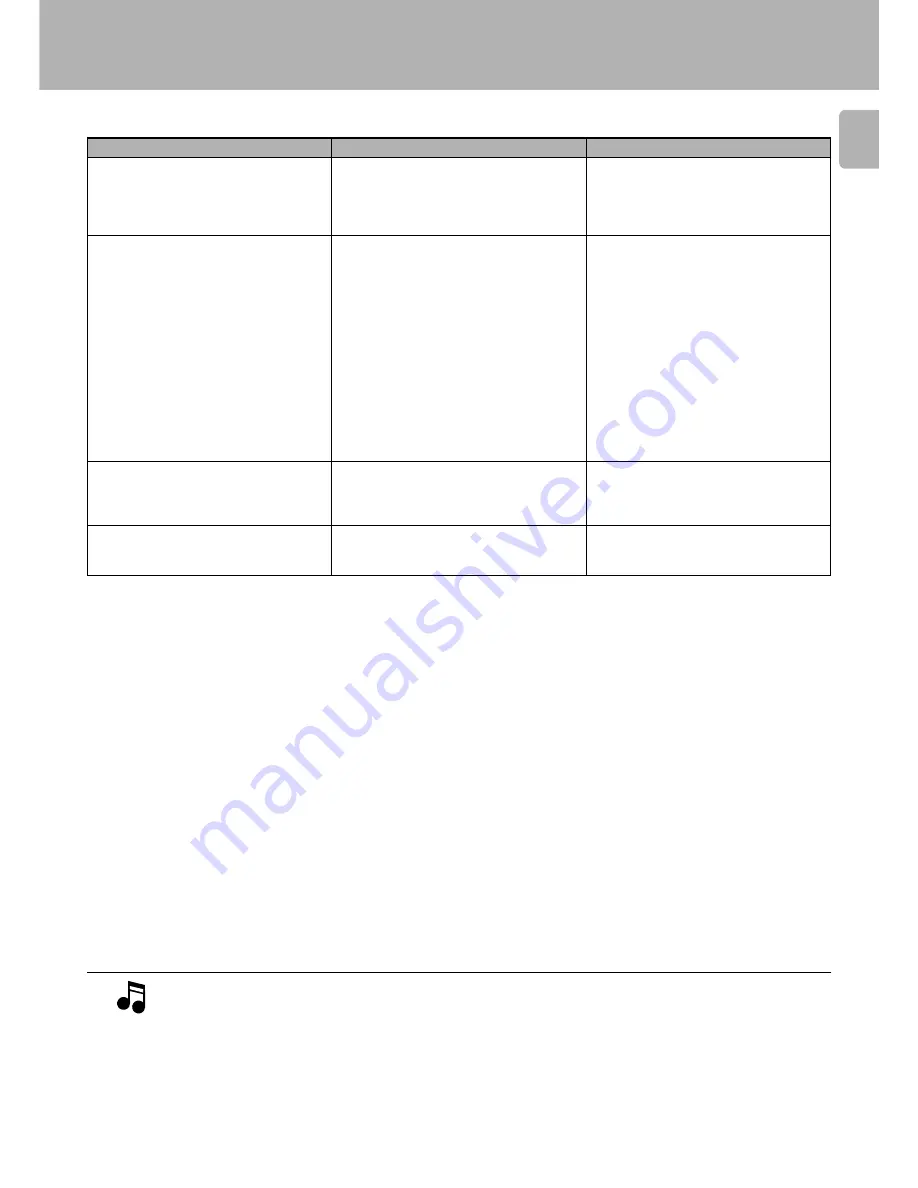
DM-S500 (En)
51
Other symptoms
Remedy
Cause
Symptom
TOC
*1
:
All minidiscs contain a Table of Contents (TOC) in addition to sound signals. The TOC is similar to the table of contents in a book and contains
information, such as track numbers, track length, and character information, that cannot be rewritten.
p
UTOC
*2
:
In addition to the TOC, minidiscs also contain a special User’s Table of Contents (UTOC) that contains track number, track length, and character
information, that can be rewritten.
p
In case of difficulty
Sound is not output even when the
play key is pressed.
Recording is not possible.
Sound is distorted.
Noise is noticeable.
÷
The cords are connected erroneously.
÷
No disc has been loaded.
÷
A non-recorded disc has been loaded.
÷
The disc is write-protected.
÷
An attempt is made to record digital signal from
a source while its digital copy has been prohib-
ited by SCMS.
÷
The recording level is too low (in case of analog
recording).
÷
A playback-only disc has been loaded.
÷
The disc does not have a recordable area.
÷
The
REC INPUT
key is not set to the actual input
source.
÷
If the amplifier is connected to this unit through
a system control cord, the amplifier’s input
selector is set to the MD input.
÷
The recording level has not been adjusted.
÷
A disc in which distorted sound has been re-
corded is played.
÷
An external noise is induced.
÷
Connect the cords in accordance with “Sys-
tem connections”.
6
÷
Load a disc.
$
÷
Load a prerecorded disc or playback-only disc.
÷
Change the position of the write protect tab to
the write position or use a recordable disc.
yu
÷
Use analog recording.
™
÷
Adjust the recording level again.
™
÷
Use a recordable disc.
u
÷
Use another disc.
÷
Set it according to the actual input source.
™¢
÷
Set the amplifier’s input selector to other
position than MD.
÷
Read “Adjust the recording level”.
™
÷
Use another disc.
÷
Install the unit at a position apart from an
electric appliance or TV set.


































