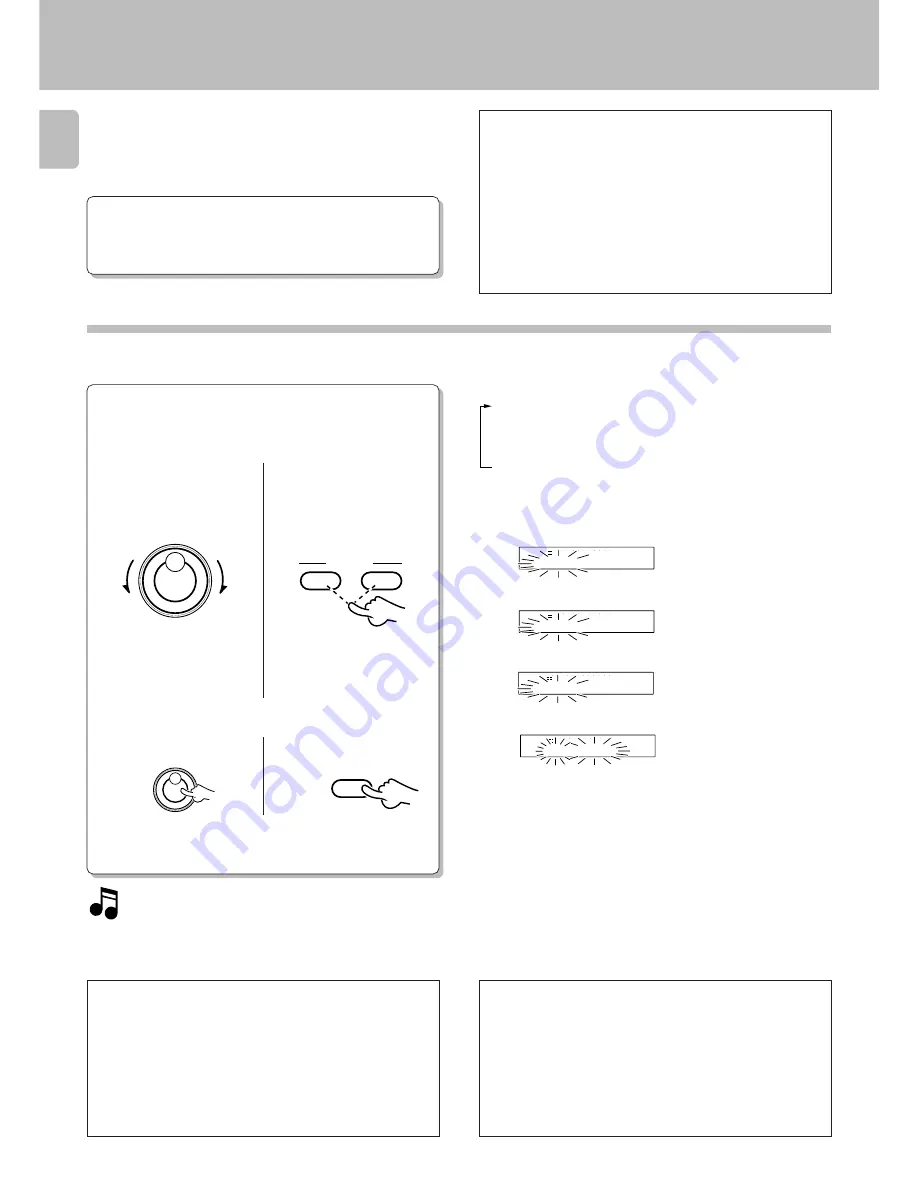
DM-9090 (En)
44
Editing
1
Select the item to be edited.
The modes are switched by rotating the JOG DIAL.
1
DISC
: Disc title
2
001
: Track title
3
PRE 1-PRE 9
: Preset title
4
ALL ERASE?
: Erasing both disc and track titles
5
CDtext LOAD?
: Preparing for CD text copy
Characters usable in title editing
The following alphabets and symbols (ASCII codes) can
be selected for use in title editing.
Uppercase alphabets x 26 : ABCD...WXYZ
Lowercase alphabets x 26 : abcd...wxyz
Numerals x 10
: 0123456789
Space & symbols x 26
: !"#$%&'()
✱
+,-./:;<=>?@_`^
When titles are assigned to a disc and its tracks, the titles
cannot only be displayed during playback but title search
(searching a track by the title) is also made possible. The
assigned titles can be changed or deleted with the same
procedure.
Total number of title characters
Up to 1792 characters can be input per disc and up to 80
characters can be input per track. (In case of alphanumeric
and symbol characters)
A space (blank character) also required the same amount
of data as alphanumeric characters. When deleting a title,
it is not recommended to overwrite spaces on previous
characters but use the DELETE function.
Preparation
1
Select whether the disc title or track title
is input.
1
Put the MD recorder to stop or play mode.
2
Press the TITLE INPUT key to switch the
title input mode on.
÷
“CDtext LOAD?”
is displayed only when a KENWOOD CD player with
the CD text compatibility is connected to this unit.
÷
Editing is aborted if no operation has been performed for 8 seconds.
To edit a disc title: Select “DISC”.
To edit a track title: Select the desired track number.
To edit the preset titles: Select the desired preset number.
To erase both disc and track titles.
2
Set the selection.
Press the JOG DIAL.
To abort operation, press the
TITLE INPUT
key
again.
To input a title, go to step
2
.
To change or delete a title, go to step
3
.
Editing titles
Main unit
Remote control unit
To return
To advance
To return
To advance
4
CHARACTER/
SEARCH
¢
SET
4
¢
U P
DOWN
PUSH SET
JOG DIAL
4
¢
U P
DOWN
PUSH SET
JOG DIAL
OVER (
−
dB)
R
L
TITLE
D I S C
C D E
B
A
∞
15
9
12
7
5
1
3
40
30
21
18
0
SEARCH
PGM
MONITOR
ANALOG
32kHz
2
1
3
48kHz
44.1kHz
DIGITAL
OVER (
−
dB)
R
L
TITLE
0 0 3
- - -
-
-
∞
15
9
12
7
5
1
3
40
30
21
18
0
SEARCH
PGM
MONITOR
ANALOG
32kHz
2
1
3
48kHz
44.1kHz
DIGITAL
OVER (
−
dB)
R
L
TITLE
A L L
S E ?
A
R
E
∞
15
9
12
7
5
1
3
40
30
21
18
0
SEARCH
PGM
MONITOR
ANALOG
32kHz
2
1
3
48kHz
44.1kHz
DIGITAL
Easy title editing is possible by memorizing titles that you
often use or titles that you like at the optional preset titles.
Changing preset title names to new ones and imputing
those titles to the mini disc is carried out with the
“Editing titles” operation.
Initial settings are as follows.
PRE1: Pops, PRE2:Rock, PRE3:Classic, PRE4:Jazz, PRE5:Disco,
PRE6:Best Hits, PRE7:Air Check, PRE8:No., PRE9:Vol.
÷
To return a changed preset title to the initial setting, please refer to
“Operation to reset”.
Q
About preset titles
OVER (
−
dB)
R
L
TITLE
P R E 4
z z
a
J
∞
15
9
12
7
5
1
3
40
30
21
18
0
SEARCH
PGM
MONITOR
ANALOG
32kHz
2
1
3
48kHz
44.1kHz
DIGITAL
Summary of Contents for DM-9090
Page 55: ...DM 9090 En 55 MEMO ...



























