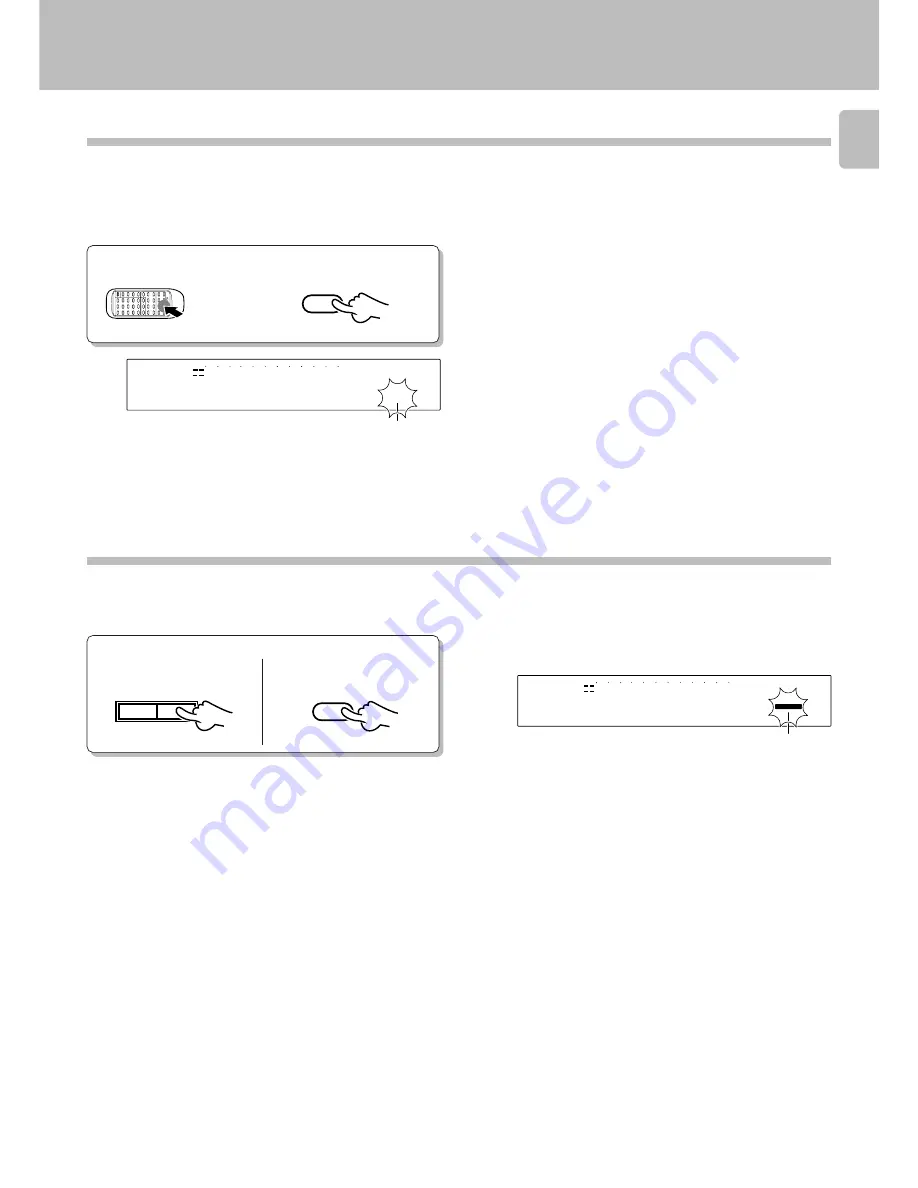
DM-5090 (En)
23
Recording-related keys
AUTO / MANUAL key
This key is used to select whether track numbers are to be
marked automatically during recording or they are to be
marked manually during or after recording. The track num-
bers can be used to locate the beginning of a track during
playback or programming tracks.
Select before starting recording.
AUTO
If a no-sound input has lasted for 2 seconds during recording, the track
number will be incremented automatically by “1”. Usually, use this
position for recording. Use this mode when recording all of the tracks in
a CD. When recording music containing a continuous section with a very
low level, for example when recording classic music, the track number
may be incremented by “1” after such a section. In this case, cancel the
track number later. It is recommended to use the MANUAL mode when
recording such a kind of music.
During digital recording of CD, the track number is incremented auto-
matically by “1” according to the data contained in the digital informa-
tion. But the no-sound blank is not detected.
When the CD track number is increased during manual search of a CD,
the track number recorded on the MD may sometimes fail to be
incremented.
A nosound track may sometimes created at the moment the played CD
stops.
MANUAL
With this setting, the MD track number is not incremented automati-
cally during recording. Track numbers can be marked either during
editing (by pressing the
EDIT
key) or after recording (by executing the
TRACK DIVIDE
operation
fl
).
This setting is convenient when recording a CD which has been
recorded in live or which contains very low-level sound such as a
classical music CD.
Press in stop mode.
Press to monitor the sound being input from the source while the unit is in stop mode.
When the REC INPUT is DIGITAL, the sampling rate (48 kHz, 44.1 kHz, 32 kHz) of the input digital signal can be displayed by
pressing this key.
MONITOR key
Extinguished in
“AUTO”
mode, lit in
“MANUAL”
mode.
“MONITOR”
litghts up
Main unit
Remote control unit
AUTO/
MANUAL
MONITOR
OVER (
−
dB)
MANUAL
R
L
∞
15
9
12
7
5
1
3
40
30
21
18
0
SEARCH
PGM
MONITOR
ANALOG
32kHz
2
1
3
48kHz
44.1kHz
DIGITAL
OVER (
−
dB)
R
L
∞
15
9
12
7
5
1
3
40
30
21
18
0
SEARCH
PGM
MONITOR
ANALOG
32kHz
2
1
3
48kHz
44.1kHz
DIGITAL
MONITOR
AUTO/
MANU.
Summary of Contents for DM-5090
Page 55: ...DM 5090 En 55 MEMO ...
















































