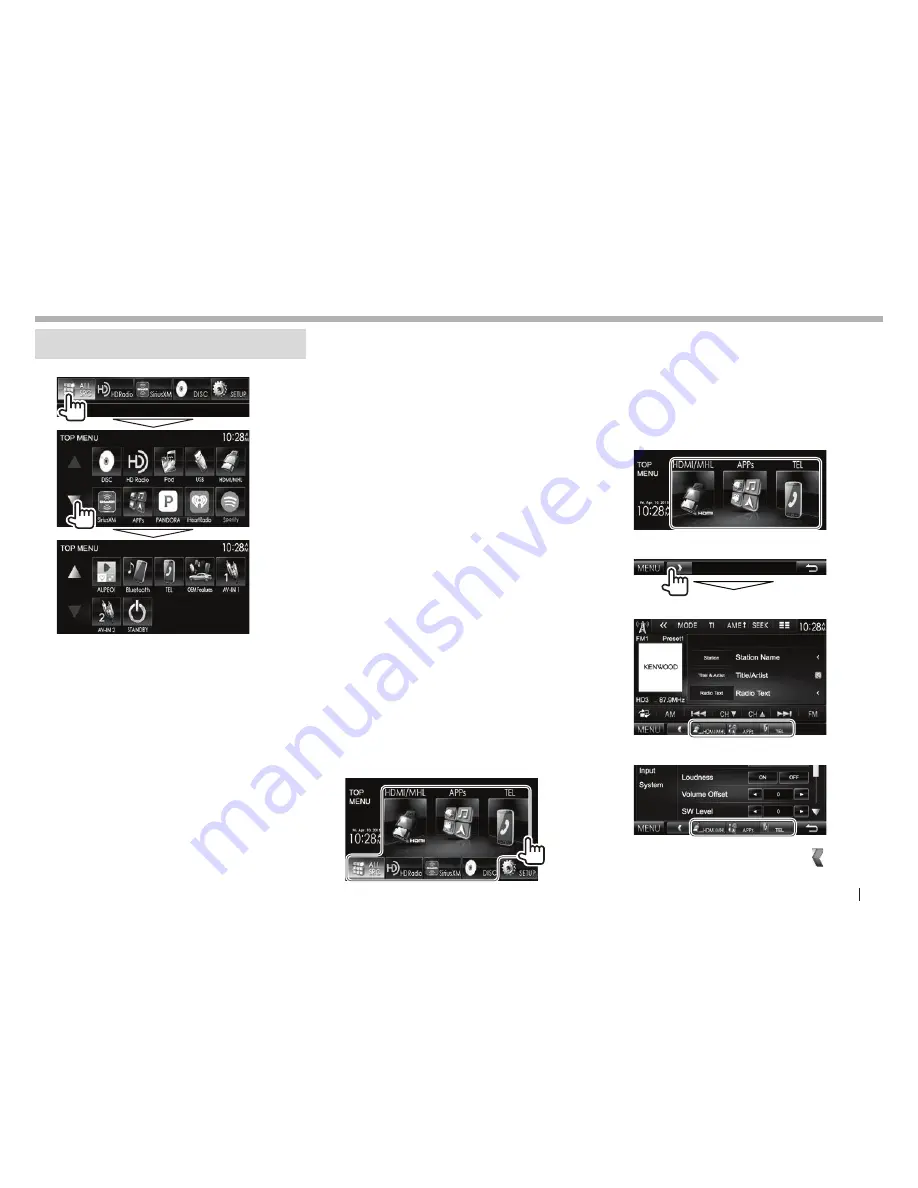
ENGLISH
9
BASICS
BASICS
Selecting the playback source
On the
<TOP MENU>
screen:
• You can change the page to display more items by
pressing [
J
]/[
K
].
[DISC]
Plays a disc. (Page 10)
[HD Radio]
Switches to the HD Radio
broadcast. (Page 32)
[iPod]
Plays an iPod/iPhone. (Page 17)
[USB]
Plays files on a USB device.
(Page 15)
[HDMI/MHL]
Plays a device connected to
the HDMI/MHL input terminal.
(Page 44)
[SiriusXM]
Switches to the SiriusXM® radio
broadcast. (Page 35)
[APPs]/[Apple CarPlay]/[Android Auto]*
Switches to the App/Apple CarPlay/
Android Auto™ screen from the
connected iPod touch/iPhone/
Android device. (Page 20)
[PANDORA]
Switches to the Pandora broadcast.
(Page 24)
[iHeartRadio]
Switches to the iHeartRADIO
broadcast. (Page 26)
[Spotify]
Switches to the Spotify application.
(Page 28)
[AUPEO!]
Switches to the AUPEO! application.
(Page 30)
[Bluetooth]
Plays a Bluetooth audio player.
(Page 51)
[TEL]
Displays the phone control screen.
(Page 49)
[OEM Features]
Switches to the source connected
via ADS adapter. (Page 44)
[AV-IN1][AV-IN2]
Switches to an external component
connected to the AV-IN1 or iPod/
AV-IN2 input terminal. (Page 42)
*
When iPhone compatible with CarPlay is connected and
<CarPlay Connection>
is set to
[ON]
(Page 20),
[Apple CarPlay]
is displayed. When an Android device
compatible with Android Auto is connected,
[Android Auto]
is displayed.
Selecting the playback source on the
<TOP MENU> screen
• You can change the items (other than
[SETUP]
) to
display on the
<TOP MENU>
screen. (Page 59)
Using short-cut buttons
While displaying the source control screen or the
<Setup>
screen, you can use the short-cut buttons
to go to the items on the
<TOP MENU>
screen
indicated below.
To display the short-cut buttons
On the source control screen:
On the
<Setup>
screen:
To hide the short-cut buttons:
Press [ ].
DDX̲High̲K.indb 9
2015/04/15 16:15
























