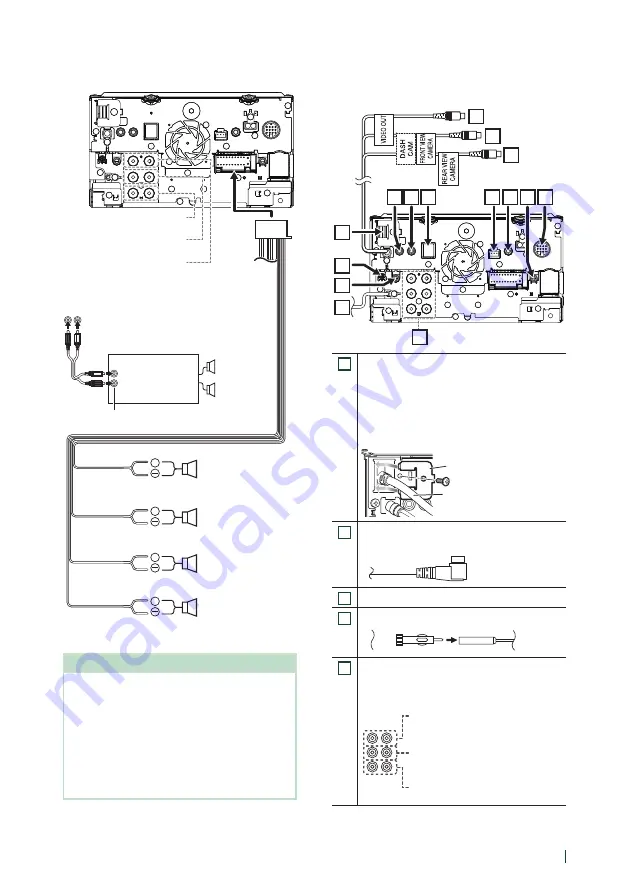
Connection/Installation
93
English
+
+
+
+
When connecting to an external amplifier,
connect its ground wire to the car’s chassis to
avoid damaging the unit.
Gray
Subwoofer Preout
Mid Range Preout
Tweeter Preout
White/Black
Gray/Black
Green/Black
Purple/Black
Speaker impedance: 4-8 Ω
Purple
Green
White
To mid range left
speaker
To mid range right
speaker
To tweeter left speaker
To tweeter right
speaker
Power amplifier
(optional
accessory)
RCA Cable
(Sold separately)
Input
Speaker
Preout
NOTE
• For speaker system setup, see
• For speaker setup and crossover setup, see
.
• For how to connect speaker wires to terminals
other than speaker terminals and Preout
terminals, see
and
Ñ
3-way speaker system setup
Ñ
Connecting the system and
external components
4
3
2
1
5
7 6
8
9
10
13
14
15
11
12
1
HDMI input
(Except DMX8019S)
Use HDMI cable KCA-HD100 (optional
accessory).
When you connect the cable to HDMI terminal,
remove the fixture. After connecting the cable,
put the fixture again.
HDMI connector
Fixture
2
Accessory
!
: DAB antenna
(DDX9019DABS / DMX8019DABS only)
3
AV Audio output (ø3.5 mini jack)
4
FM/AM antenna input
5
When connecting to an external amplifier,
connect its ground wire to the car’s chassis to
avoid damaging the unit.
Rear Audio Preout
(Left; White, Right; Red)
Front Audio Preout
(Left; White, Right; Red)
Subwoofer Preout
(Left; White, Right; Red)






























