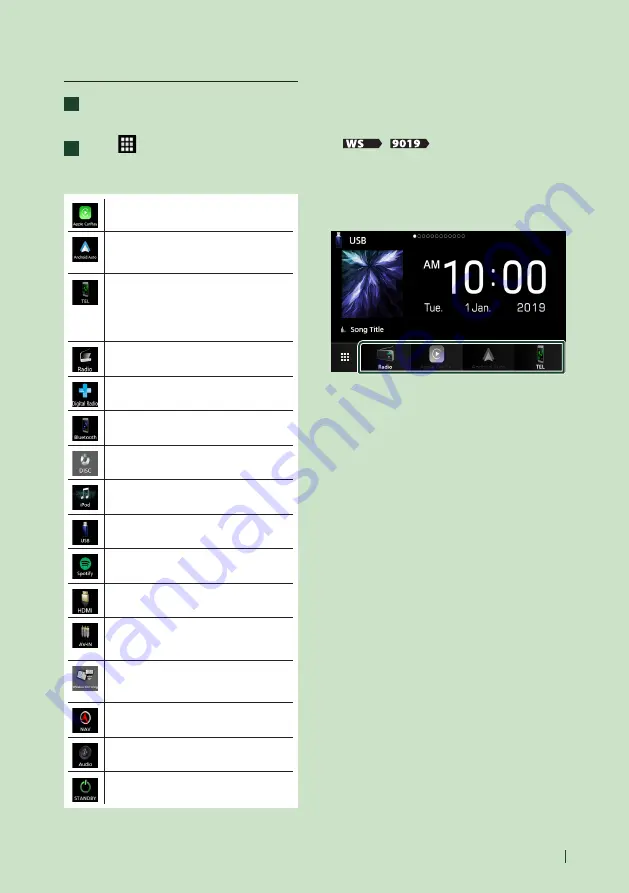
Basic Operations
15
English
Select the playback source
1
Press the
[
HOME
]
button.
h
h
HOME screen appears.
2
Touch
[
]
.
From the screen, you can select the
following sources and functions.
• Switches to the Apple CarPlay screen
from the connected iPhone.
• Switches to the Android Auto screen
from the connected Android device.
• Displays the Hands Free screen.
When neither Apple CarPlay, Android
Auto, nor a Bluetooth Hands-Free phone
is connected, displays Bluetooth pairing
waiting dialog.*
1
• Switches to the Radio broadcast.
• Switches to the Digital Radio broadcast.*
2
• Plays a Bluetooth audio player.
• Plays a disc.*
3
• Plays an iPod/iPhone.
• Plays files on a USB device.
• Switches to Spotify.
• Plays a device connected to the HDMI
input terminal. *
4
• Switches to an external component
connected to the AV-IN input terminal.*
5
• Switches to the Wireless Mirroring screen
from the connected Android device.*
4
• Displays the navigation screen when a
navigation unit is connected.
• Displays the Audio screen.
• Puts the unit in standby.
*1 When connecting as Apple CarPlay or Android Auto,
it works as a phone provided in Apple CarPlay or
Android Auto. If Apple CarPlay or Android Auto are
connected during talking by the Bluetooth device or
iDataLink phone, the current call will be continued.
*2 DDX9019DABS / DMX8019DABS only
*3
/
only
*4 Except DMX8019S
*5 CA-C3AV (optional accessory) is connected to the
AV-IN input terminal for visual.
To select the playback source on the
HOME screen
The 4 items displayed on the source selection
screen with large icons are shown on the
HOME screen.
You can change the items displayed on this
area by customizing the source selection
screen. (P.16)






























