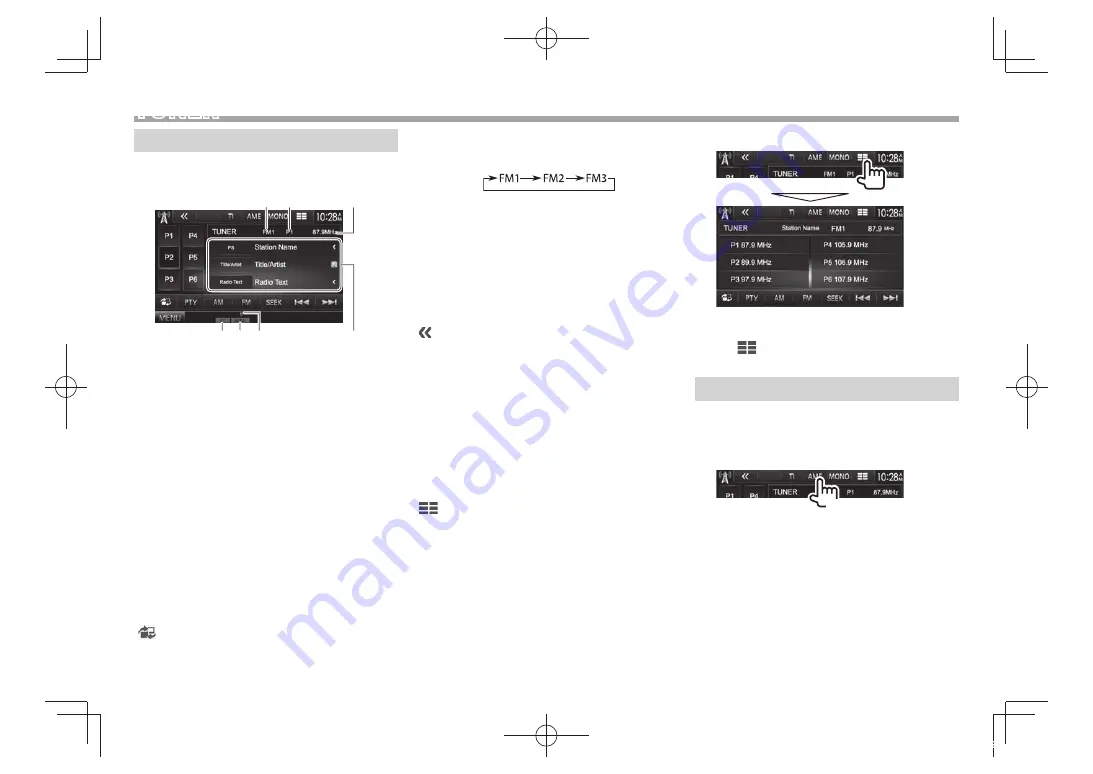
20
TUNER
Listening to the radio
❏
Indications and buttons on the source
control screen
1
2
3
4 5 6
7
Tuner reception information
1
Band
2
Preset no.
3
The station frequency currently tuned in
4
ST/MONO indicator
• The ST indicator lights up when receiving an
FM stereo broadcast with sufficient signal
strength.
5
Seek mode
6
TI indicator
7
Text information
• Pressing
[<]
scrolls the text if not all of the text
is shown.
• Pressing
[Radio Text]
switches the information
between Radio Text, Radio Text Plus, and PTY
code.
Operation b uttons
[P1] – [P6]
• Selects a stored station. (Press)
• Stores the current station. (Hold)
[
]
Displays the easy control screen.
(Page 8)
[PTY]*
Enters PTY search mode. (Page 21)
[AM]
Selects the AM band.
[FM]
Selects the FM band.
[SEEK]
Changes the seek mode.
•
AUTO1
: Auto Search
•
AUTO2
: Tunes in stations in the
memory one after another.
•
MANU
: Manual Search
[
S
] [
T
]
Searches for a station.
• The search method differs according
to the selected seek mode. (See
above.)
[
]
Displays other operation buttons.
• Disabled when there are no other
buttons.
[TI]
Activates/deactivates TI standby
reception mode. (Page 21)
[AME]
Presets stations automatically. (See the
right column.)
[MONO]*
Activates/deactivates monaural mode
for better FM reception. (Stereo effect
will be lost.)
• The MONO indicator lights up while
monaural mode is activated.
[
]
Changes the display information. (See
the right column.)
[MENU]
Displays the
<TOP MENU>
screen.
*
Appears only when FM is selected as the source.
❏
Changing the display information
The preset list containing the station names for FM
RBDS (when PS signal is coming in) is displayed.
• Press [
] again to display the text information
for the station currently being received.
Presetting stations
❏
Storing stations in the memory
You can preset 6 stations for each band.
Automatic p resetting — AME (A uto Mem ory)
(Hold)
Local stations with the strongest signals are found
and stored automatically.
DDX̲Mid̲R̲200mm.indb 20
2014/01/29 18:59
















































