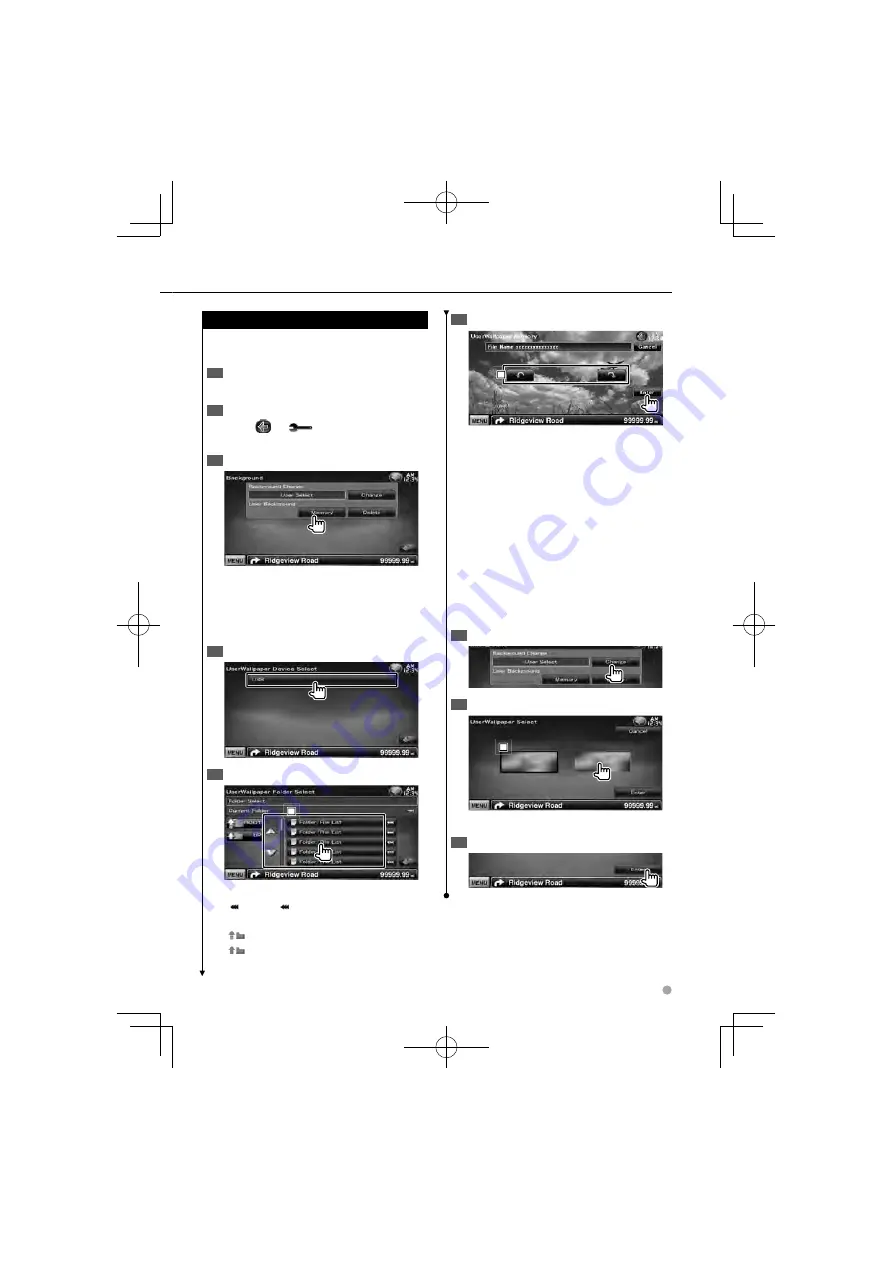
English
61
Entering Background
Loads a image from the connected USB device
and sets it for the background image.
Connect the device which has the image
1
to load
Display the Background screen
2
Touch [
]
>
[
]
>
[Display]
>
[Background]. (page 55)
Display the Background Memory screen
3
[Change]
Selects a image for background.
[Delete]
Deletes the background image.
Touching the screen displays a confirmation
message. Touch [Yes]. To cancel clearing, touch
[No].
Select a medium (USB device)
4
Select the image to load
5
1
1
1
1
Lists the files.
[
]
When
appears, the text display is
scrolled by touching it.
[
ROOT]
Moves to the top hierarchy level.
[
UP]
Moves up a hierarchy level.
Load the image
6
1
1
1
1
Rotates the image.
⁄
See
•
<About Picture files> (page 6) for readable image
specifications.
The [Memory] button on the “Background” screen
•
becomes active only in STANDBY source mode.
Pressing the [Memory] button on the “Background”
•
screen switches the AV OUT source to OFF.
For resetting the AV OUT source, refer to <AV Interface
Setup> section.
While loading the Background image, any other
•
operation is prohibited.
Background Change
Selects a image for background.
Select Background Change screen
1
Select a image for background
2
1
1
1
1
Returns to the initial background.
Set the image as the background
3
B64-4708-00̲00̲VW̲V̲En.indd 61
B64-4708-00̲00̲VW̲V̲En.indd 61
10.1.26 2:49:30 PM
10.1.26 2:49:30 PM






























