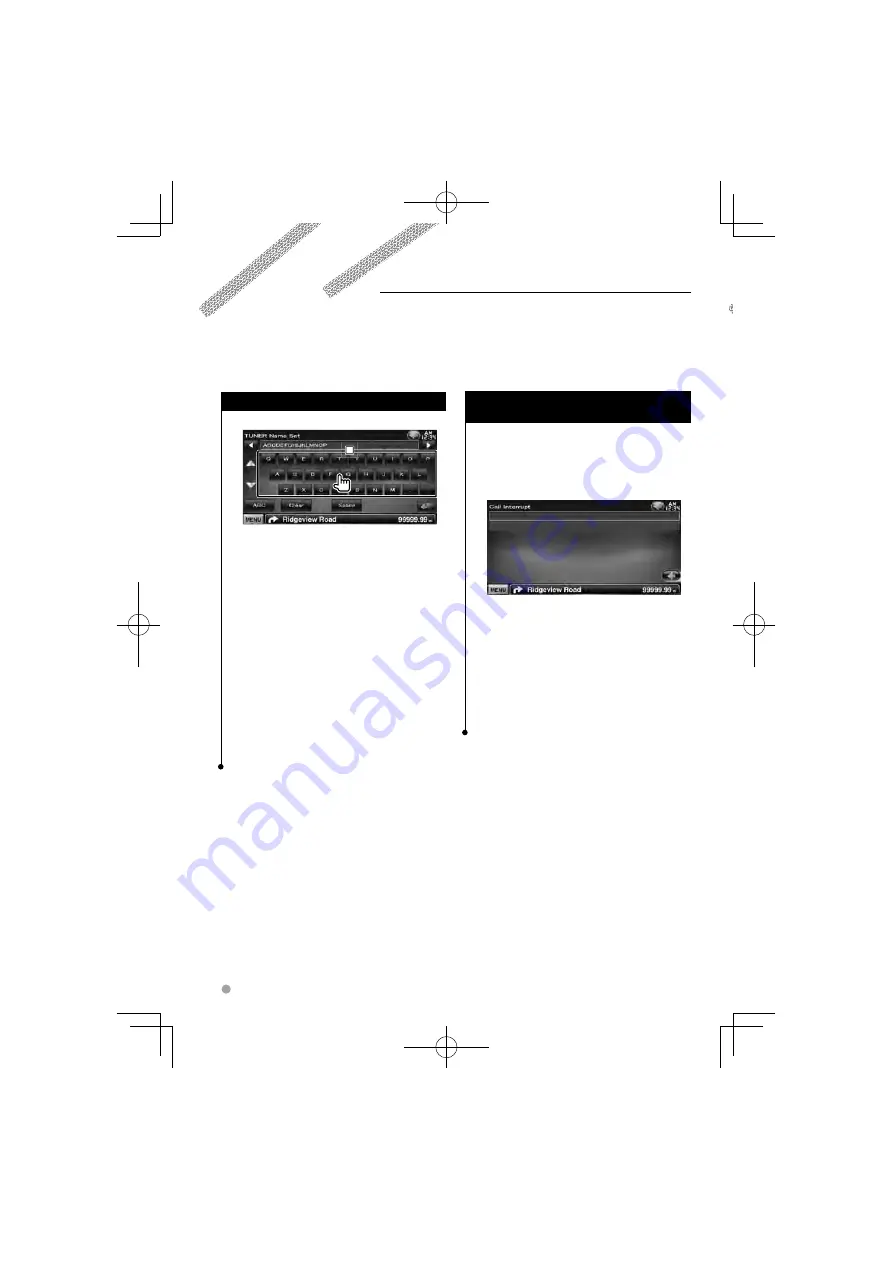
38
DDX630BT
Other Functions
Character Entry
Character Entry screen
1
1
1
1
Enters characters.
[
2
], [
3
]
Shifts the cursor.
[
5
], [
∞
]
Scrolls up or down the character
button display.
[QWE]/ [ABC]
Sets the key layout of the
character buttons.
ABC : Alphabetical key layout.
QWE : Qwerty key layout.
[Clear]
Clears the character.
If you erase a character, locate the cursor on it
and touch this button.
If touched more than 1 second, all the input
characters are erased.
[Space]
Enters a space.
⁄
• You can enter characters only after you have applied the
parking brake.
Muting Audio Volume upon Reception of
Phone Call
When a telephone call is received...
The Phone Call ("CALL") screen appears, and
system is paused.
Phone Call ("CALL") screen
When the call ends...
Hang up the phone.
The system resumes playing automatically.
⁄
• To use the TEL Mute feature, you need to hook up
the MUTE wire to your telephone using a commercial
telephone accessory. Refer to <INSTALLATION MANUAL>.
• Playback of the source output at the AV OUTPUT port
may not be paused even a call comes in.
B64-4708-00̲00̲VW̲V̲En.indd 38
B64-4708-00̲00̲VW̲V̲En.indd 38
10.1.26 2:49:17 PM
10.1.26 2:49:17 PM
















































