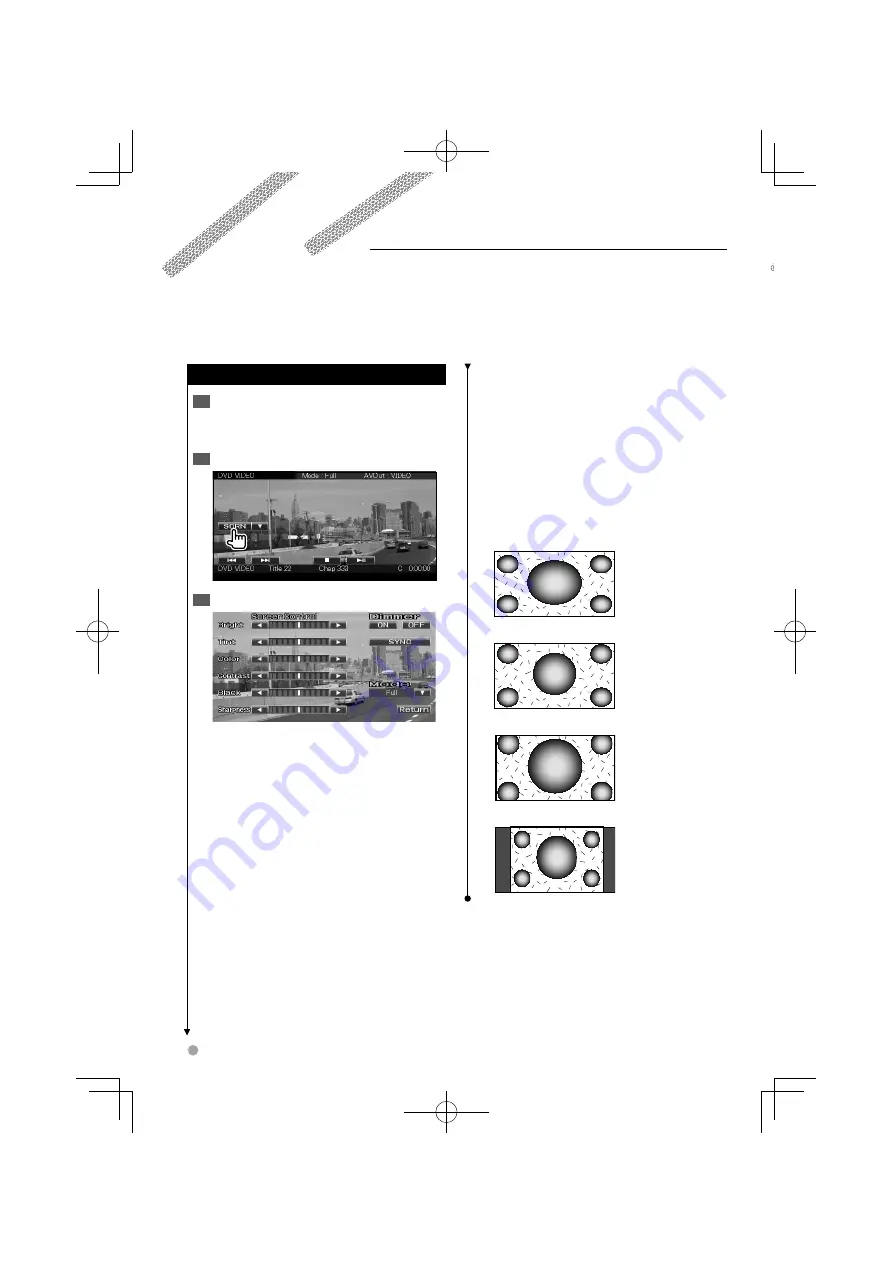
42
DDX6036/DDX6036M
Screen Control
Screen Control
Display the Easy Control Screen
1
See <How to Display the Easy Control Screen>
(page 17).
Display the Screen Control screen
2
Adjust the picture quality
3
[Bright
]
Brightness Control
[Tint
]
Tint Control
Displayed for an NTSC system image on Video,
iPod, TV or Rear View Camera.
[
C
olor
]
Color Control
Displayed on Video, iPod, TV or Rear View
Camera screen only.
[
C
ontrast
]
Contrast Control
[Black
]
Black Level Adjustment
[Sharpness
]
Sharpness control
Displayed on Video, iPod, USB or Rear View
Camera screen only.
[Dimmer
]
Dimmer Mode Setup
"ON": The display dims.
"OFF": The display doesn’t dim.
"SYNC": Turning the Dimmer function On or
Off when the vehicle light control
switch is turned On or Off.
[
M
ode
]
Selects a screen mode.
You can select any of the following screen
mode.
"Full", "Just", "Zoom", "Normal"
⁄
• The Screen Control screen is displayed only when you
have applied the parking brake.
• The picture quality can be set for each source.
• You can set image quality of screens such as menu from
<Screen Adjustment> (page 64).
Fu
ll p
ictu
re m
o
de ("
Fu
ll")
J
u
s
ti
fy p
ictu
re m
o
de ("J
u
s
t
")
Z
oo
m p
ictu
re m
o
de ("Z
oo
m")
N
o
rmal p
ictu
re m
o
de ("N
o
rmal")
S
e
tt
ing
t
he moni
t
or screen
.
B64-4565-00̲00̲en.indd 42
B64-4565-00̲00̲en.indd 42
09.10.27 5:24:44 PM
09.10.27 5:24:44 PM






























