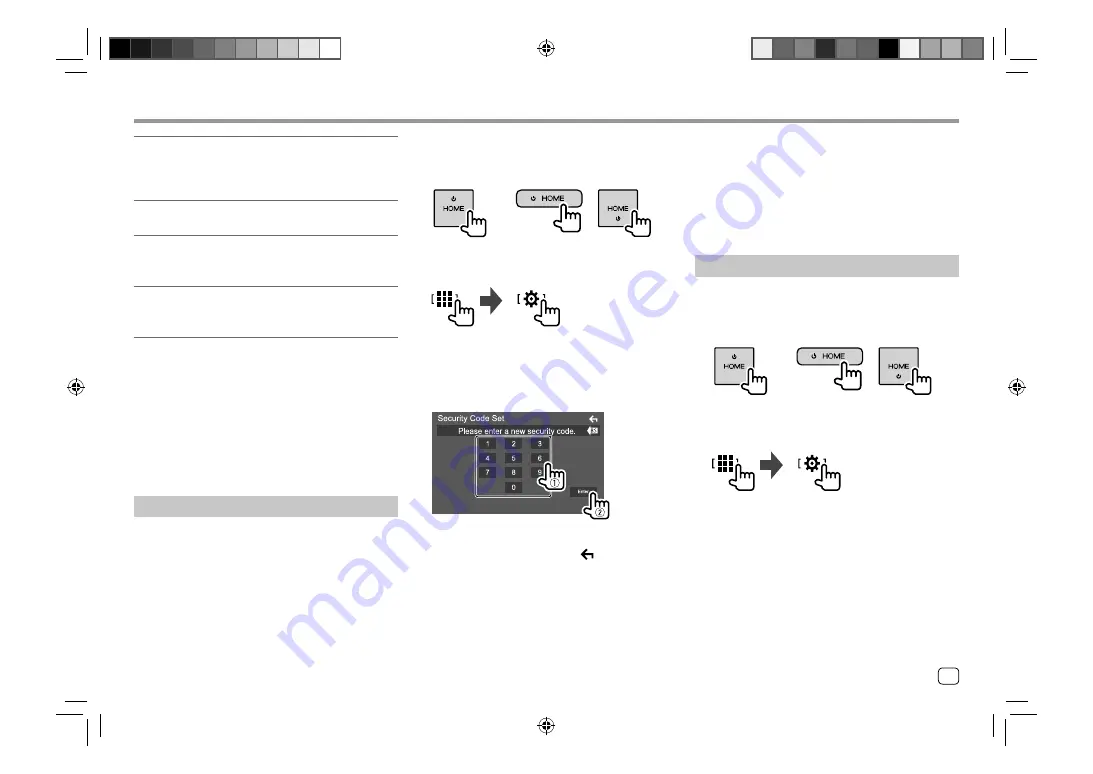
Getting Started
Getting Started
[Clock]
Set the calendar and clock time.
Make the settings for
[Clock]
,
[Time Zone]
or
[Clock
Adjust]
.
[Display]
(Page 38)
Make the settings to adjust the display.
[Camera]
(Page 41)
Make the settings to display the picture from the
connected view camera.
[DEMO]*2
•
ON
(Initial): Activates the display demonstration.
•
OFF
: Deactivates the display demonstration.
*1 Only for DDX719WBTL/DDX6019BT:
“Please Power Off” appears when the setting is changed. To
enable the change:
–
When <Manual Power OFF> is set to [AV OFF], turn off the
ignition switch, then turn on the ignition switch. (Page 42)
–
When <Manual Power OFF> is set to [Complete OFF], turn
off the power of the unit, then turn on the power of the unit.
(Page 42)
*2 Some features are not selectable when [ON] is selected.
Setting the security code
You can set a security code (four-digit number of your
choice) to protect your receiver system against theft.
• Once you set the security code, you are required to
input the security code if you have disconnected the
unit from the battery.
Enter the security code you have set in step 3, then
touch
[Enter]
when you reconnect the battery.
1
Display the Home screen.
DDX719WBTL
DDX6019BT
DMX5019BT
DMX719WBTL DMX6019BT
2
Display the <Security Code Set> screen.
On the Home screen, touch as follows:
Then, on the
<SETUP>
screen, touch as follows:
[Security]
[Security Code Set]
3
Enter a four-digit number (
1
), then
confirm the entry (
2
).
• To clear the last entry, touch
[BS]
.
• To cancel the setting, touch
[
]
.
4
Enter the four-digit number entered in
step 3 and touch [Enter] again to confirm
your security code.
To change the security code:
Touch
[Security Code
Change]
on the
<Security>
screen on step 2, then
repeat steps 3 and 4.
To clear the security code:
Touch
[Security Code
Cancellation]
on the
<Security>
screen on step 2,
then repeat step 3.
Calendar/clock settings
1
Display the Home screen.
DDX719WBTL
DDX6019BT
DMX5019BT
DMX719WBTL DMX6019BT
2
Display the <User Interface> screen.
On the Home screen, touch as follows:
Then, on the
<SETUP>
screen, touch
[User
Interface]
.
7
ENGLISH
00_EN_DDX719WBTL_TC_R.indb 7
00_EN_DDX719WBTL_TC_R.indb 7
5/23/2019 9:33:05 AM
5/23/2019 9:33:05 AM
























