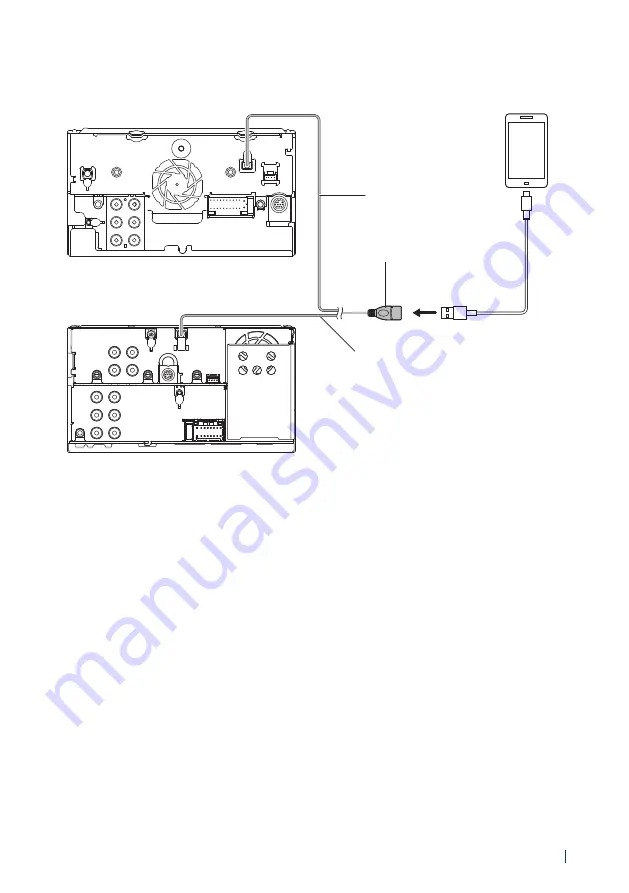
Connection/Installation
91
English
Ñ
Connecting an Android smartphone
●
DDX6906S/ DDX6706S/ DDX5706S
Micro USB to USB cable
[2]
Android smartphone
[2]
●
DMX706S/ DMX7706S
USB terminal
[1]
[1]
USB maximum power supply current :
DC 5 V
=
1.5 A
[2]
Sold separately
USB cable (1 m)
USB cable (1 m)