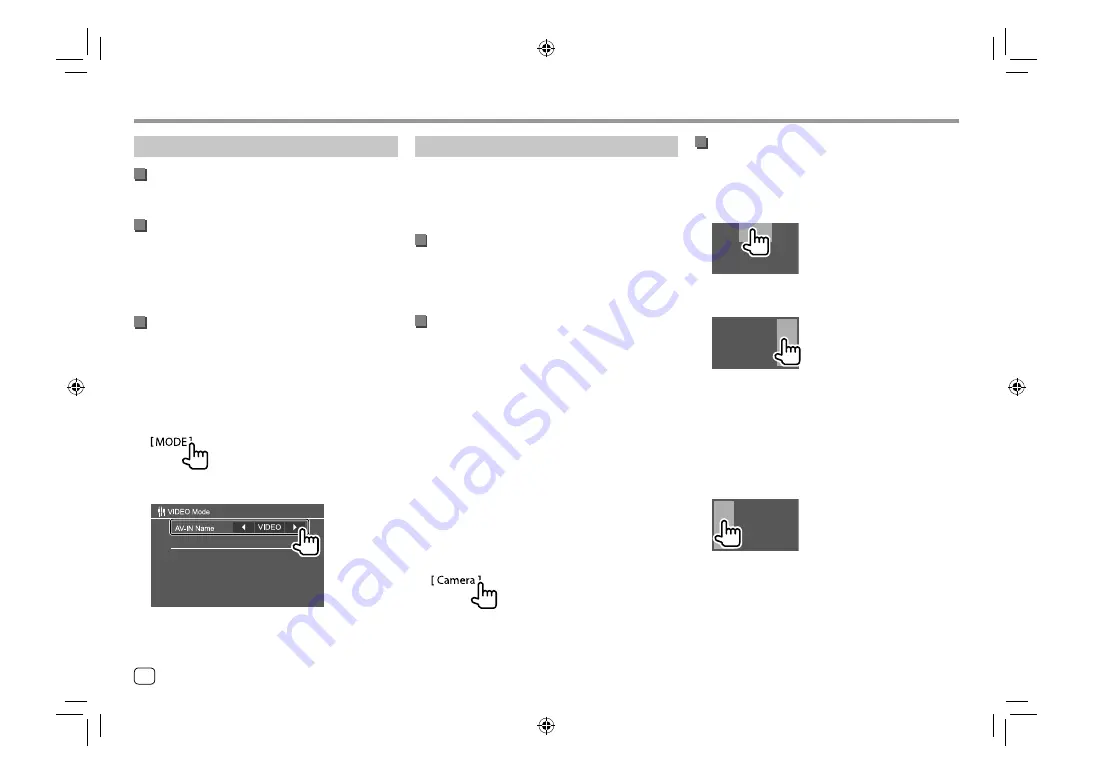
Using camera
Install the front view camera or rear view camera
(separately purchased) in the appropriate position
according to the instructions supplied with your
camera.
Connecting the camera
See page 45 for more information.
• To use the rear view camera, a reverse lead (REVERSE)
connection is required. (Page 46)
Using the camera
• For settings, see
<Front Camera>
or
<Rear
Camera>
on page 36.
To display the rear view camera screen
The rear view screen is displayed by shifting the gear
to the reverse (R) position when
<Rear Camera
Interruption>
is set to
[ON]
. (Page 36)
• A caution message appears on the screen. To
remove the caution message, touch the screen.
To display the camera screen manually
• When
<Front Camera>
is set to
[ON]
, the picture
from the front view camera is displayed. (Page 36)
• When
<Front Camera>
is set to
[OFF]
, the picture
from the rear view camera is displayed. (Page 36)
On the pop-up short-cut menu, touch as follows:
Other External Components
Other External Components
AV-IN
Connecting an external component
See page 45 for more information.
Starting playback
1
Select “AV-IN” as the source.
2
Turn on the connected component and
start playing the source.
Changing the AV-IN name
You can change the AV-IN name displayed on the
source control screen.
• This setting does not affect the source name
displayed on the Home screen.
1
Display the <VIDEO Mode> screen.
On the source control screen, touch as follows:
2
Select an AV-IN name.
Operations while the camera screen is
displayed
To switch the screen between front view camera
and rear view camera
Touch the area shown below.
To adjust the picture
Touch the area shown below.
Video menu control is shown. For details, see “Video
menu control operations” on page 12.
• To exit video menu control, touch the same area
again.
To display parking guide line
Set
<Parking Guidelines>
to
[ON]
(Page 36) or touch
the area shown below.
• To close the parking guidelines, touch the same area
again.
24
ENGLISH
00_DDX418BT_MN_ENG.indb 24
00_DDX418BT_MN_ENG.indb 24
13/6/2017 10:26:32 AM
13/6/2017 10:26:32 AM






























