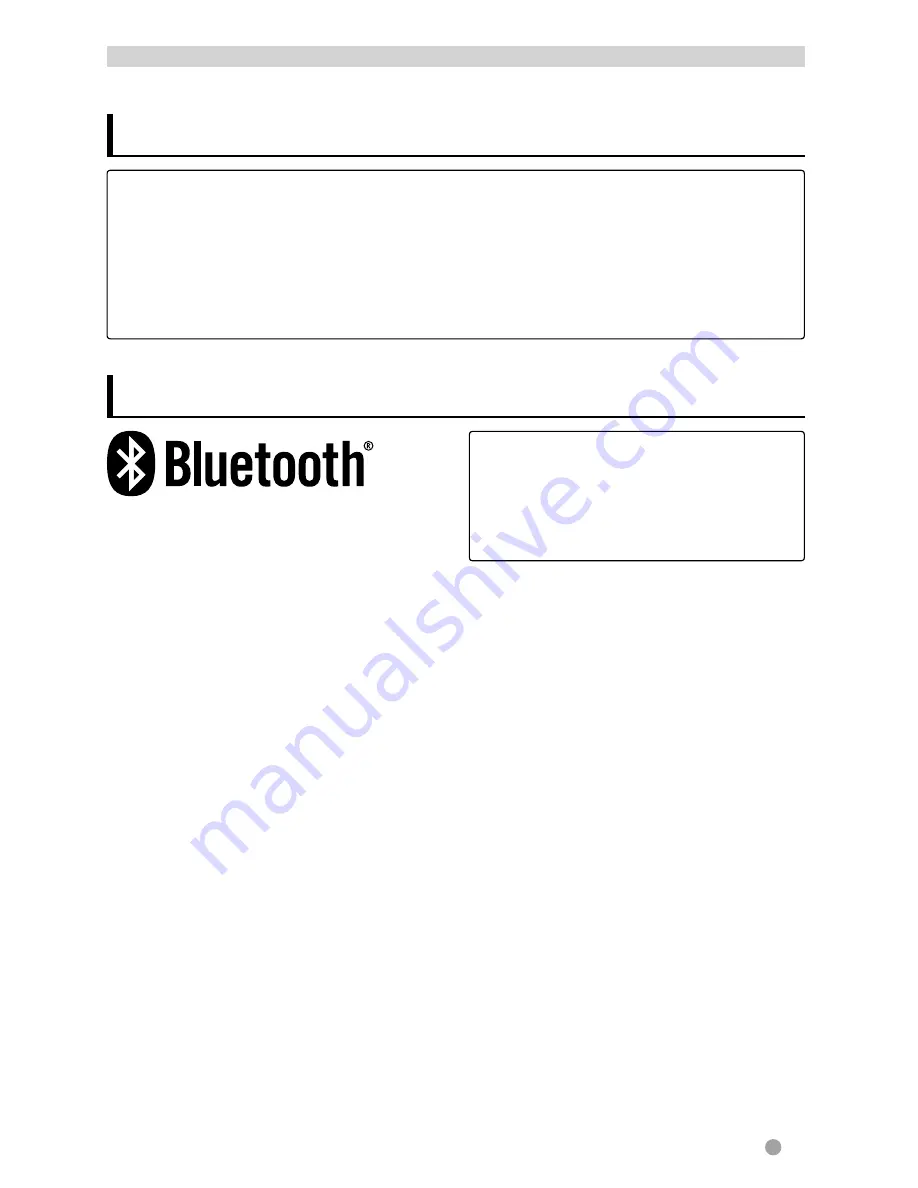
English
39
Information for using Bluetooth® devices
• While driving, do not perform complicated operation such as dialing the numbers, using
phone book, etc. When you perform these operations, stop your car in a safe place.
• Some Bluetooth devices may not be connected to this unit depending on the Bluetooth
version of the device.
• This unit may not work for some Bluetooth devices.
• Connecting condition may vary depending on circumstances around you.
• When the unit is turned off, the device is disconnected.
BLUETOOTH OPERATIONS
(Only for DDX418/DDX4048BT )
Bluetooth is a short-range wireless radio
communication technology for the mobile
device such as mobile phones, portable PCs,
and other devices. The Bluetooth devices
can be connected without cables and
communicate with each other.
Bluetooth operations
Preparation:
Be sure to connect Bluetooth adapter
KS-UBT1 (supplied) and microphone
(supplied) beforehand. (
INSTALLATION
MANUAL)
EN_DDX_K.indb 39
10/12/20 18:36






























